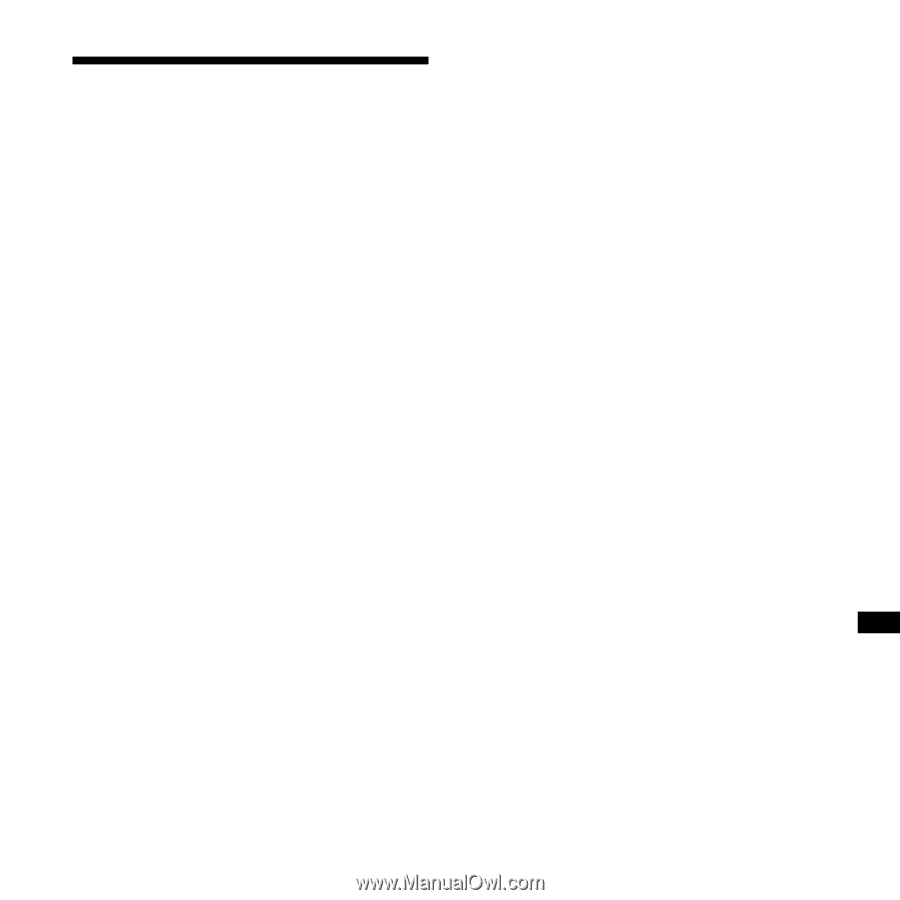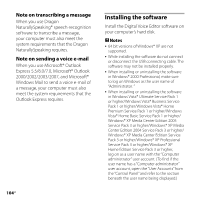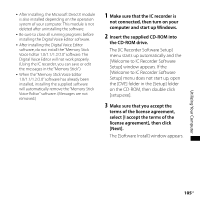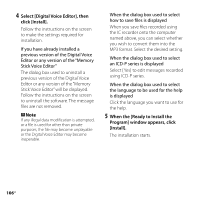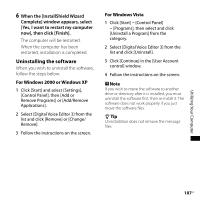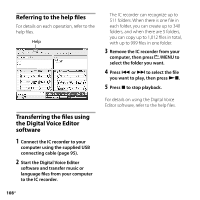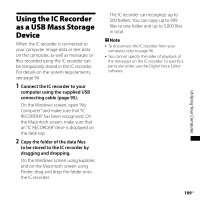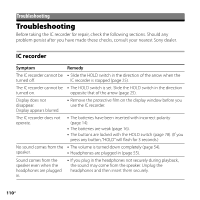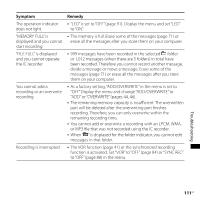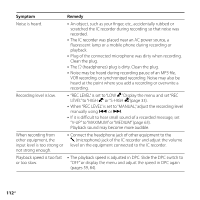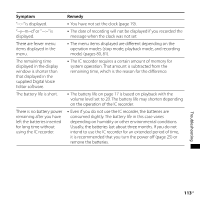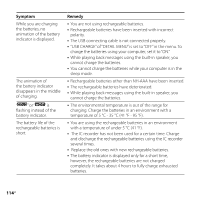Sony ICD-SX750 Operating Instructions - Page 109
Using the IC Recorder as a USB Mass Storage Device
 |
UPC - 027242777729
View all Sony ICD-SX750 manuals
Add to My Manuals
Save this manual to your list of manuals |
Page 109 highlights
Utilizing Your Computer Using the IC Recorder as a USB Mass Storage Device When the IC recorder is connected to your computer image data or text data on the computer, as well as messages or files recorded using the IC recorder can be temporarily stored in the IC recorder. For details on the system requirements, see page 94. 1 Connect the IC recorder to your computer using the supplied USB connecting cable (page 95). On the Windows screen; open "My Computer" and make sure that "IC RECORDER" has been recognized. On the Macintosh screen; make sure that an "IC RECORDER" drive is displayed on the desk top. 2 Copy the folder of the data files to be stored to the IC recorder by dragging and dropping. On the Windows screen using Explorer, and on the Macintosh screen using Finder, drag and drop the folder onto the IC recorder. The IC recorder can recognize up to 500 folders. You can copy up to 999 files to one folder and up to 5,000 files in total. Note To disconnect the IC recorder from your computer, refer to page 96. You cannot specify the order of playback of the messages on the IC recorder. To specify a particular order, use the Digital Voice Editor software. 109GB