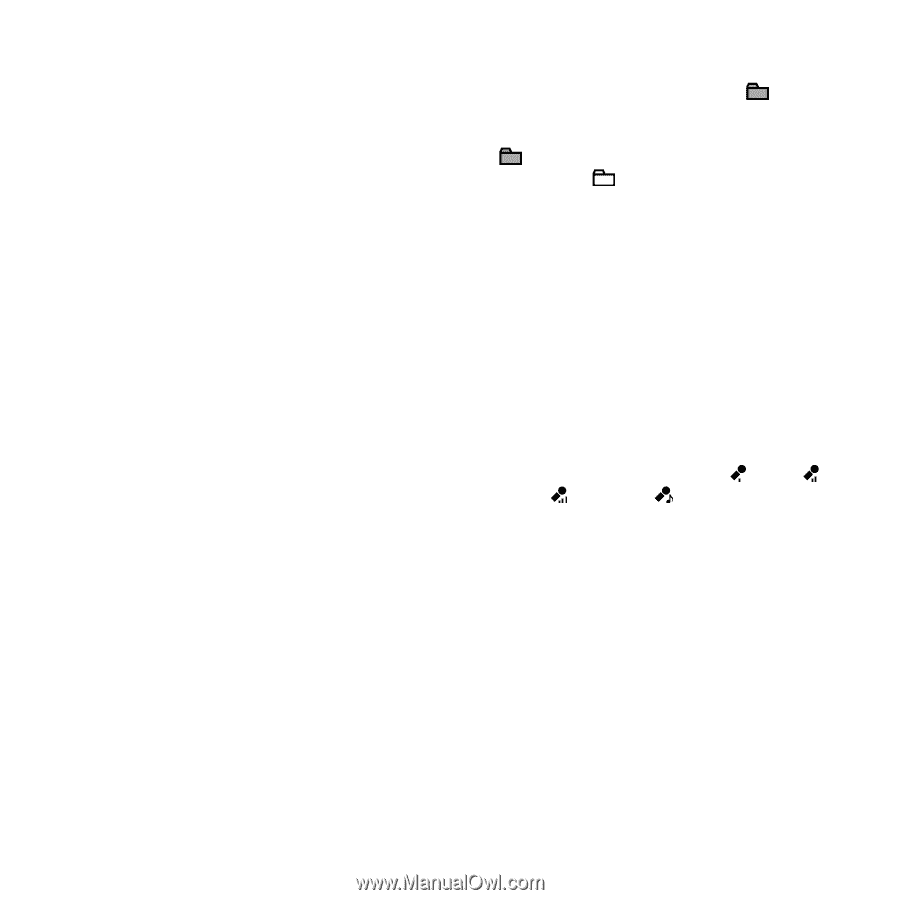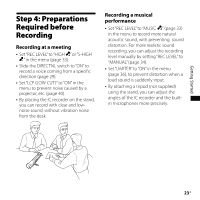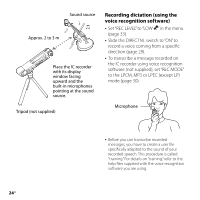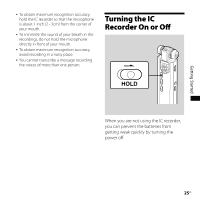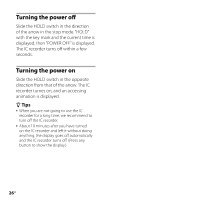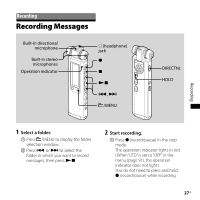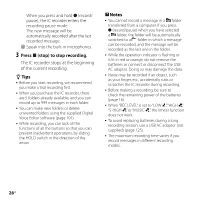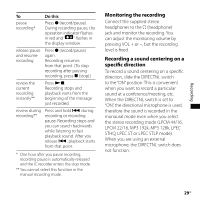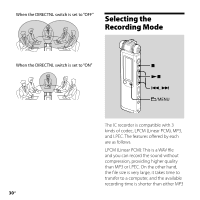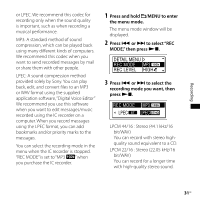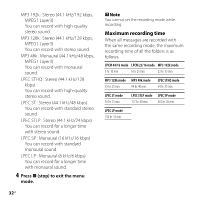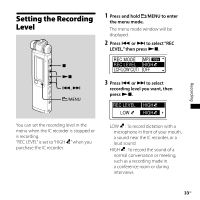Sony ICD-SX750 Operating Instructions - Page 28
Press, stop to stop recording., Notes - ic recorder software
 |
UPC - 027242777729
View all Sony ICD-SX750 manuals
Add to My Manuals
Save this manual to your list of manuals |
Page 28 highlights
When you press and hold (record/ pause), the IC recorder enters the recording pause mode. The new message will be automatically recorded after the last recorded message. Speak into the built-in microphones. 3 Press (stop) to stop recording. The IC recorder stops at the beginning of the current recording. Tips Before you start recording, we recommend you make a trial recording first. When you purchase the IC recorder, there are 5 folders already available, and you can record up to 999 messages in each folder. You can make new folders or delete unwanted folders using the supplied Digital Voice Editor software (page 101). While recording, you can lock all the functions of all the buttons so that you can prevent inadvertent operations, by sliding the HOLD switch in the direction of the arrow. Notes You cannot record a message in a folder transferred from a computer. If you press (record/pause) when you have selected a folder, the folder will be automatically switched to a folder in which a message can be recorded, and the message will be recorded as the last one in the folder. While the operation indicator is flashing or is lit in red or orange, do not remove the batteries or connect or disconnect the USB AC adaptor. Doing so may damage the data. Noise may be recorded if an object, such as your finger, etc., accidentally rubs or scratches the IC recorder during recording. Before making a recording, be sure to check the remaining power of the batteries (page 16). When "REC LEVEL" is set to "LOW ,""HIGH ," "S-HIGH ," or "MUSIC ," the limiter function does not work. To avoid replacing batteries during a long recording session, use a USB AC adaptor (not supplied) (page 125). The maximum recording time varies if you record messages in different recording modes. 28GB