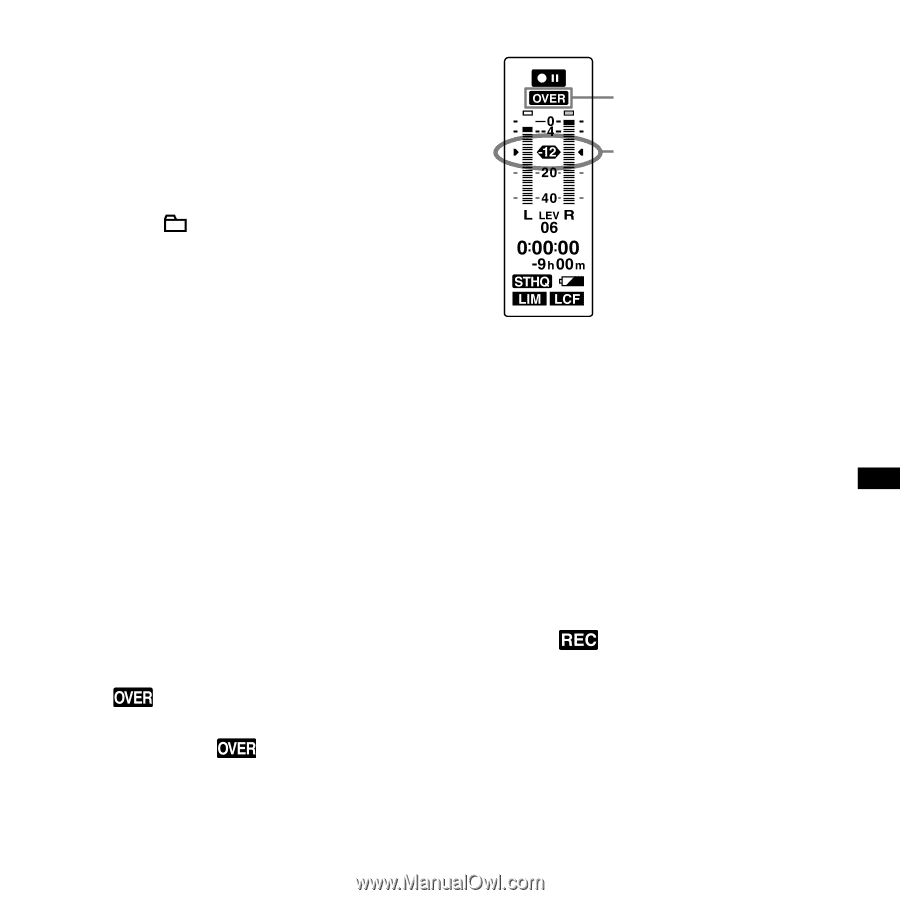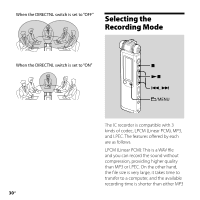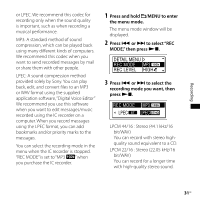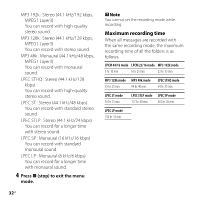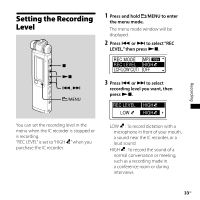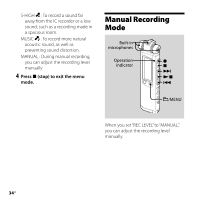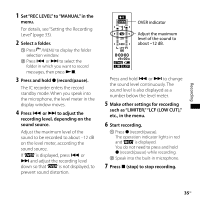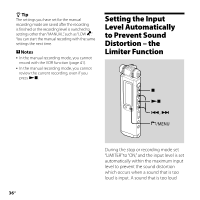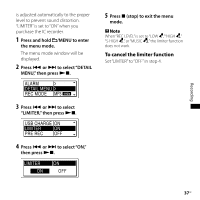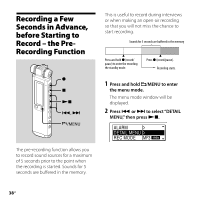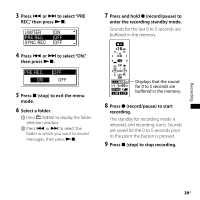Sony ICD-SX750 Operating Instructions - Page 35
Set REC LEVEL to MANUAL in the, such as LIMITER, LCF LOW CUT
 |
UPC - 027242777729
View all Sony ICD-SX750 manuals
Add to My Manuals
Save this manual to your list of manuals |
Page 35 highlights
Recording 1 Set "REC LEVEL" to "MANUAL" in the menu. For details, see "Setting the Recording Level" (page 33). 2 Select a folder. Press /MENU to display the folder selection window. Press or to select the folder in which you want to record messages, then press . 3 Press and hold (record/pause). The IC recorder enters the record standby mode. When you speak into the microphone, the level meter in the display window moves. 4 Press or to adjust the recording level, depending on the sound source. Adjust the maximum level of the sound to be recorded to about -12 dB on the level meter, according the sound source. If " " is displayed, press or and adjust the recording level down so that " " is not displayed, to prevent sound distortion. OVER indicator Adjust the maximum level of the sound to about -12 dB. Press and hold or to change the sound level continuously. The sound level is also displayed as a number below the level meter. 5 Make other settings for recording such as "LIMITER,""LCF (LOW CUT)," etc., in the menu. 6 Start recording. Press (record/pause). The operation indicator lights in red and " " is displayed. You do not need to press and hold (record/pause) while recording. Speak into the built-in microphone. 7 Press (stop) to stop recording. 35GB