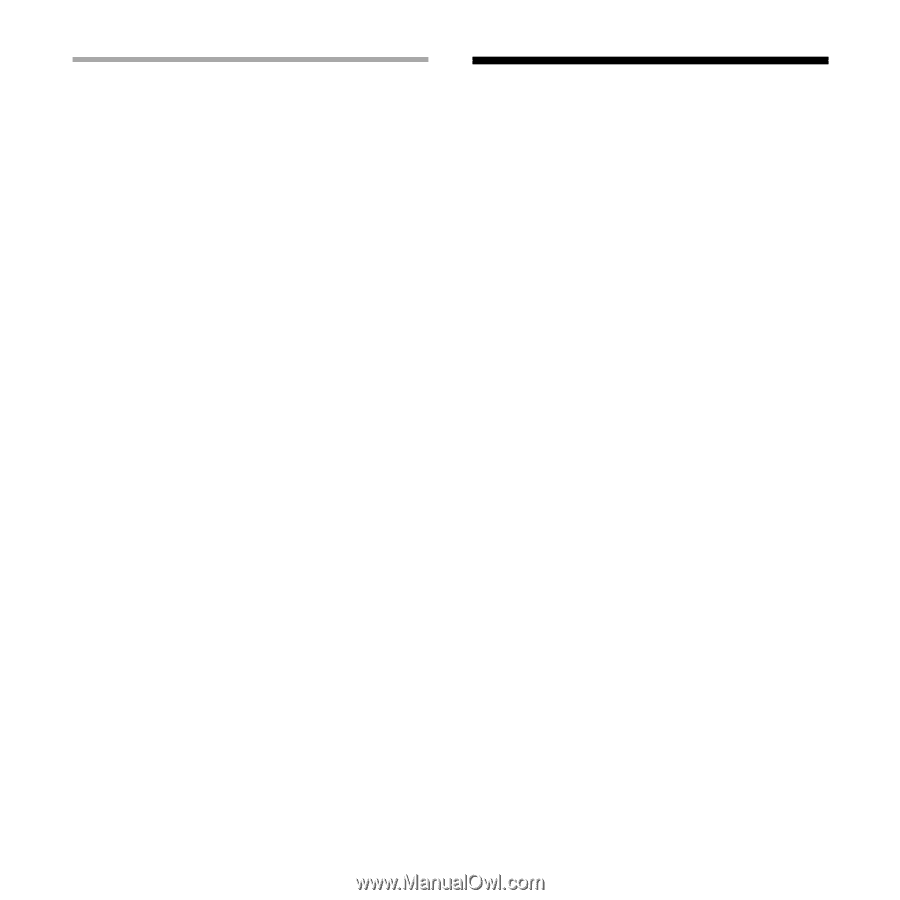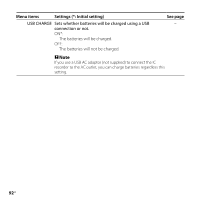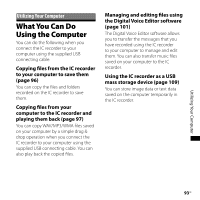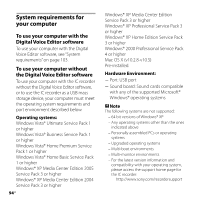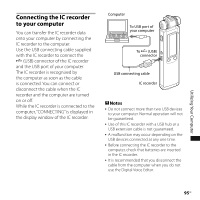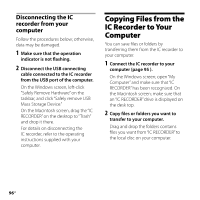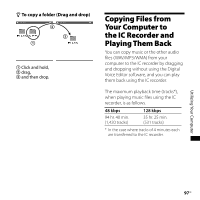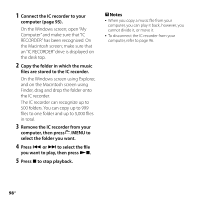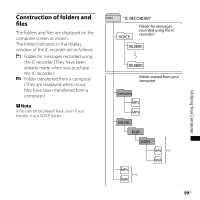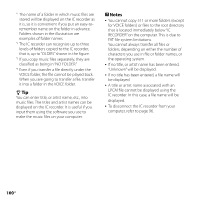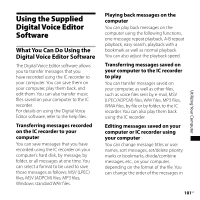Sony ICD-SX750 Operating Instructions - Page 96
Disconnecting the IC recorder from your computer, Copying Files from the IC Recorder to Your - instructions for ic recorder
 |
UPC - 027242777729
View all Sony ICD-SX750 manuals
Add to My Manuals
Save this manual to your list of manuals |
Page 96 highlights
Disconnecting the IC recorder from your computer Follow the procedures below; otherwise, data may be damaged. 1 Make sure that the operation indicator is not flashing. 2 Disconnect the USB connecting cable connected to the IC recorder from the USB port of the computer. On the Windows screen, left-click "Safely Remove Hardware" on the taskbar, and click "Safely remove USB Mass Storage Device." On the Macintosh screen, drag the "IC RECORDER" on the desktop to "Trash" and drop it there. For details on disconnecting the IC recorder, refer to the operating instructions supplied with your computer. Copying Files from the IC Recorder to Your Computer You can save files or folders by transferring them from the IC recorder to your computer. 1 Connect the IC recorder to your computer (page 95 ). On the Windows screen; open "My Computer" and make sure that "IC RECORDER" has been recognized. On the Macintosh screen; make sure that an "IC RECORDER" drive is displayed on the desk top. 2 Copy files or folders you want to transfer to your computer. Drag and drop the folders contains files you want from "IC RECORDER" to the local disc on your computer. 96GB