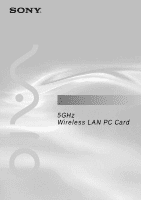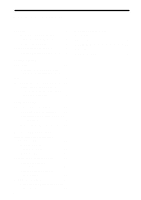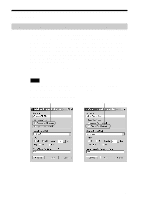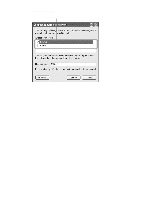Sony PCWA-C500 Operating Instructions
Sony PCWA-C500 - Wireless Lan Pc Card Manual
 |
View all Sony PCWA-C500 manuals
Add to My Manuals
Save this manual to your list of manuals |
Sony PCWA-C500 manual content summary:
- Sony PCWA-C500 | Operating Instructions - Page 1
4-657-719-11(1) Operating Instructions 5GHz Wireless LAN PC Card PCWA-C500 © 2002 Sony Corporation - Sony PCWA-C500 | Operating Instructions - Page 2
upon your Sony dealer regarding this product. Model No. PCWA-C500 Serial No CAUTION Any changes or modifications not expressly approved in this manual could void your warranty. FCC ID: AK8PCWAC500 Exposure to Radio Frequency Radiation. The radiated output power of the Wireless LAN PC Card is far - Sony PCWA-C500 | Operating Instructions - Page 3
• In this manual, Microsoft® Windows® XP Professional and Microsoft® Windows® XP Home Edition are referred to as Windows XP. Program © 2001, 2002 Sony Corporation, © 2000-2001 Atheros Communications, Inc., All Rights Reserved Documentation © 2002 Sony Corporation Sony, VAIO, and the VAIO logo are - Sony PCWA-C500 | Operating Instructions - Page 4
can do with your Wireless LAN PC Card 5 System requirements 9 About manuals and Help files 10 Accessing Online Help 10 Getting started Unpacking 11 Supplied software and Wireless LAN PC Card driver 11 Indicators 12 Inserting the Wireless LAN PC Card .. 13 Notice for users who have a computer - Sony PCWA-C500 | Operating Instructions - Page 5
you can do with your Wireless LAN PC Card The 5GHz Wireless LAN PC Card PCWA-C500 is a wireless network card in a PC card format. You can use the Wireless LAN PC Card to construct a wireless LAN environment for connecting multiple computers. With the Wireless LAN PC Card, you can connect to another - Sony PCWA-C500 | Operating Instructions - Page 6
With Windows XP: Available networks 6 - Sony PCWA-C500 | Operating Instructions - Page 7
wireless network based on an Access Point (optional). By using a computer with a Wireless LAN PC Card WIRELESS NETWORK 1 NETWORK 2 Note The above illustration shows the Access Point connected to an Ethernet LAN, providing network access to two wireless mobile notebook computers. Refer to the manuals - Sony PCWA-C500 | Operating Instructions - Page 8
Nework connection mode) Peer to Peer Network connection mode allows computers equipped with Wireless LAN PC Cards to communicate directly, without using a Wireless LAN Access Point. With this connection mode, users can share files directly from one computer to another. Because Peer to Peer Network - Sony PCWA-C500 | Operating Instructions - Page 9
requirements. • Except for Sony VAIO personal computers upgraded with the regular Windows XP upgrade service package provided by Sony, Sony cannot assure trouble-free operation in environments using upgraded operating systems. • The 5GHz Wireless LAN Access Point PCWA-A500 (optional) is required - Sony PCWA-C500 | Operating Instructions - Page 10
® 2000 Professional Users ❑ 5GHz Wireless LAN PC Card PCWA-C500 Quick Start Guide for Microsoft® Windows® XP Home Edition and Microsoft® Windows® XP Professional Users These two Quick Start Guides contain instructions for installing the Wireless LAN PC Card, Wireless LAN PC Card driver, and the - Sony PCWA-C500 | Operating Instructions - Page 11
following items: • Wireless LAN PC Card • PC card case • CD-ROM (Setup disc) • Operating Instructions • Quick Start Guide for Windows Me and Windows 2000 Users • Quick Start Guide for Windows XP Users • Warranty Card • Other printed matter Supplied software and Wireless LAN PC Card driver The CD-ROM - Sony PCWA-C500 | Operating Instructions - Page 12
with the amount of data flow.) Standby (Data transfer is possible, however no data is being sent or received.) Connection not established (There is no problem with the Wireless LAN PC Card, but connection has not been established.) Power not supplied 12 - Sony PCWA-C500 | Operating Instructions - Page 13
5GHz Wireless LAN PC Card PCWA-C500 for the first time, see Quick Start Guide for details. This section explains how to insert and remove the Wireless LAN PC Card from your computer. You do not need to turn off your computer when inserting the Wireless LAN PC Card. To insert the Wireless LAN PC Card - Sony PCWA-C500 | Operating Instructions - Page 14
Guide for details on driver installation. To remove the Wireless LAN PC Card: 1 Close any software that is using the Wireless LAN. 2 Stop PC Card Services on the taskbar or in Control Panel. 3 Remove the Wireless LAN PC Card, following the instructions in your computer's manual for removing PC cards - Sony PCWA-C500 | Operating Instructions - Page 15
Start Guide for instructions on how to install the Wireless LAN PC Card driver and the Wireless Panel utility software. Notes • To install the Wireless LAN PC Card software on computers running Windows 2000 or Windows XP, log on to Windows 2000 as one of the Administrators or to Windows XP using - Sony PCWA-C500 | Operating Instructions - Page 16
occurs: • The Sony 802.11a Wireless LAN Adapter is represented in the Device Manager list by a yellow question mark or exclamation point. c Click Sony 802.11a Wireless LAN Adapter, and click Remove to uninstall the Wireless LAN PC Card driver. Then, reinstall the Wireless LAN PC Card driver. 16 - Sony PCWA-C500 | Operating Instructions - Page 17
. Then, reinstall the Wireless LAN PC Card driver. • Double-clicking Other devices displays the Sony 802.11a Wireless LAN Adapter. c Click Sony 802.11a Wireless LAN Adapter, and click Remove to uninstall the Wireless LAN PC Card driver. Then, reinstall the Wireless LAN PC Card driver. 7 Confirm that - Sony PCWA-C500 | Operating Instructions - Page 18
3 Click the Device Manager tab, then double-click Network adapters. 4 Double-click the network card you want to disable. 5 Click the General tab, then select the Disable in this hardware profile check box. Windows 2000: 1 From the Start menu, point to Settings, then select Control Panel. The Control - Sony PCWA-C500 | Operating Instructions - Page 19
. c Right-click Sony 802.11a Wireless LAN Adapter, and click Remove to uninstall the Wireless LAN PC Card driver. Then, reinstall the Wireless LAN PC Card driver. • Double-clicking Network adapters does not display the Sony 802.11a Wireless LAN Adapter. c Remove the Wireless LAN PC Card from the - Sony PCWA-C500 | Operating Instructions - Page 20
steps 1 to 5, and right-click Sony 802.11a Wireless LAN Adapter. Then click Remove to delete the Wireless LAN PC Card driver. Next, restart the computer, and reinstall the Wireless LAN PC Card driver. 8 Click OK. You are returned to the Device Manager window. 9 Click to close the Device Manager - Sony PCWA-C500 | Operating Instructions - Page 21
Software setup Windows XP: 1 From the start menu, select Control Panel. The Control Panel appears Manager window appears. 4 From the View menu, select Devices by type. 5 Double-click Network adapters. 6 Double-click Sony 802.11a Wireless LAN Adapter. The Sony 802.11a Wireless LAN Adapter Properties - Sony PCWA-C500 | Operating Instructions - Page 22
steps 1 to 5, and right-click Sony 802.11a Wireless LAN Adapter. Then click Uninstall to delete the Wireless LAN PC Card driver. Next, restart the computer, and reinstall the Wireless LAN PC Card driver. 8 Click OK. You are returned to the Device Manager window. 9 Click to close the Device Manager - Sony PCWA-C500 | Operating Instructions - Page 23
the File menu, select Disable. Uninstalling the Wireless LAN PC Card driver To uninstall the Wireless LAN PC Card driver, perform the following steps. z Hint Refer to the Quick Start Guide for instructions on how to install the Wireless LAN PC Card driver. Windows Me: Note Close all programs before - Sony PCWA-C500 | Operating Instructions - Page 24
adapters, then click Sony 802.11a Wireless LAN Adapter, and click Remove. The Confirm Device Removal dialog box appears. 6 Click OK. The message "To finish removing your hardware, you must restart your computer. Do you want to restart your computer now?" appears. 7 Remove the Wireless LAN PC Card - Sony PCWA-C500 | Operating Instructions - Page 25
Driver tab, then click Uninstall. The Confirm Device Removal dialog box appears. 7 Click OK. You are returned to the Device Manager window. 8 Click to close the Device Manager window Panel. The Control Panel closes. Windows XP: Notes • Log on to Windows XP using an account with computer administrator - Sony PCWA-C500 | Operating Instructions - Page 26
, then double-click Sony 802.11a Wireless LAN Adapter. The Sony 802.11a Wireless LAN Adapter Properties dialog box appears. 6 Click the Driver tab, then click Uninstall. The Confirm Device Removal dialog box appears. 7 Click OK. You are returned to the Device Manager window. 8 Click to close the - Sony PCWA-C500 | Operating Instructions - Page 27
on to Windows 2000 as one of the Administrators. • Close all programs before removing the Wireless Panel. 1 From the Start menu, point to Settings, then select Control Panel. The Control Panel appears. 2 Double-click Add/Remove Programs. Add/Remove Programs appears. 3 Click 5GHz Wireless LAN, then - Sony PCWA-C500 | Operating Instructions - Page 28
Windows XP: Notes • Log on to Windows XP using an account with computer administrator privileges. • Close all programs before removing the Wireless or Remove Programs.) Add or Remove Programs appears. 3 Click 5GHz Wireless LAN, then click Change/Remove. The Confirm File Deletion dialog box appears. - Sony PCWA-C500 | Operating Instructions - Page 29
location is "C:\Program Files\Sony\5GHz Wireless LAN".) Setting up the 5GHz Wireless LAN PC Card PCWA-C500 in Access Point Network connection mode z Hint If you want to use the Wireless LAN PC Card in Peer to Peer Network connection mode, see "Setting up the Wireless LAN PC Card in Peer to Peer - Sony PCWA-C500 | Operating Instructions - Page 30
1 Select the Use Easy Setup Wizard check box, and click Next. The Connection mode panel appears. 2 Select Access Point Network, and click Next. The Network Setup panel appears. 3 Configure Nickname, Network, and WEP. Items to be configured: • Nickname This is the nickname for the network. You can - Sony PCWA-C500 | Operating Instructions - Page 31
connection • Network Name The Network Name is an ID used to identify wireless networks, and is also referred to as the "SSID". When connecting to a 5GHz Wireless LAN Access Point PCWA-A500 that is set to the factory default settings, enter the factory default Network Name for Access Point that is - Sony PCWA-C500 | Operating Instructions - Page 32
[ASCII/Hex] This is the format for entering the password (WEP key) required when connecting to networks where WEP is enabled. You can select ASCII (alphanumeric characters, and may include symbols) or Hex (hexadecimal notation). [Length] This is the length (bit length) for the WEP key (password) - Sony PCWA-C500 | Operating Instructions - Page 33
Wireless LAN connection 5 Confirm your settings, then click Next. The Connected with all the necessary basic configuration for connecting to a wireless network access point. When you want to change the Access Point settings, follow the instructions below. If you change the Access Point settings: - Sony PCWA-C500 | Operating Instructions - Page 34
Access Point following the onscreen instructions. z Hints • For details on how to set up the Access Point, see the manuals provided with 5GHz Wireless LAN Access Point PCWA-A500. • To use Access Point setup page browser window, return to the Wireless Connection Easy Setup Wizard, then click Next. 34 - Sony PCWA-C500 | Operating Instructions - Page 35
Help or your Windows documentation for information on sharing files and printers over networks. 12 Click Next. The Completing the Wireless Connection Easy Setup Wizard panel appears. 13 Click Finish. This completes all of the necessary settings. Setting up the Wireless LAN PC Card in Peer to Peer - Sony PCWA-C500 | Operating Instructions - Page 36
appears, click Finish. 6 Configure each computer to be included on this peer to peer wireless network with the settings you entered above. This completes all of the necessary settings. Note Refer to the Windows Help or your Windows documentation for information on sharing files over networks. 36 - Sony PCWA-C500 | Operating Instructions - Page 37
Wireless LAN connection Windows XP Note Before configuring the Wireless LAN PC Card Perform the following steps to confirm that the Use Windows to configure my wireless network settings check box is selected. This option is selected as the default setting. 1 From the Start menu, select Control - Sony PCWA-C500 | Operating Instructions - Page 38
. z Hint WEP is an encryption function that prevents unauthorized access to wireless networks, and the WEP key is a password required to decode encrypted details on how to configure an Access Point settings, refer to the manuals provided with Access Point. When connecting to an existing Access Point, - Sony PCWA-C500 | Operating Instructions - Page 39
Wireless LAN connection 6 Click Connect. Communication with the Access Point is established. If you are not going to change the Access Point settings, this completes all the necessary settings. If you want to change the Access Point settings, follow the instructions below. Note To use Access Point - Sony PCWA-C500 | Operating Instructions - Page 40
Set up the Access Point following the onscreen instructions. z Hint To use the online help, the necessary settings. Setting up the Wireless LAN PC Card in Peer to Peer Network connection mode: 1 After installing Wireless Panel, double-click the Wireless Panel icon (Received Signal Level indicator - Sony PCWA-C500 | Operating Instructions - Page 41
Wireless LAN connection 3 When the computer is connected to a wireless network: Double-click the Received Signal Level indicator on the taskbar to display the Wireless Panel and click Network List to display the Network Connections window. Then, right-click "Wireless Connection * " (where the - Sony PCWA-C500 | Operating Instructions - Page 42
5 Click the Wireless Networks tab. 42 - Sony PCWA-C500 | Operating Instructions - Page 43
Wireless LAN connection 6 Click Add. The Wireless Network Properties dialog box appears. 7 Enter a Network name (SSID) for this network (up to 32 characters, and may include symbols). The Network name is an ID used to identify wireless networks, and is also referred to as the "SSID". When - Sony PCWA-C500 | Operating Instructions - Page 44
are saved and you can connect to the newly registered network. z Hint For additional information, refer to Windows XP Help and Support. (From the start menu, click Help and Support, enter "wireless" into the Search field, and click the green arrow Go button.) Note For details on how to share - Sony PCWA-C500 | Operating Instructions - Page 45
Signal Level indicator Communication status indicator icons for the Access Point: Excellent Good Intermediate Acceptable Poor Out of range No card (The wireless LAN PC card is not installed, was not properly recognized, or has been disabled.) Peer to Peer (Communicating in Peer to Peer Network - Sony PCWA-C500 | Operating Instructions - Page 46
utility to view detailed information about the network your computer is connected to. Double-click the Received Signal Level indicator on the taskbar. The Wireless Panel main screen appears, indicating the status of the network that your computer is connected to. For details on each item on the main - Sony PCWA-C500 | Operating Instructions - Page 47
the system when logged on with any other account. • With Windows XP, the operating system's built-in wireless networking software, rather than Wireless Panel, is used to configure wireless connections. Wireless Panel is useful under Windows XP, however, to display connection information. 47 - Sony PCWA-C500 | Operating Instructions - Page 48
, see "Viewing communication status" on page 45. • Move the mouse pointer over each item of the Wireless Panel to display a short description of that item. There are three tabs on the main screen of the Wireless Panel. • Status tab (page 49) • AP Scan tab (page 51) • Signal Log tab (page 54) 48 - Sony PCWA-C500 | Operating Instructions - Page 49
is currently connected to. (Created by the user.) If the Nickname is longer than 13 characters, the first 12 characters are displayed and remaining characters are denoted by an ellipsis (...). Note Nickname is not displayed when the Wireless Panel is running on Windows XP. Network Name Unique ID for - Sony PCWA-C500 | Operating Instructions - Page 50
not be used when the IP address is fixed. • This button is not displayed when you are using Windows Me. 5 AP Setting button View the status or change the settings of the Access Point by accessing the button can only be used when you are using the Sony 5GHz Wireless LAN Access Point PCWA-A500. 50 - Sony PCWA-C500 | Operating Instructions - Page 51
Panel, this column is blank. Note Nickname is not displayed when you are using Windows XP. Network Name Unique ID for each Wireless Network. Mode Indicates the connection mode for the network. "AP Network" is displayed if the network uses an Access Point, and "Peer to Peer" is - Sony PCWA-C500 | Operating Instructions - Page 52
method and settings of the selected network. z Hint You can also display the Wireless Network Registration dialog box by doubleclicking a network from the list. Windows XP: When the computer is connected to a wireless network: Clicking the Network List button displays the Network Connections - Sony PCWA-C500 | Operating Instructions - Page 53
Wireless LAN connection 3 Scan button Clicking the Scan button updates the Network List by searching for all wireless networks that are currently in range. Note This button is not displayed when you are using Windows be used when you are using the Sony 5GHz Wireless LAN Access Point PCWA-A500. 53 - Sony PCWA-C500 | Operating Instructions - Page 54
the Wide Plot and the Narrow Plot display modes. When in Narrow Plot mode, click the Wide Plot button to increase the width of the window. When in Wide Plot mode, click the Narrow Plot button to return the - Sony PCWA-C500 | Operating Instructions - Page 55
Do not drop or cause a mechanical shock to the 5GHz Wireless LAN PC Card PCWA-C500, as this may damage the unit. Cleaning Clean the waves may be obstructed by metal plates or concrete walls Operation If the Wireless LAN PC Card is moved directly from a cold location to a warm locations, or if - Sony PCWA-C500 | Operating Instructions - Page 56
as troubleshooting tips for your Wireless LAN PC Card. About Sony's Support Options Sony provides several support options for your Wireless LAN PC Card. ❒ This Operating Instructions explains how to use your Wireless LAN PC Card. ❒ Quick Start Guide explains how to install the Wireless LAN PC Card - Sony PCWA-C500 | Operating Instructions - Page 57
the topics you want to receive. To contact the Sony fax-back service, call 1-877-760-7669. ❒ The Sony Customer Information Services Center offers information about your 5GHz Wireless LAN Access Point PCWA-A500, Wireless LAN PC Card, and other Sony products that work with your computer. To contact - Sony PCWA-C500 | Operating Instructions - Page 58
WEP key as the password, only client computers and Access Points that have the same ID and password may log onto the same wireless LAN for file sharing. Protocol The formal specifications that define the procedures for computers to follow when transmitting and receiving data. TCP/IP (Transmission - Sony PCWA-C500 | Operating Instructions - Page 59
the Troubleshooting section of this guide before calling Sony Customer Information Services. If you still cannot resolve your issue after reading this section, call Sony Customer Information Services. Symptom My computer does not detect the Wireless LAN PC Card. Other computers on the wireless LAN - Sony PCWA-C500 | Operating Instructions - Page 60
Point to its defaults. For further information about how to reset the Access Point, see the Access Point Operating Instructions. c When using a Wireless LAN PC Card in Peer to Peer Connection Mode, delete the network settings registered on each computer connected to the network, then reconfigure - Sony PCWA-C500 | Operating Instructions - Page 61
- Sony PCWA-C500 | Operating Instructions - Page 62
- Sony PCWA-C500 | Operating Instructions - Page 63
- Sony PCWA-C500 | Operating Instructions - Page 64
topics and then select the topics you want to receive. To contact the Sony fax-back service, call 1-877-760-7669. ❒ The Sony Customer Information Services Center offers information about your Access Point, Wireless LAN PC Card, and other Sony products that work with your computer. To contact the

Operating Instructions
5GHz
Wireless LAN PC Card
PCWA-C500
4-657-719-
11
(1)
© 2002 Sony Corporation