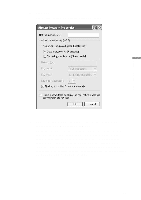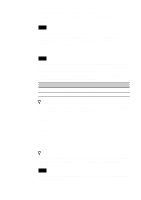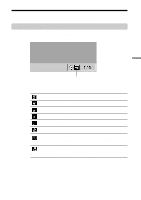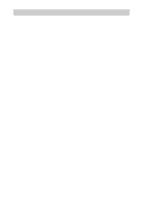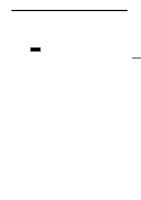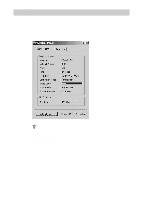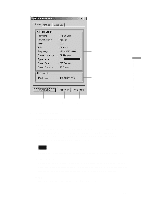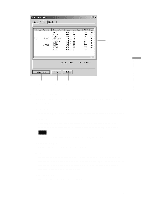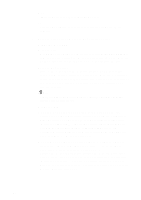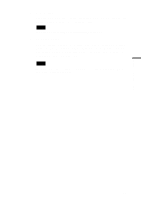Sony PCWA-C500 Operating Instructions - Page 48
Displaying the main screen of the Wireless Panel, double-click
 |
View all Sony PCWA-C500 manuals
Add to My Manuals
Save this manual to your list of manuals |
Page 48 highlights
Displaying the main screen of the Wireless Panel To display the main screen of the Wireless Panel, double-click the Received Signal Level indicator on the taskbar. The main screen of the Wireless Panel appears, displaying the status of the network that your computer is connected to. z Hints • For details on the Received Signal Level indicator, see "Viewing communication status" on page 45. • Move the mouse pointer over each item of the Wireless Panel to display a short description of that item. There are three tabs on the main screen of the Wireless Panel. • Status tab (page 49) • AP Scan tab (page 51) • Signal Log tab (page 54) 48
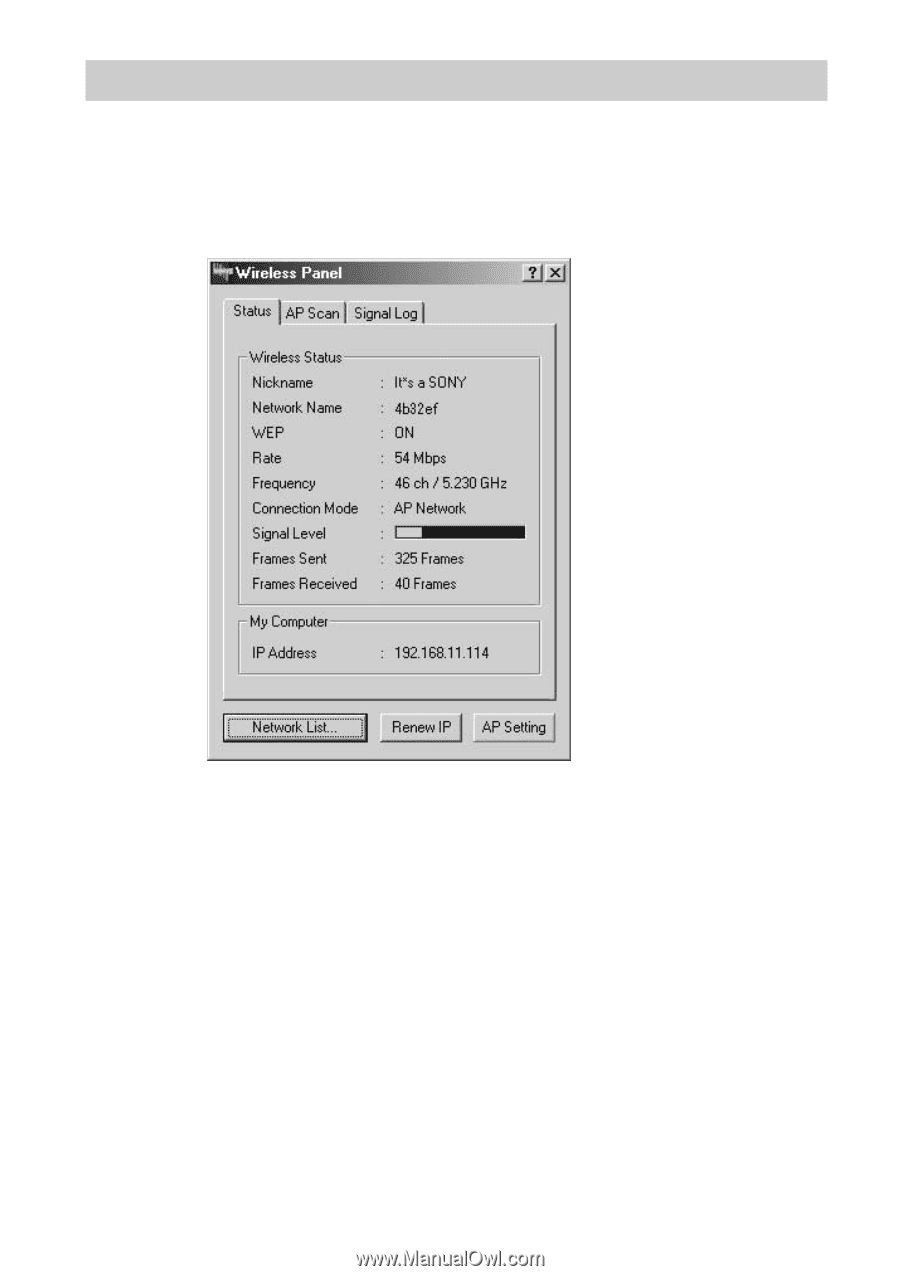
48
Displaying the main screen of the Wireless Panel
To display the main screen of the Wireless Panel, double-click
the Received Signal Level indicator on the taskbar.
The main screen of the Wireless Panel appears, displaying the status of the
network that your computer is connected to.
z
Hints
•
For details on the Received Signal Level indicator, see “Viewing communication
status” on page 45.
•
Move the mouse pointer over each item of the Wireless Panel to display a short
description of that item.
There are three tabs on the main screen of the Wireless Panel.
•
Status tab (page 49)
•
AP Scan tab (page 51)
•
Signal Log tab (page 54)