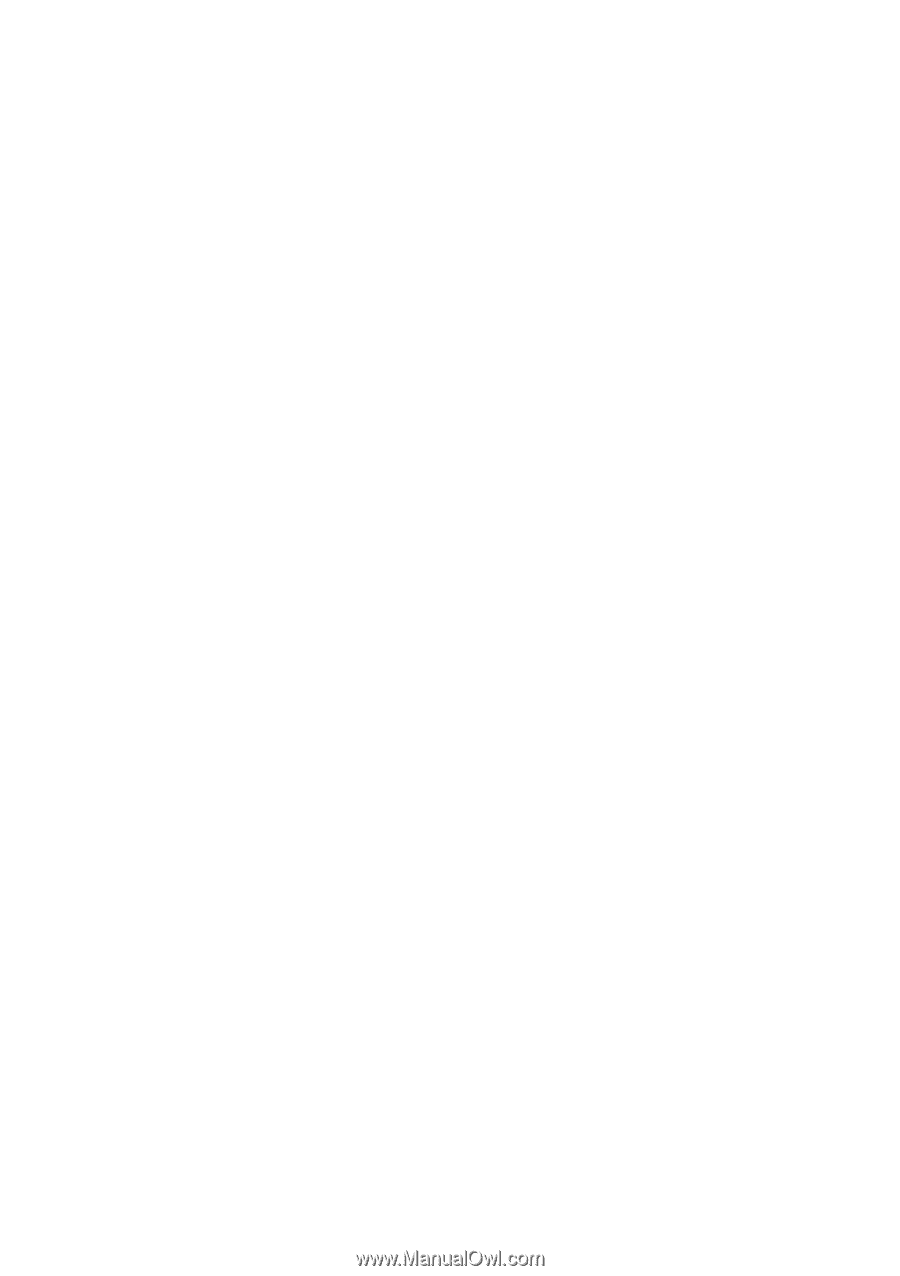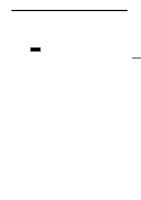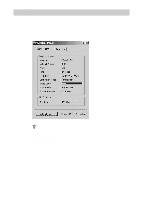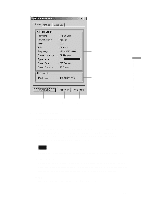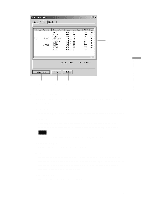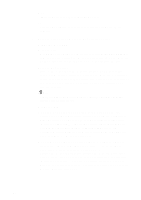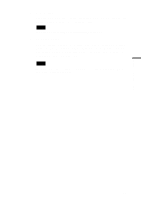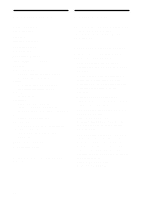Sony PCWA-C500 Operating Instructions - Page 52
Windows Me/2000, Windows XP, Network List button / Network Registration button
 |
View all Sony PCWA-C500 manuals
Add to My Manuals
Save this manual to your list of manuals |
Page 52 highlights
WEP Indicates whether the data is encrypted or not. Ch Displays the network channel that is currently being used by the network. 2 Network List button / Network Registration button Windows Me/2000: Network List When none of the networks on the list is selected, this button appears as Network List. Clicking the Network List button opens the Network List box, allowing you to add or remove networks from the list. Network Registration If one of the networks in the Network List is selected, this button changes to Network Registration. Clicking the Network Registration button opens the Network Registration box, allowing you to register a new network or change the connection method and settings of the selected network. z Hint You can also display the Wireless Network Registration dialog box by doubleclicking a network from the list. Windows XP: When the computer is connected to a wireless network: Clicking the Network List button displays the Network Connections window. Then, if you want to add or remove networks, right-click "Wireless Connection * " (where the asterisk represents a number. This number varies according to conditions) and select View Available Wireless Networks from the shortcut menu to display the Connect to Wireless Network dialog box. When the computer is not connected to a wireless network: (In this case, "Wireless Network connection * " in the Network Connections window is indicated with an "X".) Clicking the Network List button displays the Network Connections window. Then, if you want to add or remove networks, double-click "Wireless Connection * " (where the asterisk represents a number. This number varies according to conditions) to display the Connect to Wireless Network dialog box. 52