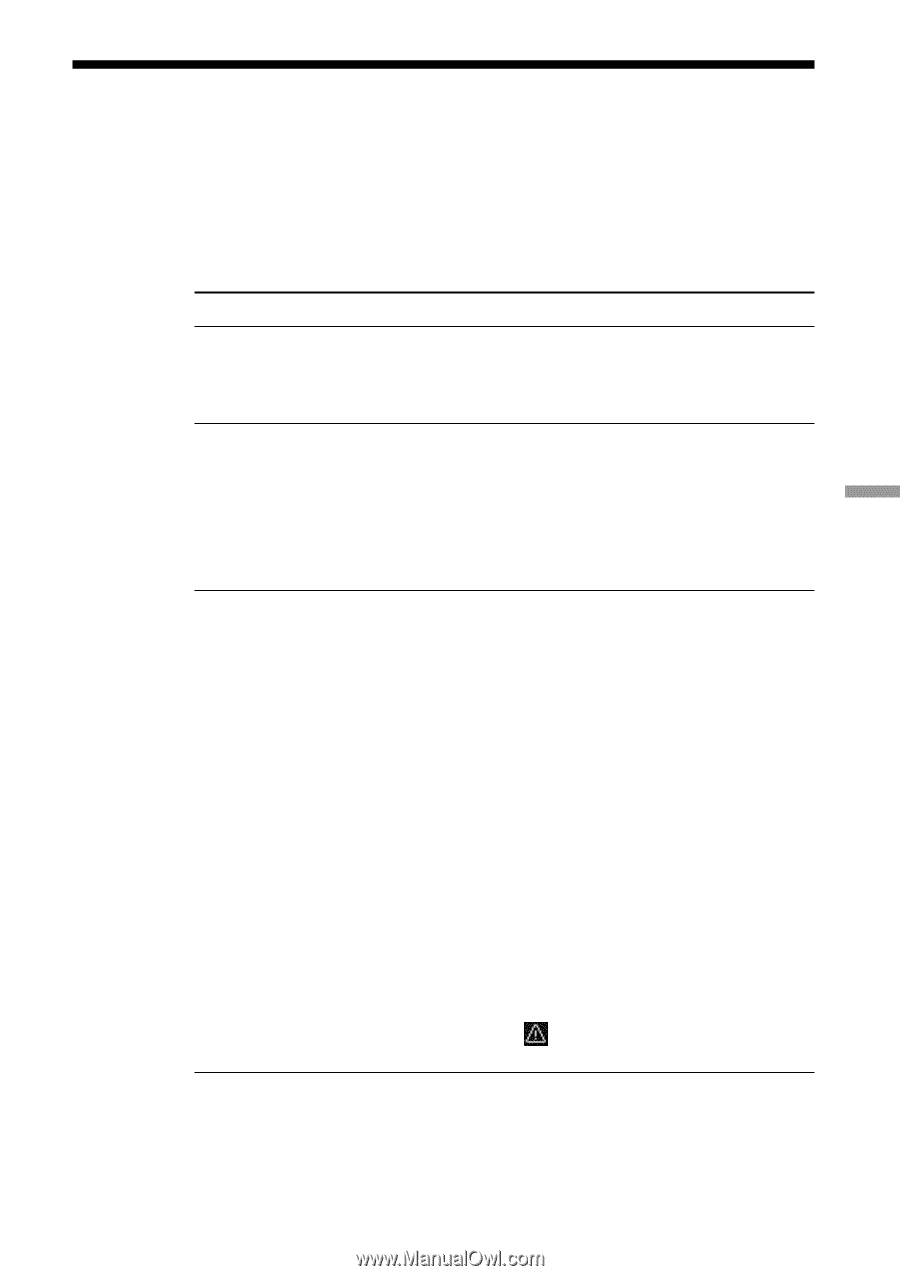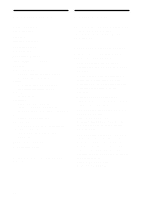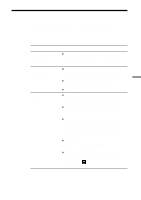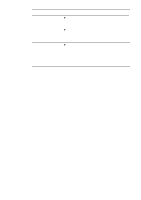Sony PCWA-C500 Operating Instructions - Page 59
Troubleshooting
 |
View all Sony PCWA-C500 manuals
Add to My Manuals
Save this manual to your list of manuals |
Page 59 highlights
Additional information Troubleshooting Read the Troubleshooting section of this guide before calling Sony Customer Information Services. If you still cannot resolve your issue after reading this section, call Sony Customer Information Services. Symptom My computer does not detect the Wireless LAN PC Card. Other computers on the wireless LAN are not displayed. I cannot access the Internet. Cause/Remedy c The Wireless LAN PC Card may not be properly inserted into the PC card slot of your computer. Check that the Wireless LAN PC Card is inserted in the proper direction, then push it in as far as it will go. c You did not enter the password when Windows started. Enter the user name and the password requested on Windows startup, then log on to the LAN. c The Windows-based environment is not properly set up. Set it up properly. c No other computers are logged onto the wireless LAN. c The Access Point is not connected. Follow the instructions in the Access Point Operating Instructions to connect it properly. c The Wireless LAN PC Card is not properly inserted into your computer. See the instructions on page 13 of this manual to insert it properly. c Communication between the Access Point and your computer are not established. Check the communication status using the Wireless Panel. For details on how to check the status, see "Viewing communication status" (page 45) and "Displaying the main screen of the Wireless Panel" (page 48). c The Access Point is not properly configured. Configure the Access Point with the connection method of your choice. c The Access Point and your computer are too far apart. Reposition your computer within 150 feet (50 m) of the Access Point, in direct line of sight. When the Wireless Panel shows the icon, move your computer closer to the Access Point. 59