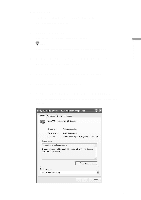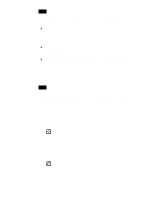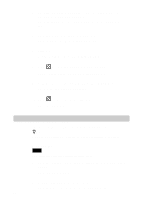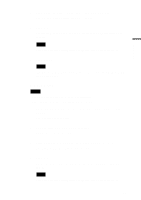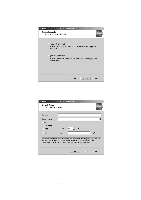Sony PCWA-C500 Operating Instructions - Page 26
Removing the Wireless Panel
 |
View all Sony PCWA-C500 manuals
Add to My Manuals
Save this manual to your list of manuals |
Page 26 highlights
5 Double-click Network adapters, then double-click Sony 802.11a Wireless LAN Adapter. The Sony 802.11a Wireless LAN Adapter Properties dialog box appears. 6 Click the Driver tab, then click Uninstall. The Confirm Device Removal dialog box appears. 7 Click OK. You are returned to the Device Manager window. 8 Click to close the Device Manager window. You are returned to the System Properties dialog box. 9 Click OK to close the System Properties dialog box. You are returned to the Control Panel. 10 Click to close the Control Panel. The Control Panel closes. Removing the Wireless Panel To remove the Wireless Panel, perform the following steps. z Hint Refer to the Quick Start Guide for instructions on how to install the Wireless Panel. Windows Me: Note Close all programs before removing the Wireless Panel. 1 From the Start menu, point to Settings, then select Control Panel. The Control Panel appears. 2 Double-click Add/Remove Programs. The Add/Remove Programs Properties dialog box appears. 26