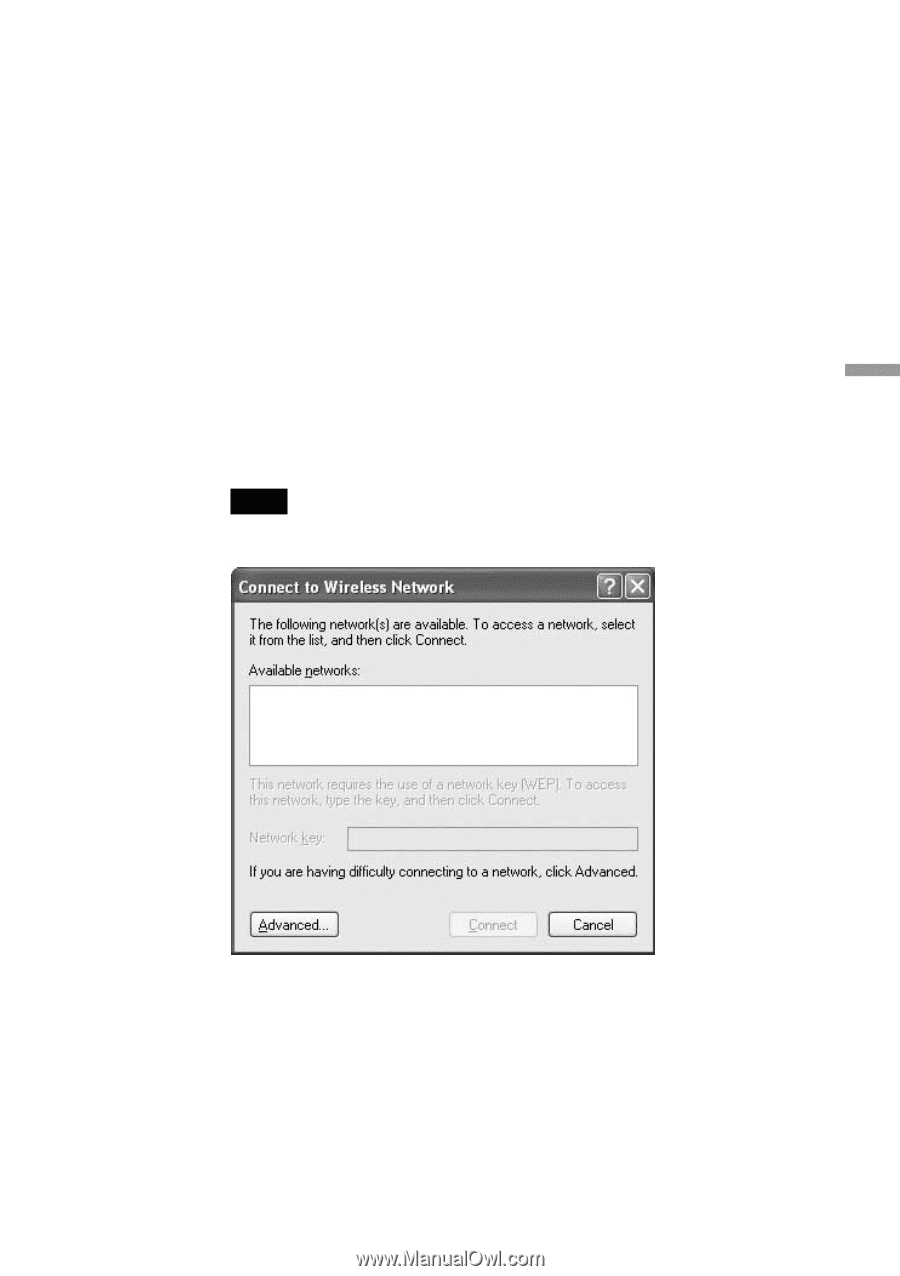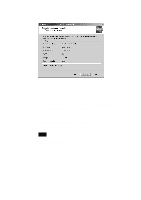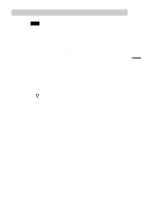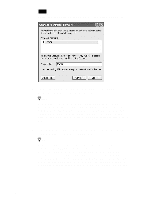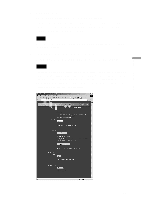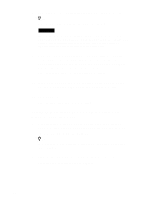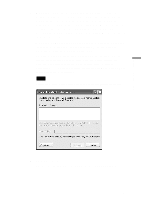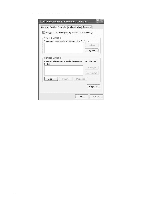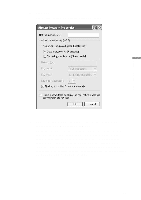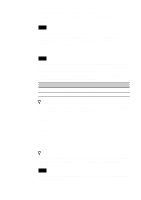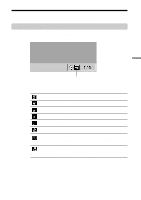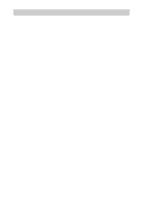Sony PCWA-C500 Operating Instructions - Page 41
The Wireless Network Connection Properties dialog box appears., Network Connections window. Then
 |
View all Sony PCWA-C500 manuals
Add to My Manuals
Save this manual to your list of manuals |
Page 41 highlights
Wireless LAN connection 3 When the computer is connected to a wireless network: Double-click the Received Signal Level indicator on the taskbar to display the Wireless Panel and click Network List to display the Network Connections window. Then, right-click "Wireless Connection * " (where the asterisk represents a number. This number varies according to conditions) and select View Available Wireless Networks from the shortcut menu. When the computer is not connected to a wireless network: (In this case, "Wireless Network connection *" in the Network Connections window is indicated with an "X".) Double-click the Received Signal Level indicator on the taskbar to display the Wireless Panel and click Network List to display the Network Connections window. Then double-click "Wireless Connection * " (where the asterisk represents a number. This number varies according to conditions.) Note Refer to the Wireless Panel Online Help on how to register additional networks. 4 Click Advanced. The Wireless Network Connection Properties dialog box appears. 41