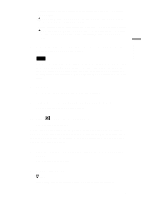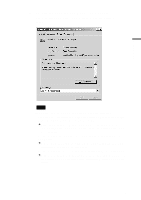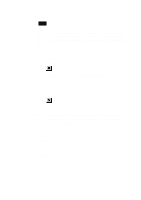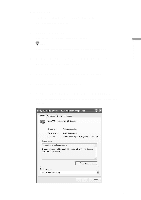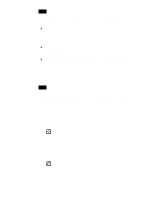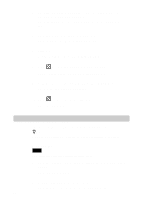Sony PCWA-C500 Operating Instructions - Page 21
Windows XP, The Sony 802.11a Wireless LAN Adapter Properties dialog box
 |
View all Sony PCWA-C500 manuals
Add to My Manuals
Save this manual to your list of manuals |
Page 21 highlights
Software setup Windows XP: 1 From the start menu, select Control Panel. The Control Panel appears. 2 Double-click System. The System Properties dialog box appears. z Hint If the System icon is not displayed, click "Switch to Classic View". 3 Click the Hardware tab, then click Device Manager. The Device Manager window appears. 4 From the View menu, select Devices by type. 5 Double-click Network adapters. 6 Double-click Sony 802.11a Wireless LAN Adapter. The Sony 802.11a Wireless LAN Adapter Properties dialog box appears. 21
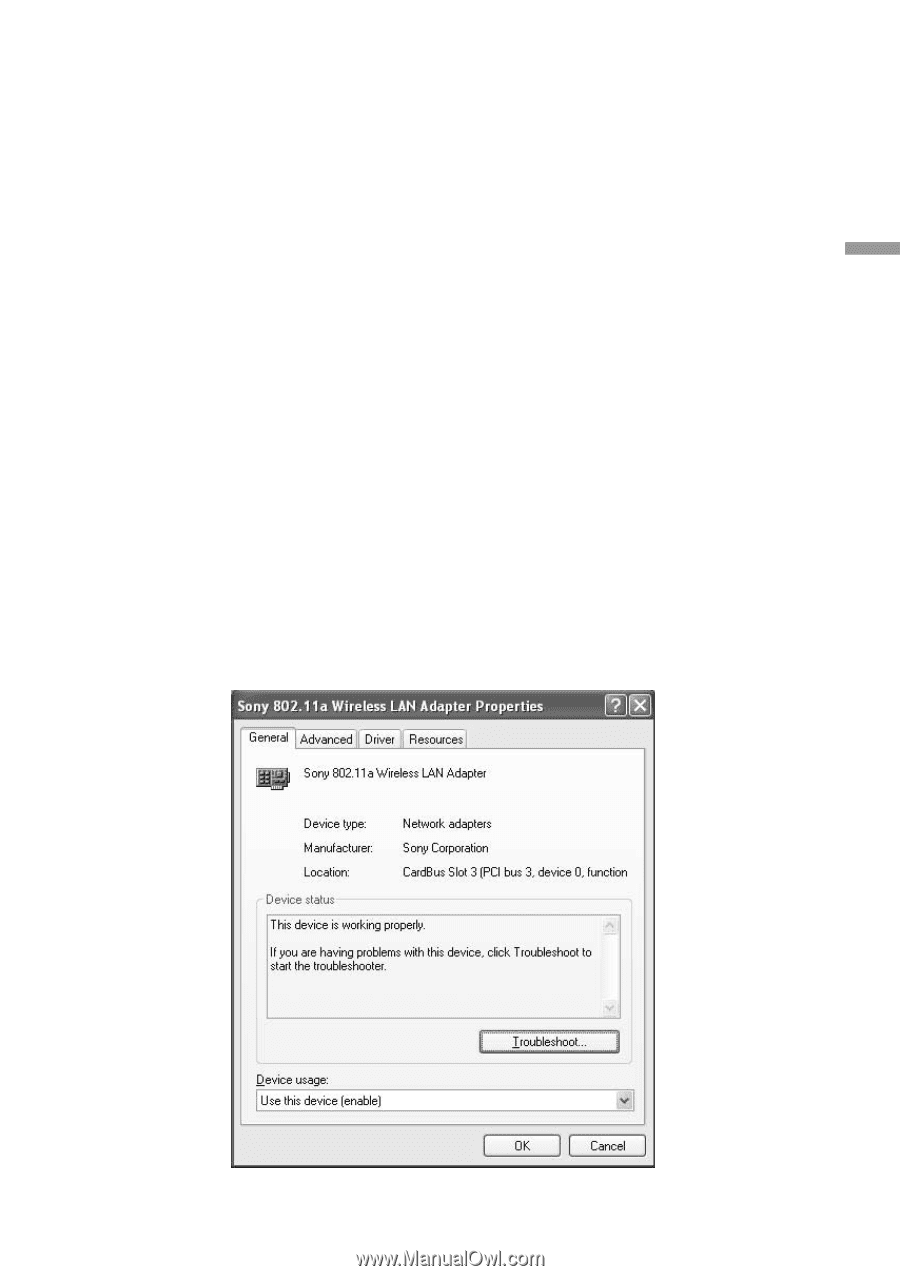
21
Software setup
Windows XP:
1
From the start menu, select Control Panel.
The Control Panel appears.
2
Double-click System.
The System Properties dialog box appears.
z
Hint
If the System icon is not displayed, click “Switch to Classic View”.
3
Click the Hardware tab, then click Device Manager.
The Device Manager window appears.
4
From the View menu, select Devices by type.
5
Double-click Network adapters.
6
Double-click Sony 802.11a Wireless LAN Adapter.
The Sony 802.11a Wireless LAN Adapter Properties dialog box
appears.