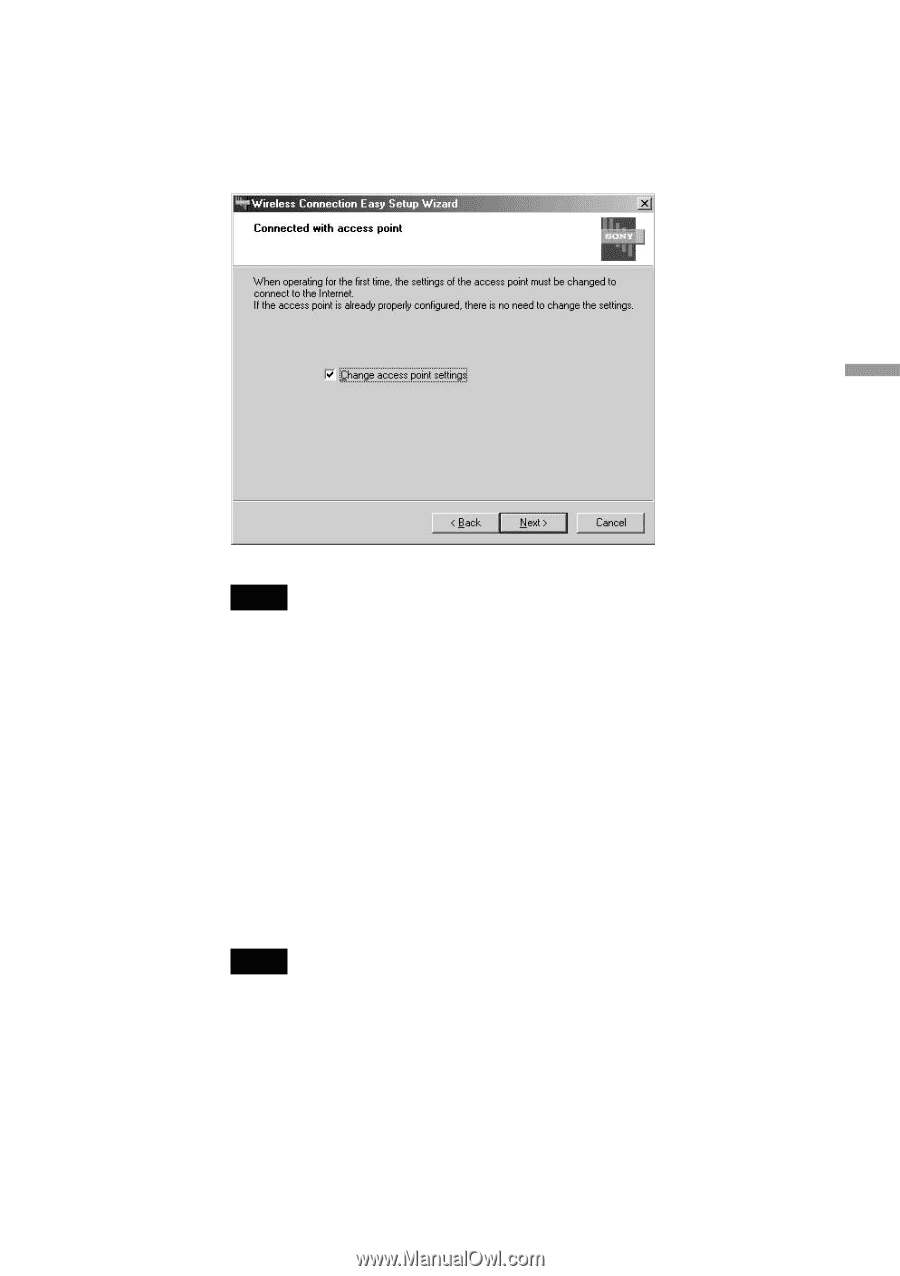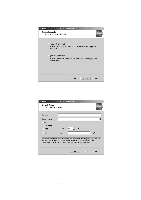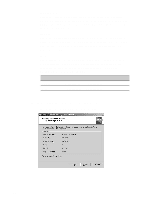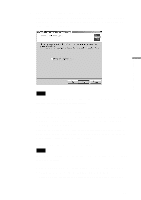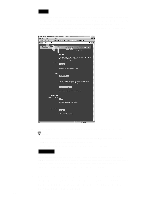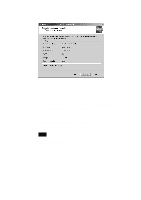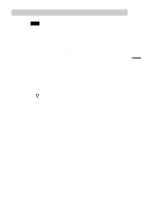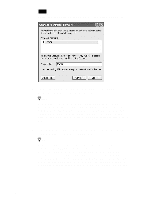Sony PCWA-C500 Operating Instructions - Page 33
Click Finish when the Completing the Wireless Connection Easy, Confirm your settings, then click Next.
 |
View all Sony PCWA-C500 manuals
Add to My Manuals
Save this manual to your list of manuals |
Page 33 highlights
Wireless LAN connection 5 Confirm your settings, then click Next. The Connected with access point panel appears when communication with the Access Point is established. (It may take some time before a connection is established.) Note If an error message is displayed, the settings are not correct. Read the error message carefully, and click Back to correct the settings. 6 When the Access Point settings are complete: 1 Uncheck the Change access point settings check box, and click Next. 2 Click Finish when the Completing the Wireless Connection Easy Setup Wizard panel appears. This completes all the necessary basic configuration for connecting to a wireless network access point. When you want to change the Access Point settings, follow the instructions below. If you change the Access Point settings: Note To use an Access Point to connect to the Internet, you must change the Access Point factory default settings. 1 Check the Change access point settings check box, and click Next. 2 Click Access Point Setup on the panel that is displayed. Your web browser starts and displays the Access Point setup page. 33