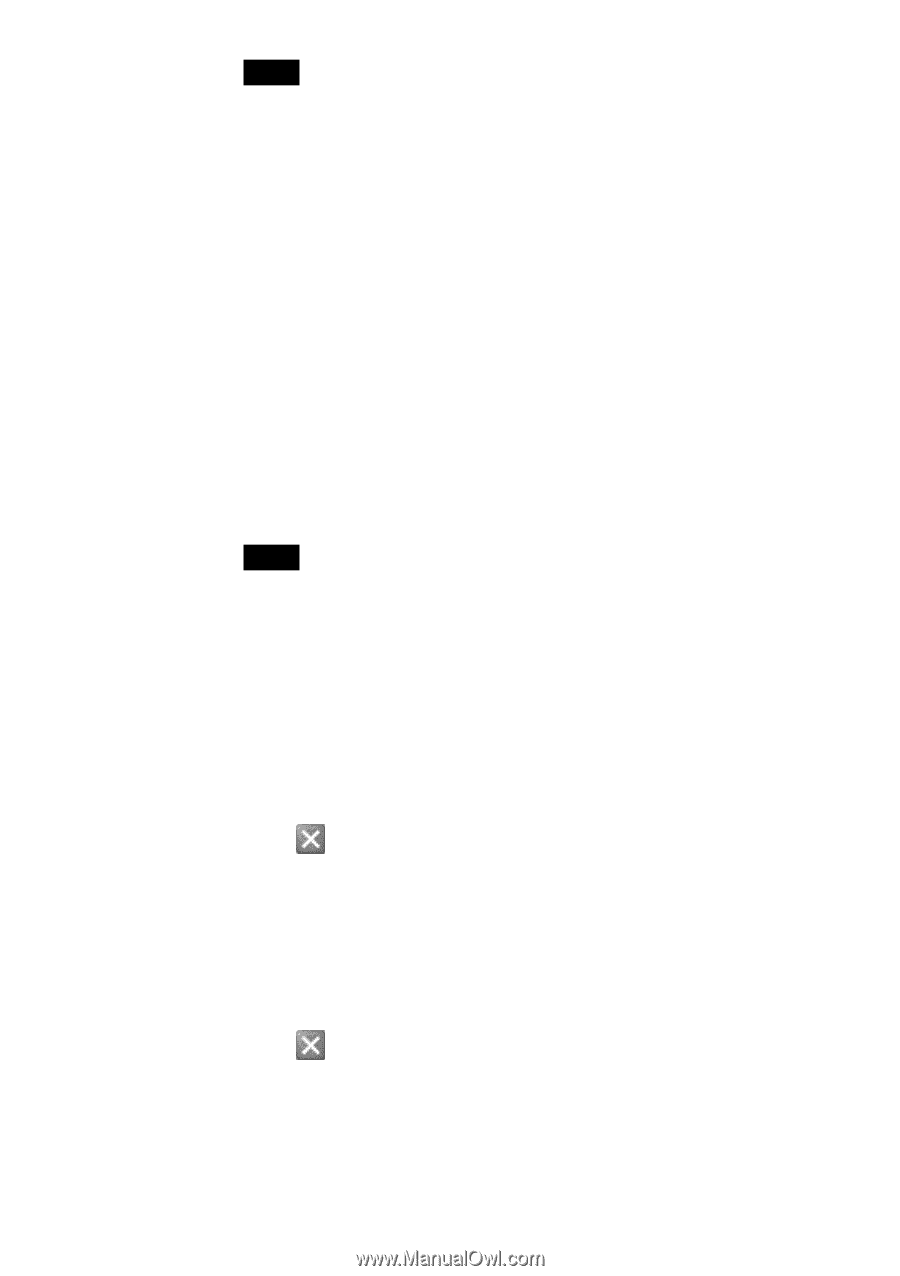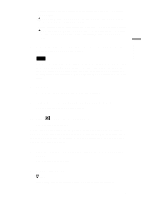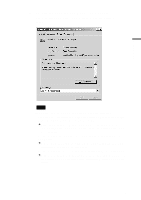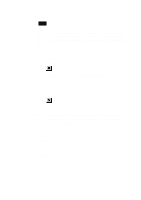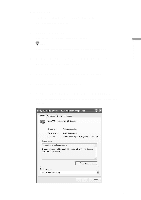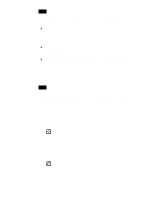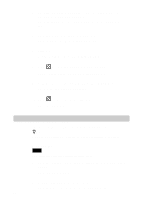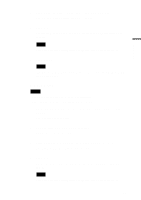Sony PCWA-C500 Operating Instructions - Page 22
to close the Control Panel
 |
View all Sony PCWA-C500 manuals
Add to My Manuals
Save this manual to your list of manuals |
Page 22 highlights
Note The Wireless LAN PC Card is not working properly if the following occurs: • The Sony 802.11a Wireless LAN Adapter is represented in the Device Manager list by a yellow question mark or exclamation point. c Right-click Sony 802.11a Wireless LAN Adapter, and click Uninstall to delete the Wireless LAN PC Card driver. Then, reinstall the Wireless LAN PC Card driver. • Double-clicking Network adapters does not display the Sony 802.11a Wireless LAN Adapter. c Remove the Wireless LAN PC Card from the computer, and reinsert it. Then, reinstall the Wireless LAN PC Card driver. • Double-clicking Other devices displays the Sony 802.11a Wireless LAN Adapter. c Right-click Sony 802.11a Wireless LAN Adapter, and click Uninstall to delete the Wireless LAN PC Card driver. Then, reinstall the Wireless LAN PC Card driver. 7 Confirm that the message "This device is working properly" is displayed under Device status. Note If the message "This device is working properly" is not displayed, the Wireless LAN PC Card is not working properly. In this case, repeat steps 1 to 5, and right-click Sony 802.11a Wireless LAN Adapter. Then click Uninstall to delete the Wireless LAN PC Card driver. Next, restart the computer, and reinstall the Wireless LAN PC Card driver. 8 Click OK. You are returned to the Device Manager window. 9 Click to close the Device Manager window. You are returned to the System Properties dialog box. 10 Click OK to close the System Properties dialog box. You are returned to the Control Panel. 11 Click to close the Control Panel. The Control Panel closes. 22