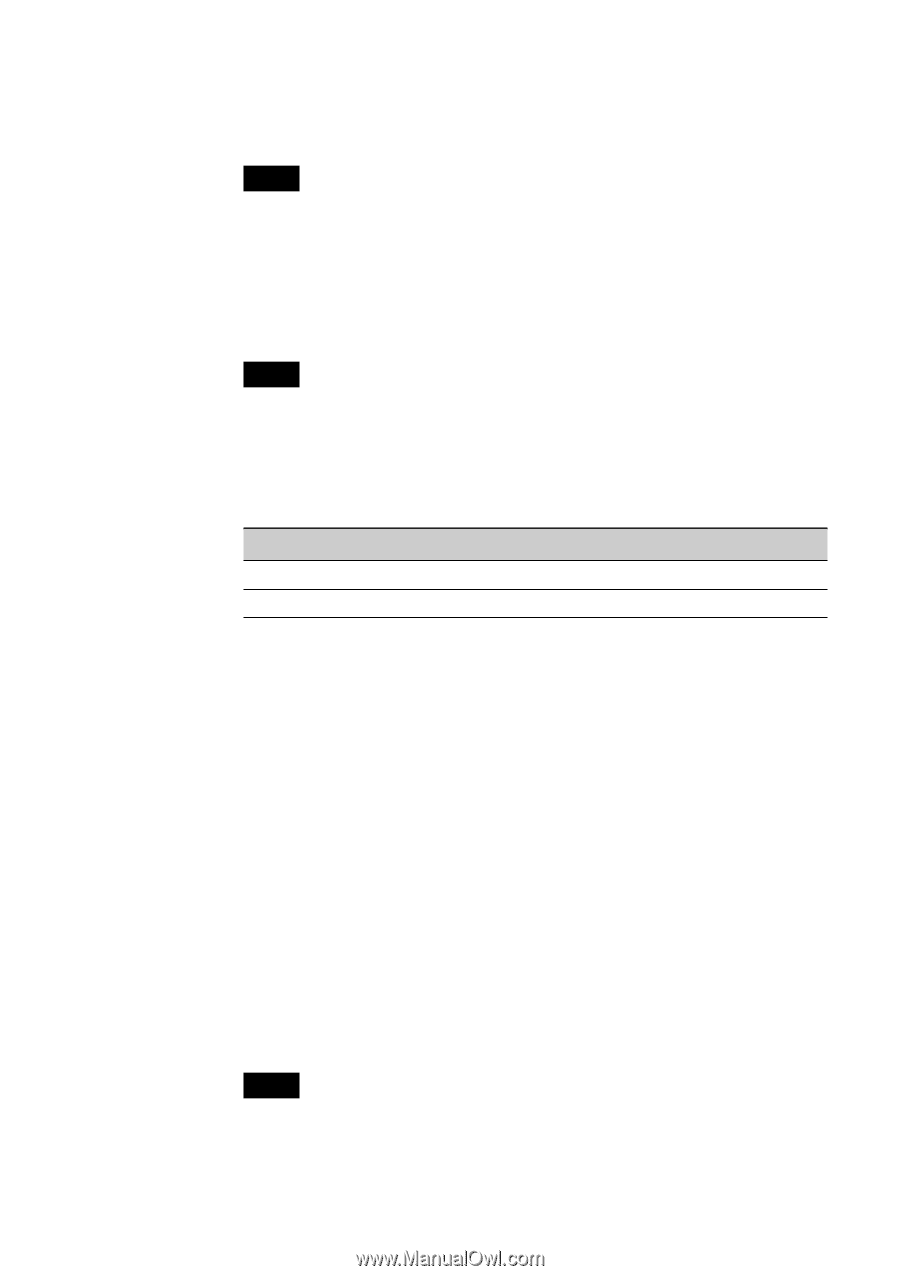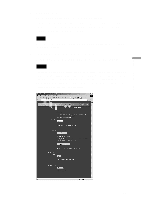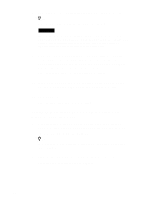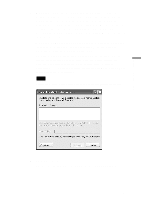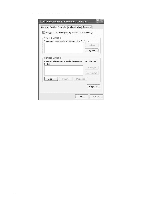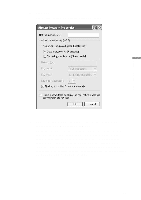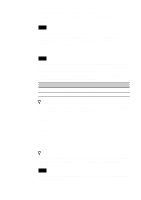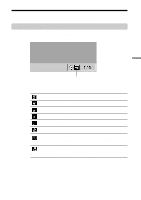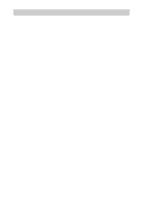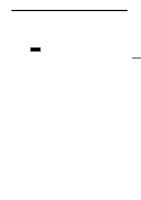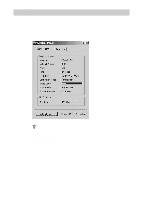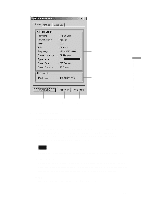Sony PCWA-C500 Operating Instructions - Page 44
Select the Data Encryption WEP enabled check box,
 |
View all Sony PCWA-C500 manuals
Add to My Manuals
Save this manual to your list of manuals |
Page 44 highlights
8 Select the Data Encryption (WEP enabled( check box, and clear the The key is provided for me automatically check box. Note WEP is a function designed to prevent unauthorized access to your network data. When the Data Encryption (WEP enabled) check box is not selected, data is not encrypted. While you can set up a wireless network without encryption, selecting this checkbox makes your network more secure. 9 Enter the password (WEP key) in the Network key field. Note If you are setting up a new peer to peer network, you can enter any text you want as the Network key. If you are connecting to an existing peer to peer network, you must contact the network's administrator to get the proper key. The number of characters entered in the Network key field differs according to the Key format and Key length settings. (See the table below.) ASCII/Hex ASCII Hex 40 bits 5 characters 10 digits 104 bits 13 characters 26 digits z Hint When roaming between multiple access points, set the same Network name (SSID) and same WEP key for all of the access points being used. 10 Click OK. You are returned to the Wireless Network Connection Properties dialog box. 11 Click OK. The settings are saved and you can connect to the newly registered network. z Hint For additional information, refer to Windows XP Help and Support. (From the start menu, click Help and Support, enter "wireless" into the Search field, and click the green arrow Go button.) Note For details on how to share folders, refer to Windows XP Help and Support or your Windows documentation. 44