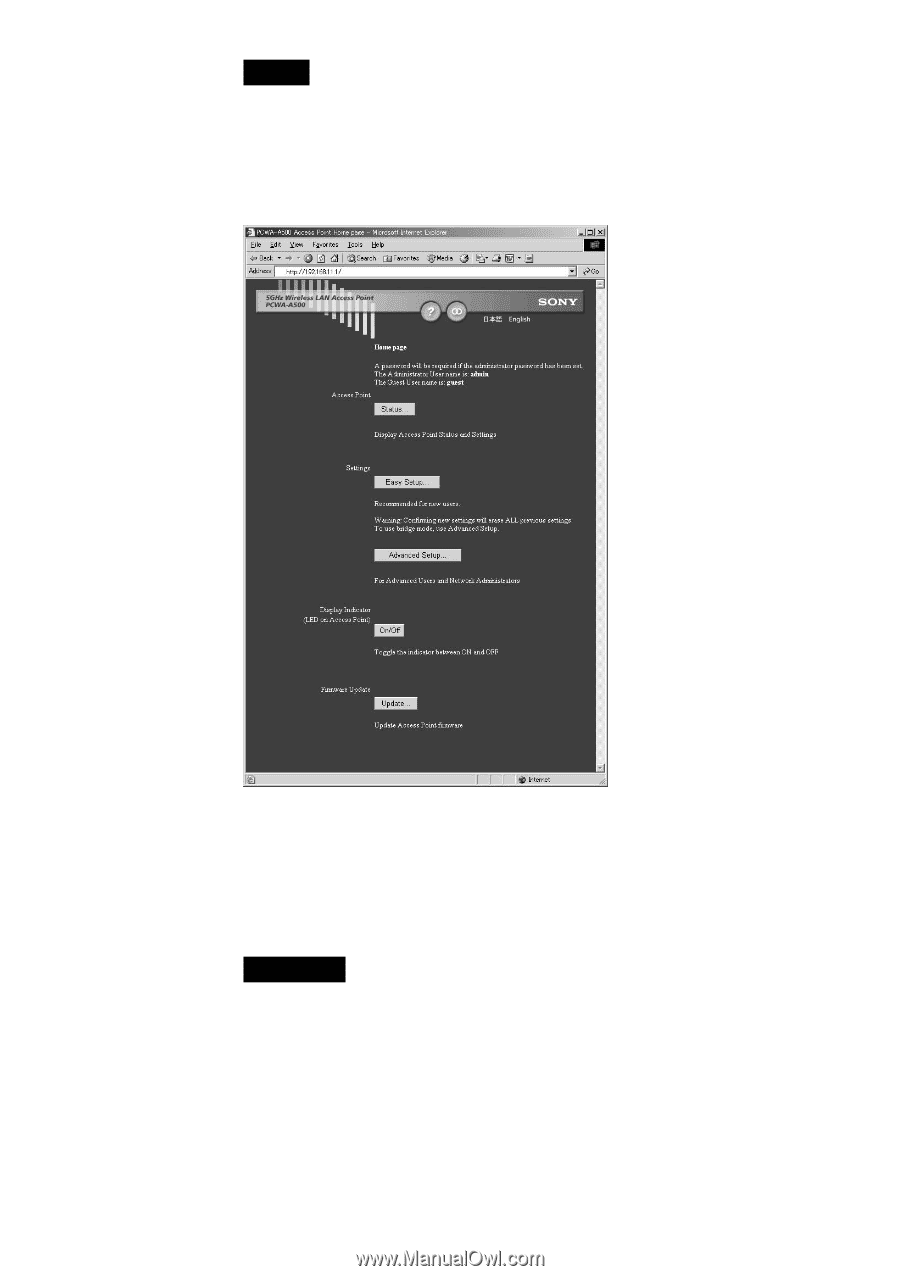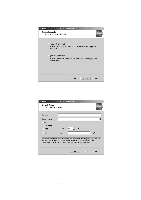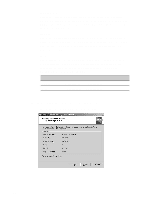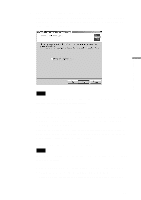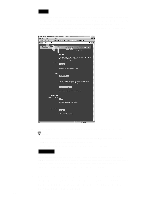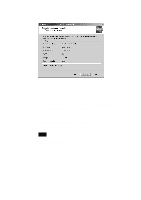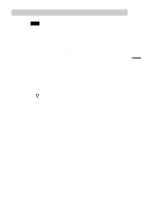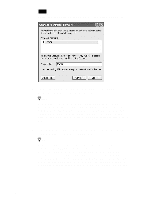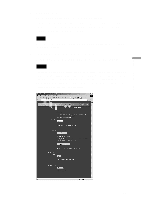Sony PCWA-C500 Operating Instructions - Page 34
Setup Wizard, then click Next., Set up the Access Point following the onscreen instructions.
 |
View all Sony PCWA-C500 manuals
Add to My Manuals
Save this manual to your list of manuals |
Page 34 highlights
Notes • If your web browser is configured to use a web proxy server, set the web browser proxy setting so that the browser does not use a proxy server for the Access Point IP address. (The factory default Access Point IP address is 192.168.11.1.) • Depending on the firmware version of the Access Point, the Access Point setup page may differ from the following screen. 7 Set up the Access Point following the onscreen instructions. z Hints • For details on how to set up the Access Point, see the manuals provided with 5GHz Wireless LAN Access Point PCWA-A500. • To use the online help, click the question mark icon on the page. WARNING If you change the Network Name (SSID) or WEP settings for the Access Point, communication between the Access Point and the computer will be lost because the Access Point and computer settings do not match. If this occurs, change the computer settings to match those you set for the Access Point. 8 When you have made all of your desired settings changes for the Access Point, close the Access Point setup page browser window, return to the Wireless Connection Easy Setup Wizard, then click Next. 34