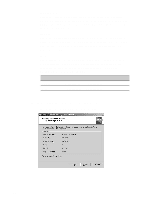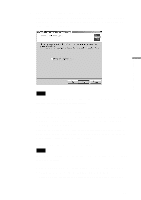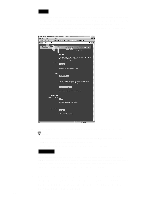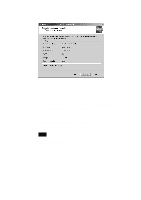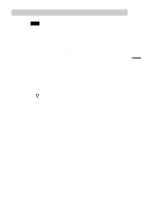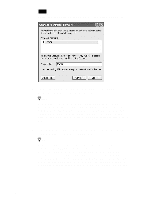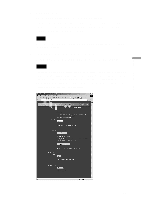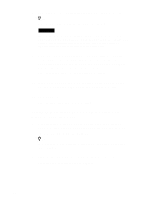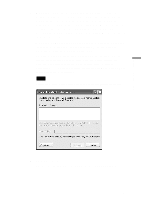Sony PCWA-C500 Operating Instructions - Page 36
When the Completing the Wireless Connection Easy Setup
 |
View all Sony PCWA-C500 manuals
Add to My Manuals
Save this manual to your list of manuals |
Page 36 highlights
3 When all of the items are set, click Next. The settings that you have made are displayed. 4 Confirm your settings, then click Next. Your settings are saved. This may take several minutes. 5 When the Completing the Wireless Connection Easy Setup Wizard panel appears, click Finish. 6 Configure each computer to be included on this peer to peer wireless network with the settings you entered above. This completes all of the necessary settings. Note Refer to the Windows Help or your Windows documentation for information on sharing files over networks. 36
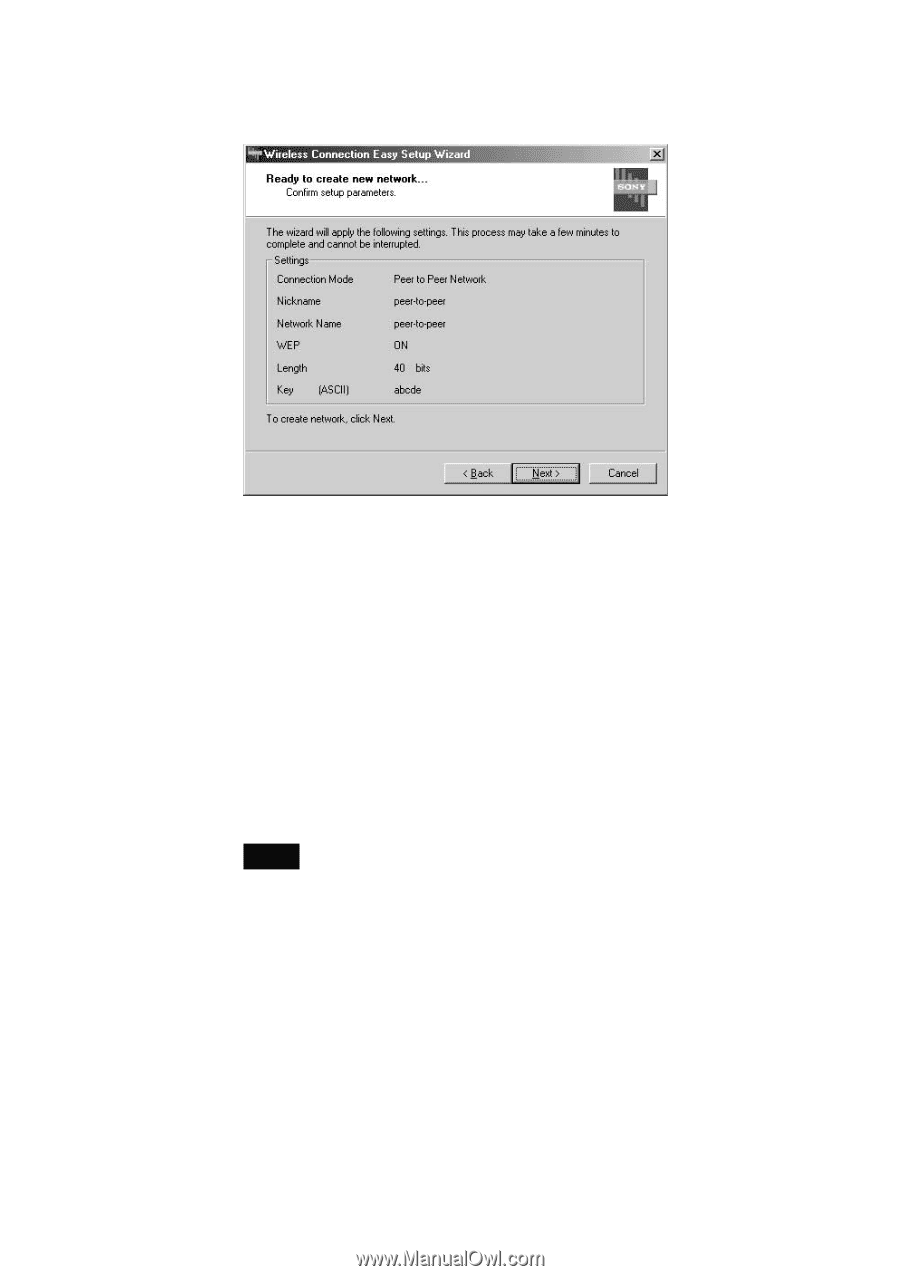
36
3
When all of the items are set, click Next.
The settings that you have made are displayed.
4
Confirm your settings, then click Next.
Your settings are saved. This may take several minutes.
5
When the Completing the Wireless Connection Easy Setup
Wizard panel appears, click Finish.
6
Configure each computer to be included on this peer to peer
wireless network with the settings you entered above.
This completes all of the necessary settings.
Note
Refer to the Windows Help or your Windows documentation for information on
sharing files over networks.