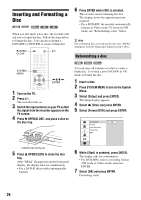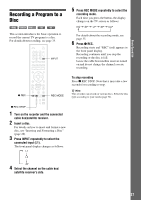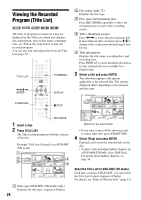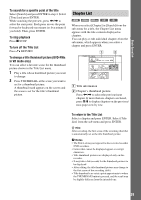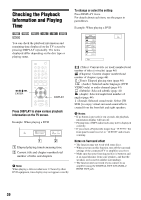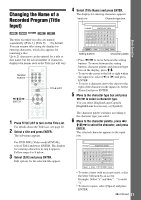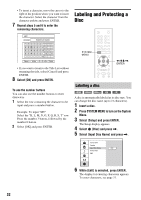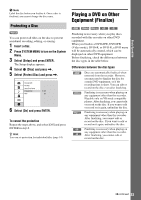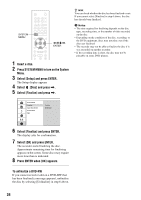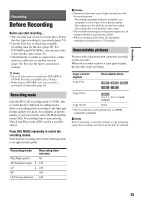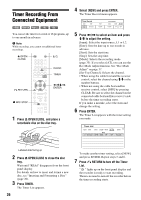Sony RDR GX257 Operating Instructions - Page 31
Changing the Name of a Recorded Program (Title Input), Press TITLE LIST to turn on the Title List.
 |
UPC - 027242731318
View all Sony RDR GX257 manuals
Add to My Manuals
Save this manual to your list of manuals |
Page 31 highlights
Changing the Name of a Recorded Program (Title Input) +RW -RWVR -RWVideo +R -R The titles recorded on a disc are named sequentially ([Title 1], [Title 2], ...) by default. You can rename titles using the display for entering characters, which also appears for renaming a disc. Up to 21 characters can be entered for a title or disc name, but the actual number of characters displayed in menus such as the Title List will vary. Number buttons 123 456 789 0
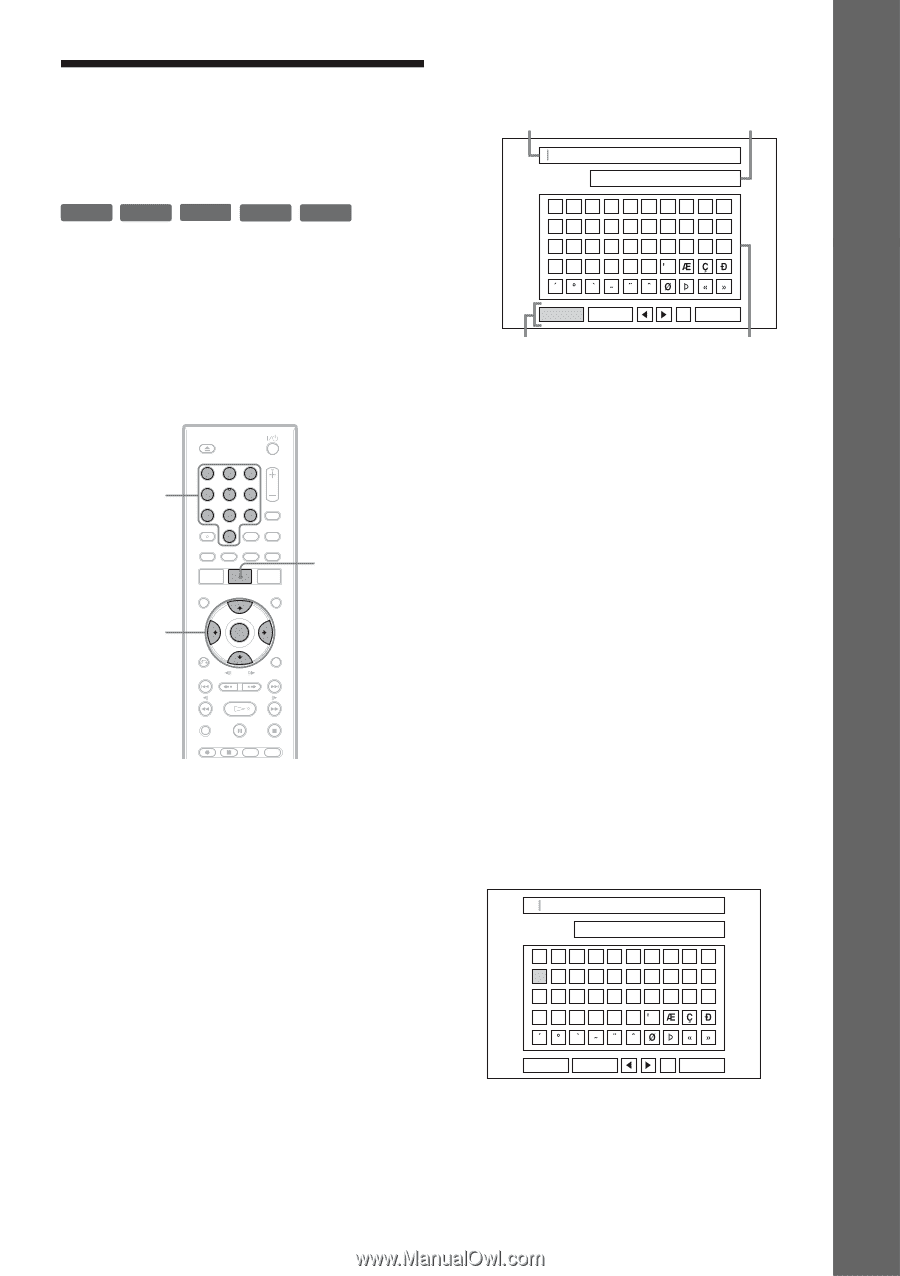
31
Basic Operation
Changing the Name of a
Recorded Program (Title
Input)
The titles recorded on a disc are named
sequentially ([Title 1], [Title 2], …) by default.
You can rename titles using the display for
entering characters, which also appears for
renaming a disc.
Up to 21 characters can be entered for a title or
disc name, but the actual number of characters
displayed in menus such as the Title List will vary.
1
Press TITLE LIST to turn on the Title List.
For details about the Title List, see page 28.
2
Select a title and press ENTER.
The sub-menu appears.
For DVD-RWs (Video mode)/DVD-Rs,
select [Title] and press ENTER. The display
for entering characters in step 4 appears.
Follow steps 4 to 8 below.
3
Select [Edit] and press ENTER.
Edit options for the selected title appear.
4
Select [Title Name] and press ENTER.
The display for entering characters appears.
• Press
<
/
,
to move between the setting
buttons. To move between the setting
buttons, character palette, and character type
box on the display, press
M
/
m
.
•
To move the cursor to the left or right within
the input row, select [
b
] or [
B
] and press
ENTER.
• To erase a character, move the cursor to the
right of the character in the input row. Select
[Erase] and press ENTER.
5
Move to the character type box and press
<
/
,
to select a character type.
You can select [English/Latin Capital],
[English/Latin Lowercase], or [Symbol].
The character palette switches according to
the character type you select.
6
Move to the character palette, press
<
/
M
/
m
/
,
to select the character, and press
ENTER.
The selected character appears in the input
row.
• To enter a letter with an accent mark, select
the letter followed by an accent.
Example: Select “a” and then “ ` ” to enter
“à.”
• To insert a space, select [Space] and press
ENTER.
-
RW
VR
-
RW
Video
+
RW
-
R
+
R
1
2
3
4
5
6
7
8
9
0
<
/
M
/
m
/
,
,
ENTER
Number
buttons
TITLE LIST
Character type box
Character palette
Input row
Setting buttons
0
1
2
3
4
5
6
7
8
9
A
B
C
D
E
F
G
H
I
J
K
L
M
N
O
P
Q
R
S
T
U
V
W
X
Y
Z
English/Latin Capital
Language
Space
Cancel
Erase
OK
0
1
2
3
4
5
6
7
8
9
A
B
C
D
E
F
G
H
I
J
K
L
M
N
O
P
Q
R
S
T
U
V
W
X
Y
Z
English/Latin Capital
Language
A
Space
Cancel
Erase
OK
,
continued