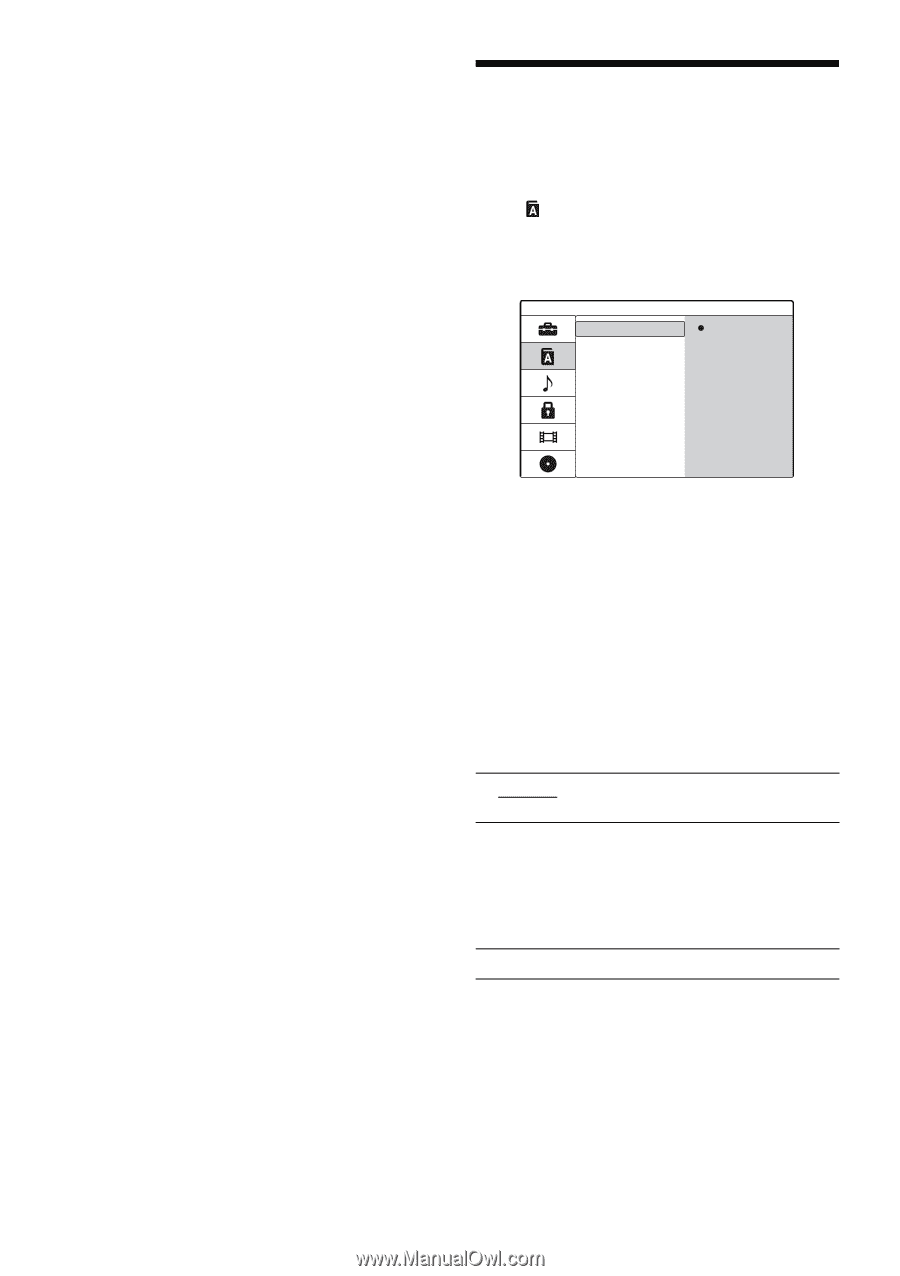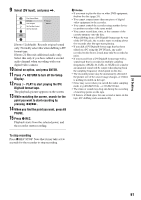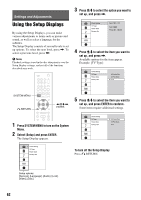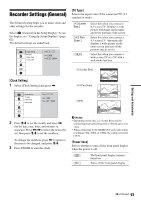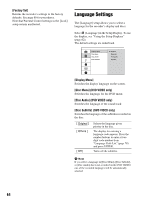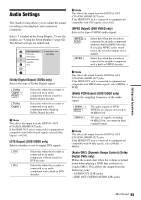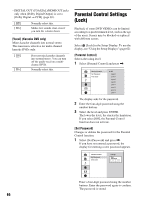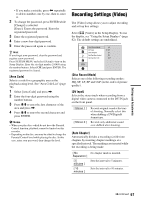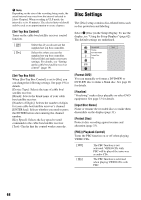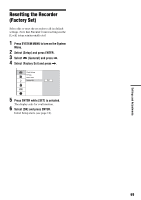Sony RDR GX257 Operating Instructions - Page 64
Language Settings, Factory Set], Display Menu], Disc Menu] DVD VIDEO only
 |
UPC - 027242731318
View all Sony RDR GX257 manuals
Add to My Manuals
Save this manual to your list of manuals |
Page 64 highlights
[Factory Set] Returns the recorder's settings to the factory defaults. See page 69 for procedures. Note that Parental Control settings in the [Lock] setup remain unaffected. Language Settings The [Language] setup allows you to select a language for the recorder's display and discs. Select [Language] in the Setup Display. To use the display, see "Using the Setup Displays" (page 62). The default settings are underlined. Display Menu Disc Menu Disc Audio Disc Subtitle English Français Português Español [Display Menu] Switches the display language on the screen. [Disc Menu] (DVD VIDEO only) Switches the language for the DVD menu. [Disc Audio] (DVD VIDEO only) Switches the language of the sound track. [Disc Subtitle] (DVD VIDEO only) Switches the language of the subtitles recorded on the disc. [ Original ] [ Others ] [ Off ] Selects the language given priority in the disc. The display for entering a language code appears. Press the number buttons to enter a fourdigit code number from "Language Code List" (page 78) and press ENTER. Turns off the subtitles. b Note If you select a language in [Disc Menu], [Disc Subtitle], or [Disc Audio] that is not recorded on the DVD VIDEO, one of the recorded languages will be automatically selected. 64