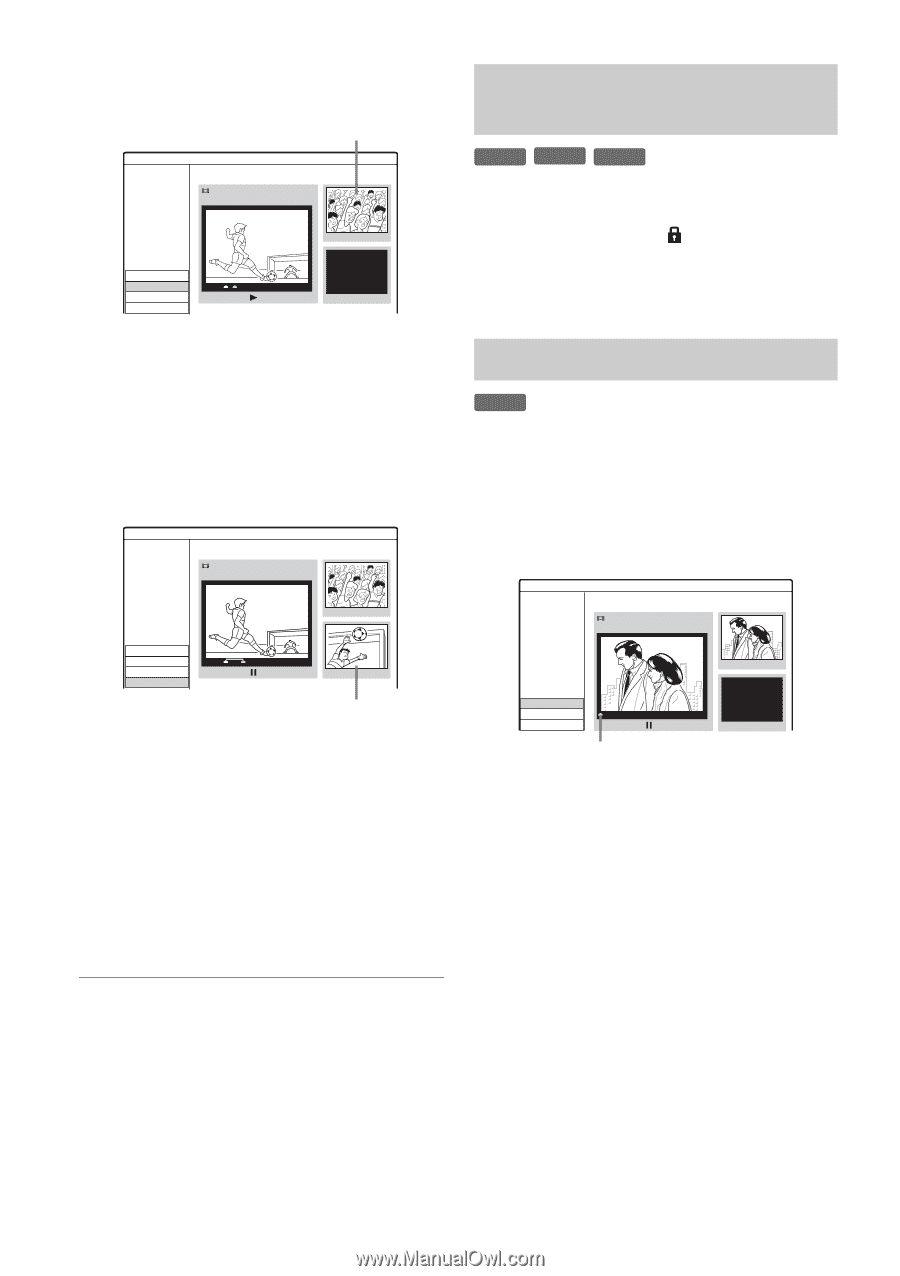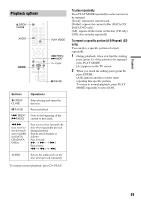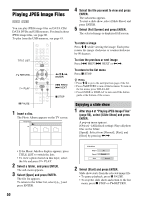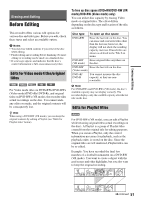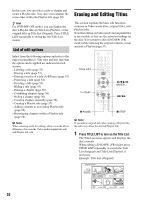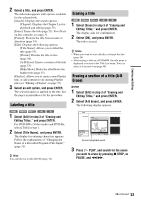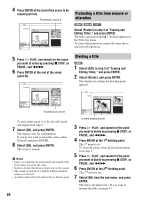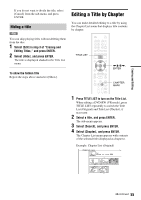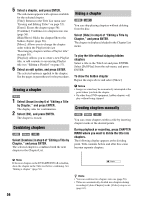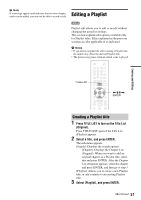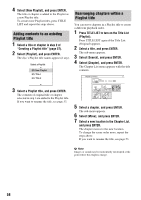Sony RDR GX257 Operating Instructions - Page 54
Select [Divide], and press ENTER., Select [OK]
 |
UPC - 027242731318
View all Sony RDR GX257 manuals
Add to My Manuals
Save this manual to your list of manuals |
Page 54 highlights
4 Press ENTER at the start of the scene to be erased (point A). Thumbnail of point A Edit A-B Erase Title 1 12/07 0:45:00 Point A 00:15:00 Set Point A Set Point B Cancel OK 00:15:00 Protecting a title from erasure or alteration +RW -RWVR +R Select [Protect] in step 3 of "Erasing and Editing Titles," and press ENTER. The title is protected and [ ] (locked) appears in the Title List menu. To cancel the protection, repeat the steps above and select [Unprotect]. 5 Press H PLAY, and search for the scene you want to erase by pressing x STOP, X PAUSE, and m/M. 6 Press ENTER at the end of the scene (point B). Edit A-B Erase Title 1 12/07 0:45:00 Point A 00:15:00 Set Point A Set Point B Cancel OK 00:15:20 Point B 00:15:20 Thumbnail of point B To reset either point A or B, select [Cancel] and repeat from step 3. 7 Select [OK], and press ENTER. The display asks for confirmation. If you do not want to erase the scene, select [Cancel] and press ENTER. 8 Select [OK], and press ENTER. The scene is erased. b Notes • Images or sound may be momentarily interrupted at the point where you erase the scene. • Sections shorter than three seconds may not be erased. • The erased section may be slightly different from the points you selected. • A chapter mark will not be made at the A-B erase point. 54 Dividing a title +RW 1 Select [Edit] in step 3 of "Erasing and Editing Titles," and press ENTER. 2 Select [Divide], and press ENTER. The display for setting the dividing point appears. Edit Divide Title 2 12/07 0:45:00 #01 00:00:04 Divide Cancel OK 00:00:00 Current playback point 3 Press H PLAY, and search for the point you want to divide by pressing x STOP, X PAUSE, and m/M. 4 Press ENTER at the 1st dividing point. The 1st point is set. To reset the point, select [Cancel] and repeat from step 3. 5 Press H PLAY, and search for the point you want to divide by pressing x STOP, X PAUSE, and m/M. 6 Press ENTER at the 2nd dividing point. The 2nd point is set. 7 Select [OK] from the sub-menu, and press ENTER. The title is divided in two. If you want to rename the title, see page 53.