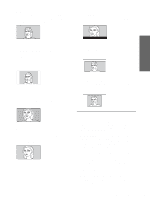Sony VPLHS3 Operating Instructions - Page 25
Normal, Wide Zoom, Subtitle, Full Through, Normal Through, Notes on selecting the wide screen mode - lcd
 |
UPC - 027242628793
View all Sony VPLHS3 manuals
Add to My Manuals
Save this manual to your list of manuals |
Page 25 highlights
Full A 16:9 squeezed picture is displayed with the correct aspect ratio. A 4:3 picture is enlarged horizontally to fit the 16:9 screen. Subtitle The subtitle area is compressed and displayed in the lower part of the screen. Use this mode to view a movie with subtitles. Projecting Tip Squeezed: An original 16:9 aspect ratio picture is recorded horizontally compressed to a 4:3 picture. Normal A picture with normal 4:3 aspect ratio is displayed in the center of the screen to fill the vertical screen size. Good-bye Full Through One-to-one mapping is done on a squeezed 16:9 picture. It is displayed in the center of the screen. Wide Zoom A 4:3 aspect ratio picture is enlarged and the upper and lower portions of the picture are compressed to fit the 16:9 screen. Use this mode to view news, variety shows, etc. Normal Through One-to-one mapping is done on a 4:3 normal aspect ratio picture. It is displayed in the center of the screen. Zoom A normal 4:3 aspect ratio picture is enlarged vertically and horizontally in the same ratio to fill the 16:9 screen. This mode is ideal for viewing a wide-format movie. Notes • You can adjust the vertical position of the picture with "V Position" in the INPUT SETTING menu when "Zoom" or "Subtitle" is selected, or when "Full Through" or "Normal Through" is selected for video (50Hz) or progressive component (50p) input signal. • You can adjust the position of the subtitles with "Title Area" in the INPUT SETTING menu only when "Subtitle" is selected. • If "Full Through" or "Normal Through" is selected when a video (50 Hz) or progressive video (50p) signal is input, the picture may not be completely displayed on the screen due to the number of dots of the LCD panel. Notes on selecting the wide screen mode • Select the wide screen mode taking into account that changing the aspect ratio of the original picture will provide a different look from that of the original image. • Note that if the projector is used for profit or for public viewing, modifying the original picture by switching to the wide mode may constitute an infringement of the rights of authors or producers, which are legally protected. 25 Selecting the Wide Screen Mode GB