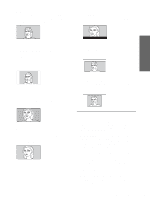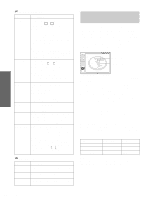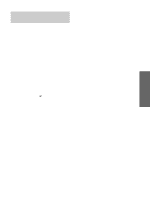Sony VPLHS3 Operating Instructions - Page 28
Press MENU., Press, to select a menu, and press, or ENTER., you want to adjust and press
 |
UPC - 027242628793
View all Sony VPLHS3 manuals
Add to My Manuals
Save this manual to your list of manuals |
Page 28 highlights
Using the Menus 1 Press MENU. The menu appears. The menu presently selected is shown as a yellow button. MENU SET SETTING Input A Smar t APA: On Auto Input Search: Off Input-A Signal Sel.: Computer Color System: Auto Power Saving: Off Illumination: Off 2 Press M or m to select a menu, and press , or ENTER. The selected menu appears. 3 Press M or m to select an item you want to adjust and press , or ENTER. The setting items are displayed in a pop-up menu or in a sub menu. Pop-up menu Menu Setting items Input A 4 Make the setting or adjustment on an item. When changing the adjustment level To increase the value, press M or ,. To decrease the value, press m or

GB
28
Operation through the Menus
Using the Menus
1
Press MENU.
The menu appears.
The menu presently selected is shown as a
yellow button.
2
Press
M
or
m
to select a menu,
and press
,
or ENTER.
The selected menu appears.
3
Press
M
or
m
to select an item
you want to adjust and press
,
or ENTER.
The setting items are displayed in a pop-up
menu or in a sub menu.
4
Make the setting or adjustment
on an item.
When changing the adjustment level
To increase the value, press
M
or
,
.
To decrease the value, press
m
or
<
.
Press ENTER to restore the original screen.
When changing the setting
Press
M
or
m
to change the setting.
Press ENTER to restore the original screen.
You can restore the original screen using
<
depending on the selected item.
To clear the menu
Press MENU.
To reset items that have been
adjusted
Select the item you want to reset, then press RESET.
“Complete!” appears on the screen and the setting is
reset to its factory preset value.
Items that can be reset are:
•
“Contrast,” “Brightness,” “Color,” “Hue,”
“Sharpness” and “RGB Enhancer” in “Adjust
Picture...” of the PICTURE SETTING
menu
•
“Dot Phase,” “H Size” and “Shift” in “Adjust
Signal...” of the INPUT SETTING
menu
•
“V Keystone” (when set to “Manual”) and “Side
Shot” of the INASTALL SETTING
menu
MENU
Smart APA:
On
Auto Input Search:
Off
Input-A Signal Sel.:
Computer
Color System:
Auto
Power Saving:
Off
Illumination:
Off
SET SETTING
Input A
ENTER
PICTURE SETTING
Contrast:
80
Brightness:
50
RGB Enhancer:
30
Gamma Mode:
Graphics
Color Temp:
High
Input A
ADJUST PICTURE
Standard
Input A
or
Pop-up menu
Menu
Setting items
Sub menu
Menu
Setting items