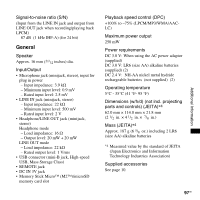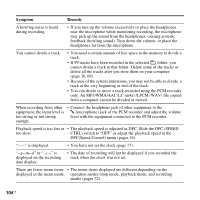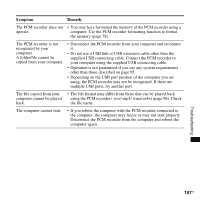Sony pcm m10 Operating Instructions - Page 102
Troubleshooting
 |
UPC - 027242777828
View all Sony pcm m10 manuals
Add to My Manuals
Save this manual to your list of manuals |
Page 102 highlights
Troubleshooting Troubleshooting Before taking the PCM recorder for repair, check the following sections. Should any problem persist after you have made these checks, consult your nearest Sony dealer. Please note that recorded tracks may be deleted during service or repair work. Symptom Remedy The PCM recorder cannot be • Slide the POWER/HOLD switch in the direction of "POWER" for turned off. more than 2 seconds when the PCM recorder is stopped (page 16). The PCM recorder cannot be • The power to the PCM recorder is off. Slide the POWER/HOLD turned on. switch in the direction of "POWER" for more than 1 second (page 16). • The batteries have been inserted with incorrect polarity (page 13). Display does not disappear. • Remove the protective film on the display window before you use Display appears blurred. the PCM recorder. The PCM recorder does not operate. • The batteries are weak (page 14). • The power to the PCM recorder is off. Slide the POWER/HOLD switch in the direction of "POWER" for more than 1 second (page 16). • The HOLD function is activated. Slide the POWER/HOLD switch in the center direction (page 21). No sound comes from the • The volume is turned down completely (page 27). speaker. • Headphones are plugged in (page 50). Sound comes from the • If you plug in the headphones not securely during playback, the speaker even when the sound may come from the speaker. Unplug the headphones and headphones are plugged in. then insert them securely. 102GB