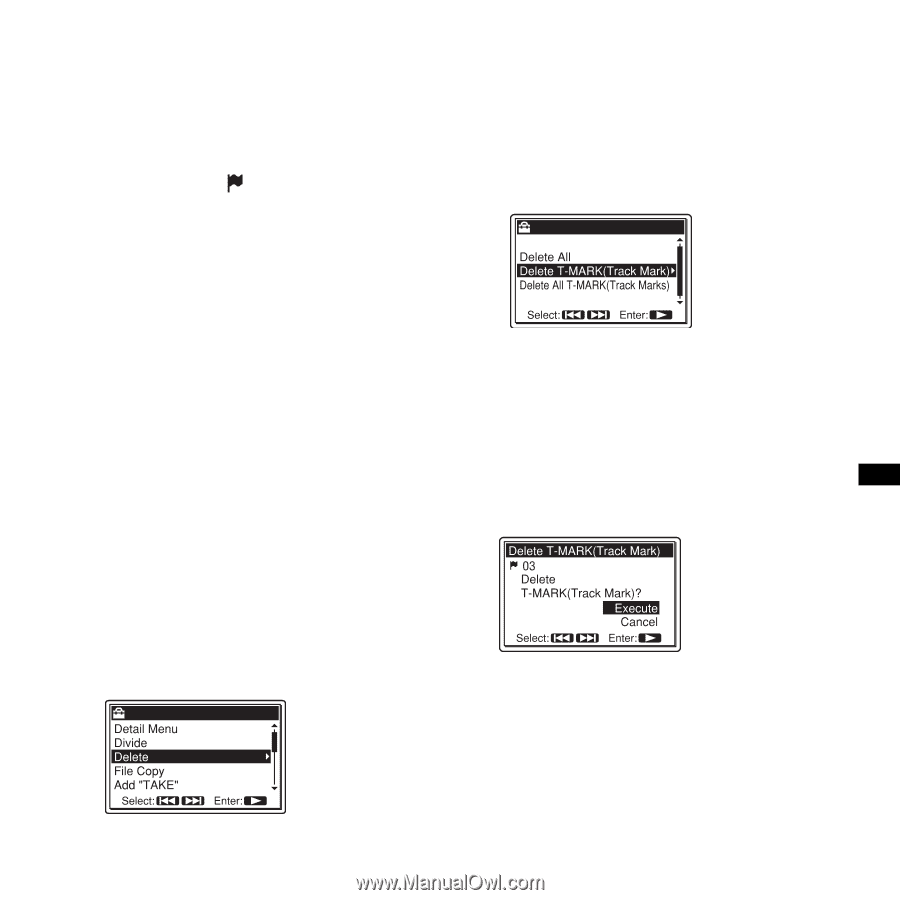Sony pcm m10 Operating Instructions - Page 61
Locating a track mark and, starting playback at the track, Dividing a track at all the track
 |
UPC - 027242777828
View all Sony pcm m10 manuals
Add to My Manuals
Save this manual to your list of manuals |
Page 61 highlights
Editing Tracks Locating a track mark and starting playback at the track mark In the stop mode, press > FF/ v or . FR/ V. When the (track mark) icon flashes once, press N PLAY/ENTER Dividing a track at all the track mark positions Select "Divide All T-MARK(Track Marks)" from the Divide menu. Deleting a track mark 1 Stop at a position after the track mark you would like to delete. 2 Press MENU to enter the menu mode. The menu mode window will be displayed. 3 Press > FF/ v or . FR/ V to select "Delete," and then press N PLAY/ ENTER. The Delete menu is displayed. 4 Press > FF/ v or . FR/ V to select "Delete T-MARK(Track Mark)," and then press N PLAY/ENTER. The message "Delete T-MARK(Track Mark)?" is displayed. 5 Press > FF/ v or . FR/ V to select "Execute," and then press N PLAY/ ENTER. A deletion animation and the message "Deleting..." appear. The selected track mark will be deleted. 61GB