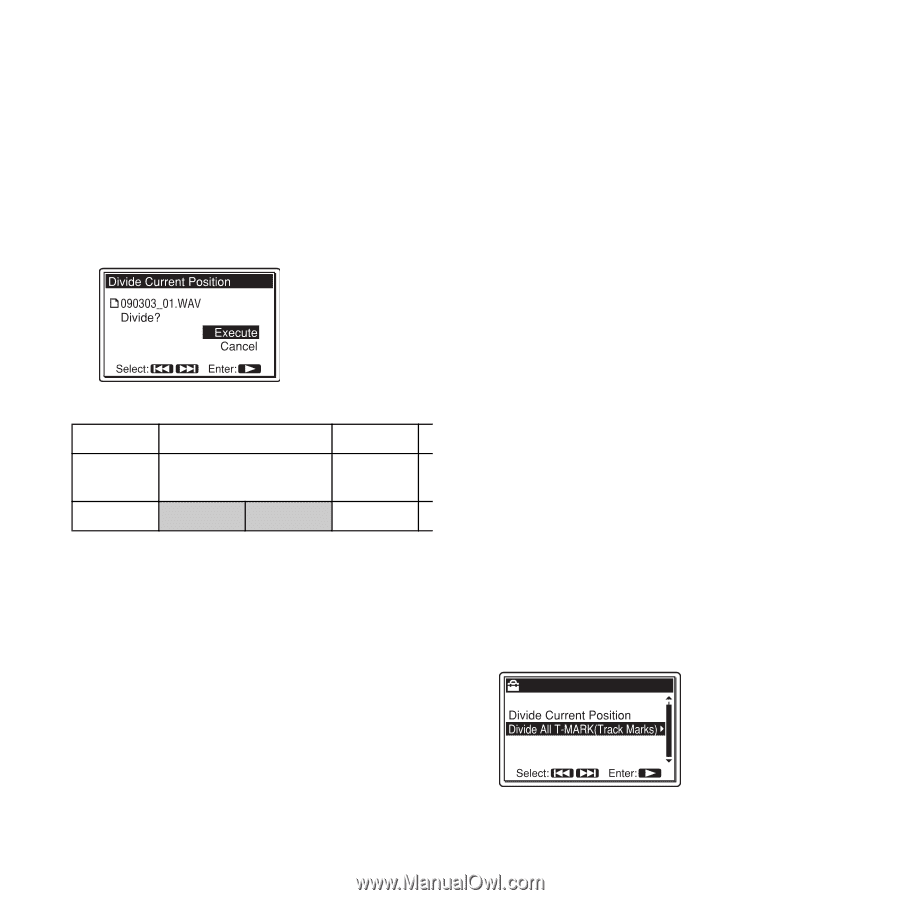Sony pcm m10 Operating Instructions - Page 68
Dividing a track at all the track, mark positions, Divide All T-MARKTrack Marks? is
 |
UPC - 027242777828
View all Sony pcm m10 manuals
Add to My Manuals
Save this manual to your list of manuals |
Page 68 highlights
7 Press > FF/ v or . FR/ V to select "Execute," and then press N PLAY/ ENTER. "Dividing..." appears, and the divided tracks will be suffixed with a sequential number ("_1" for the original track, and "_2" for the new track)." track 1 track 2 track 3 fv A track is divided. track 1 track 2_1 track 2_2 track 3 A suffix made up of a sequential number is added to each of the divided files. 8 Press x STOP to exit the menu mode. P Notes • You need a certain amount of free space in the memory to divide a track. For details, see "System Limitations" on page 112. • When you divide a track with a title and artist name, the new track has the same title, and artist name. • You can divide a track recorded using the PCM recorder only. An MP3/WMA/ AAC-LC (m4a)/LPCM (WAV) file copied from a computer cannot be divided. • Once a track is divided, you cannot return it to the original status again. • If you divide a track at the position within 0.5 seconds from a track mark, the track mark will be deleted. • Because of the system limitations, you cannot divide a track at the very beginning or end of the track. Dividing a track at all the track mark positions 1 Perform steps 1 to 3 of "Dividing a track at the current position" on page 67 to display the Divide menu. 2 Press > FF/ v or . FR/ V to select "Divide All T-MARK(Track Marks)," and then press N PLAY/ENTER. "Divide All T-MARK(Track Marks)?" is displayed. 68 GB