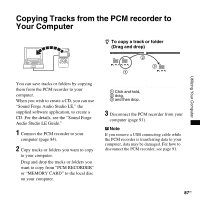Sony pcm m10 Operating Instructions - Page 88
Copying Files from Your Computer to the PCM recorder and Playing Them Back - specifications
 |
UPC - 027242777828
View all Sony pcm m10 manuals
Add to My Manuals
Save this manual to your list of manuals |
Page 88 highlights
Copying Files from Your Computer to the PCM recorder and Playing Them Back You can copy music or the other audio files (LPCM/MP3/WMA/AAC-LC*) from your computer to the PCM recorder by dragging and dropping them, and you can play them back using the PCM recorder. You can make an LPCM/MP3/WMA/ AAC-LC file using either a player software application, etc., installed on your computer. * For the file formats that can be played back using the PCM recorder, see "Specifications" (page 95). 1 Connect the PCM recorder to your computer (page 84). 2 Copy the folder in which the music files are stored to the PCM recorder. On the Windows screen using Explorer, and on the Macintosh screen using Finder, drag and drop the folder containing the music files onto "PCM RECORDER" or "MEMORY CARD." The PCM recorder can recognize up to 500 folders. You can copy up to 99 files to one folder and up to 5,000 files in total. 3 Disconnect the PCM recorder from your computer. 4 Press . 5 Press > FF/ v or . FR/ V to select the folder ( ) in which music files are stored, and then press N PLAY/ ENTER. 6 Press > FF/ v or . FR/ V to select the music file you want to play. 88 GB