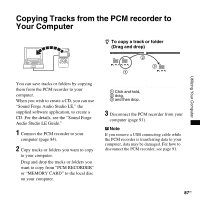Sony pcm m10 Operating Instructions - Page 84
Connecting the PCM recorder to your computer, Computer and make sure that PCM
 |
UPC - 027242777828
View all Sony pcm m10 manuals
Add to My Manuals
Save this manual to your list of manuals |
Page 84 highlights
Connecting the PCM recorder to your computer Computer To USB port USB connecting cable (supplied) PCM recorder To exchange tracks (files) between the PCM recorder and your computer, connect the PCM recorder to your computer. 1 Connect the USB connector of the PCM recorder with the USB port of your running computer with the supplied USB connecting cable inserted into the connectors securely until each plug stops to the end. 2 Make sure the PCM recorder has been recognized properly. On the Windows screen; open "My Computer" and make sure that "PCM RECORDER" has been recognized. On the Macintosh screen; make sure that an "PCM RECORDER" drive is displayed on the desktop. While the PCM recorder is connected to the computer, "Connecting" is displayed in the display window of the PCM recorder. P Notes • If you connect more than two USB devices to your computer, normal operation will not be guaranteed. • Use of this PCM recorder with a USB hub or a USB extension cable other than the supplied cable is not guaranteed. • A malfunction may occur depending on the USB devices connected at the same time. • Before connecting the PCM recorder to the computer, make sure that the batteries are inserted in the PCM recorder. • It is recommended that you disconnect the PCM recorder from the computer when you are not using the PCM recorder connected to the computer. 84 GB