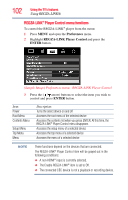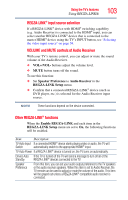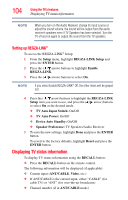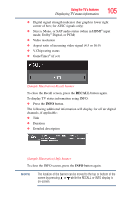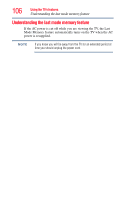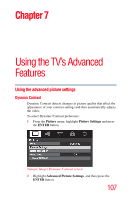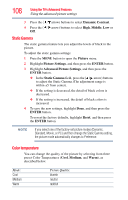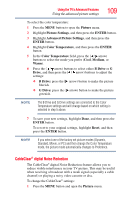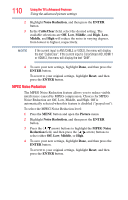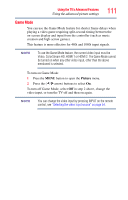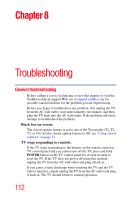Toshiba 32C120U User Guide - Page 107
Using the TV’s Advanced Features, Using the advanced picture settings, Dynamic Contrast
 |
View all Toshiba 32C120U manuals
Add to My Manuals
Save this manual to your list of manuals |
Page 107 highlights
Chapter 7 Using the TV's Advanced Features Using the advanced picture settings Dynamic Contrast Dynamic Contrast detects changes in picture quality that affect the appearance of your contrast settings and then automatically adjusts the video. To select Dynamic Contrast preference: 1 From the Picture menu, highlight Picture Settings and press the ENTER button. (Sample Image) Dynamic Contrast screen 2 Highlight Advanced Picture Settings, and then press the ENTER button. 107
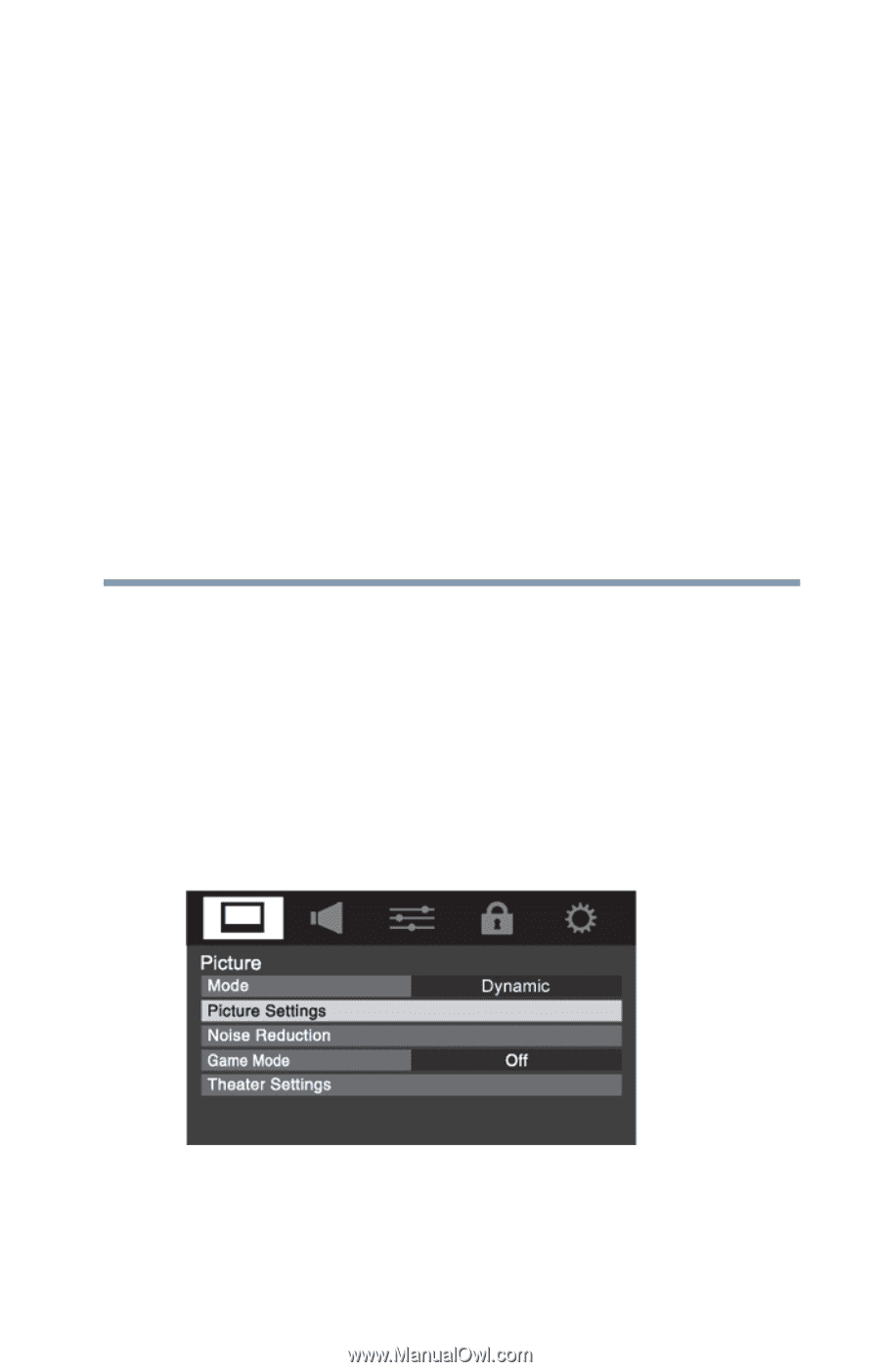
107
Chapter 7
Using the TV’s Advanced
Features
Using the advanced picture settings
Dynamic Contrast
Dynamic Contrast detects changes in picture quality that affect the
appearance of your contrast settings and then automatically adjusts
the video.
To select Dynamic Contrast preference:
1
From the
Picture
menu, highlight
Picture Settings
and press
the
ENTER
button.
(Sample Image) Dynamic Contrast screen
2
Highlight
Advanced Picture Settings
, and then press the
ENTER
button.