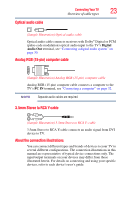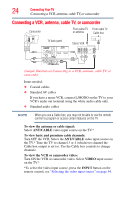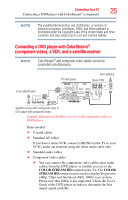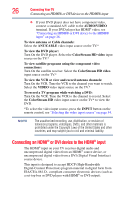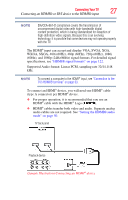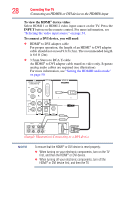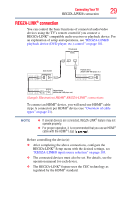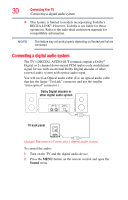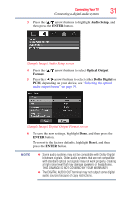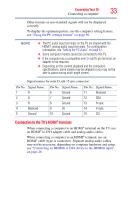Toshiba 32C120U User Guide - Page 28
To view the HDMI, device video, INPUT, To connect a DVI device, you will need - reset
 |
View all Toshiba 32C120U manuals
Add to My Manuals
Save this manual to your list of manuals |
Page 28 highlights
28 Connecting Your TV Connecting an HDMI® or DVI device to the HDMI® input To view the HDMI® device video: Select HDMI 1 or HDMI 2 video input source on the TV. Press the INPUT button on the remote control. For more information, see "Selecting the video input source" on page 54. To connect a DVI device, you will need: ❖ HDMI® to DVI adapter cable For proper operation, the length of an HDMI® to DVI adapter cable should not exceed 9.8 ft (3m). The recommended length is 6.6 ft (2m). ❖ 3.5mm Stereo to RCA Y-cable An HDMI® to DVI adapter cable transfers video only. Separate analog audio cables are required (see illustration). For more information, see "Setting the HDMI® audio mode" on page 50 VIDEO AUDIO L R IN IN DVI / HDCP OUT OUT L R (Sample Illustration) Connecting to a DVI device NOTE To ensure that the HDMI® or DVI device is reset properly: ❖ When turning on your electronic components, turn on the TV first, and then the HDMI® or DVI device. ❖ When turning off your electronic components, turn off the HDMI® or DVI device first, and then the TV.