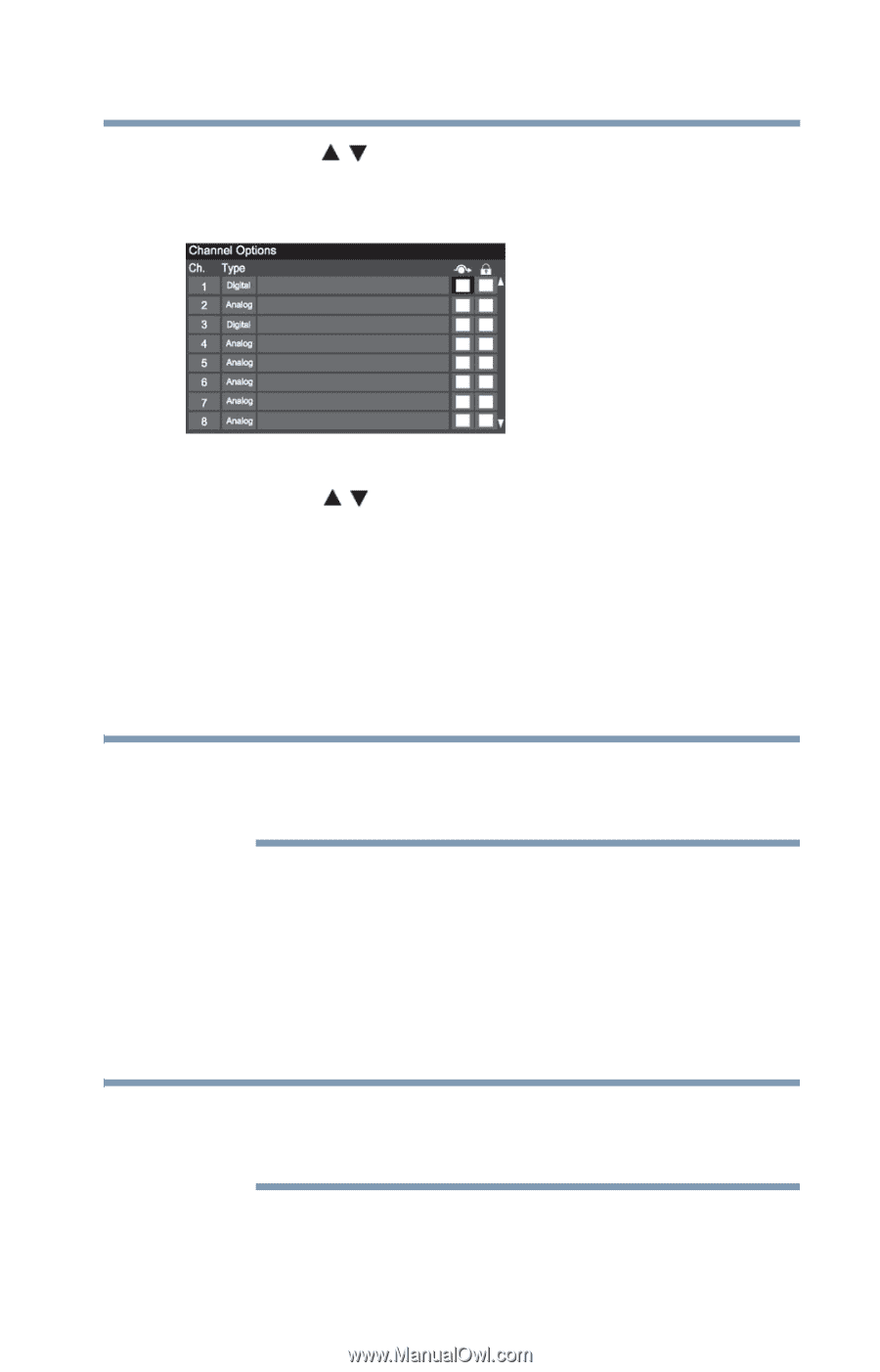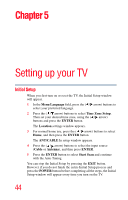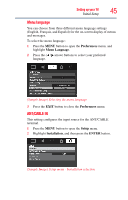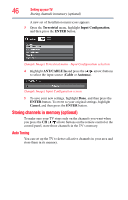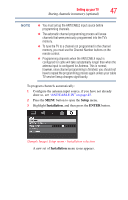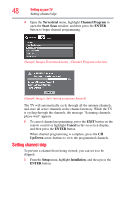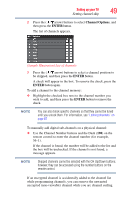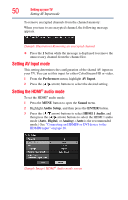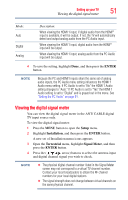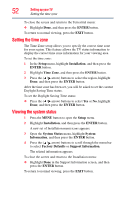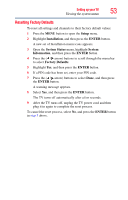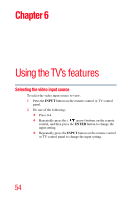Toshiba 32C120U User Guide - Page 49
Channel Options, ENTER, Sample Illustration List of channels
 |
View all Toshiba 32C120U manuals
Add to My Manuals
Save this manual to your list of manuals |
Page 49 highlights
Setting up your TV 49 Setting channel skip 2 Press the ( / arrow) buttons to select Channel Options, and then press the ENTER button. The list of channels appears. (Sample Illustration) List of channels 3 Press the ( / arrow) buttons to select a channel position to be skipped, and then press the ENTER button. A check will appear in the box. To remove the check, press the ENTER button again. To add a channel to the channel memory: ❖ Highlight the checked box next to the channel number you wish to add, and then press the ENTER button to remove the check. NOTE You can also block specific channels so that they cannot be tuned until you unlock them. For information, see "Locking channels" on page 87 To manually add digital sub-channels on a physical channel: ❖ Use the Channel Number buttons and the Dash (100) on the remote control to enter the channel number (for example, 56-1). If the channel is found, the number will be added to the list and the box will be unchecked. If the channel is not found, a message appears. NOTE Skipped channels cannot be selected with the CH Up/Down buttons; however, they can be accessed using the number buttons on the remote control. If an encrypted channel is accidentally added to the channel list while programming channels, you can remove the unwanted encrypted (non-viewable) channel while you are channel surfing.