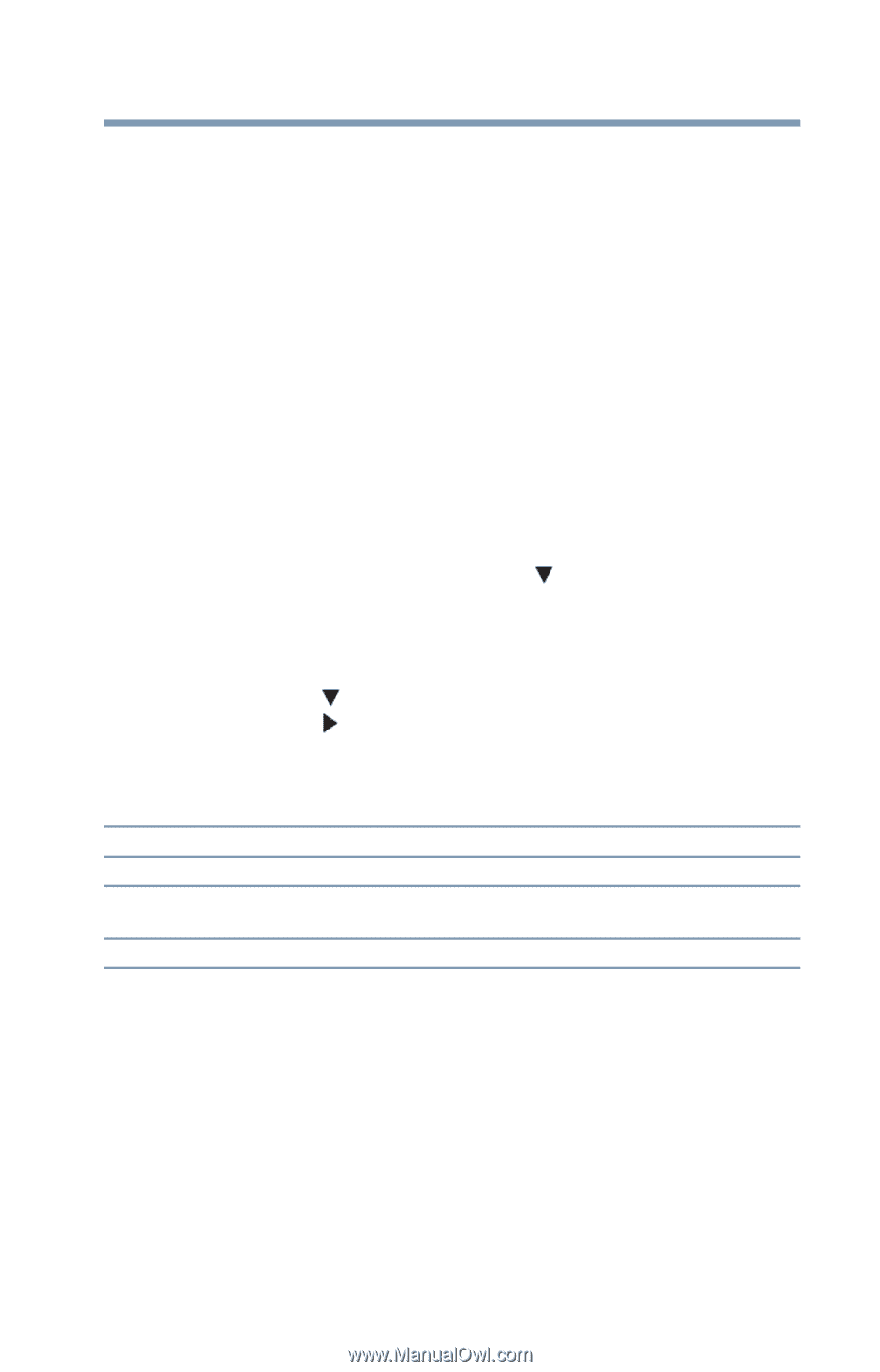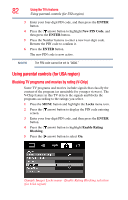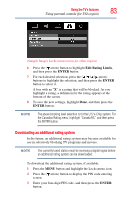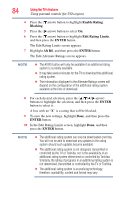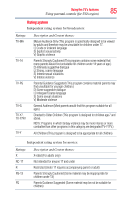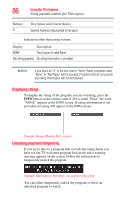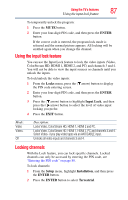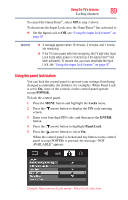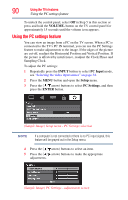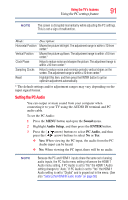Toshiba 32C120U User Guide - Page 87
Using the input lock feature, Locking channels, ENTER, Locks, Input Lock, Setup, Installation
 |
View all Toshiba 32C120U manuals
Add to My Manuals
Save this manual to your list of manuals |
Page 87 highlights
Using the TV's features 87 Using the input lock feature To temporarily unlock the program: 1 Press the MUTE button. 2 Enter your four-digit PIN code, and then press the ENTER button. If the correct code is entered, the program lock mode is released and the normal picture appears. All locking will be enabled again when you change the channel. Using the input lock feature You can use the Input Lock feature to lock the video inputs (Video, ColorStream HD, HDMI 1, HDMI 2, and PC) and channels 3 and 4. You will not be able to view the input sources or channels until you unlock the inputs. To lock/unlock the video inputs: 1 From the Locks menu, press the ( arrow) button to display the PIN code entering screen. 2 Enter your four-digit PIN code, and then press the ENTER button. 3 Press the ( arrow) button to highlight Input Lock, and then press the ( arrow) button to select the level of video input locking you prefer. 4 Press the EXIT button. Mode: Video Video+ Off Description: Locks Video, ColorStream HD, HDMI 1, HDMI 2 and PC. Locks Video, ColorStream HD, HDMI 1, HDMI 2, PC and channels 3 and 4. Select Video+ if you play video tapes via an ANT/CABLE input. Unlocks all video inputs and channels 3 and 4. Locking channels With the Lock feature, you can lock specific channels. Locked channels can only be accessed by entering the PIN code, see "Entering the PIN code" on page 80. To lock channels: 1 From the Setup menu, highlight Installation, and then press the ENTER button. 2 Press the ENTER button to select Terrestrial.