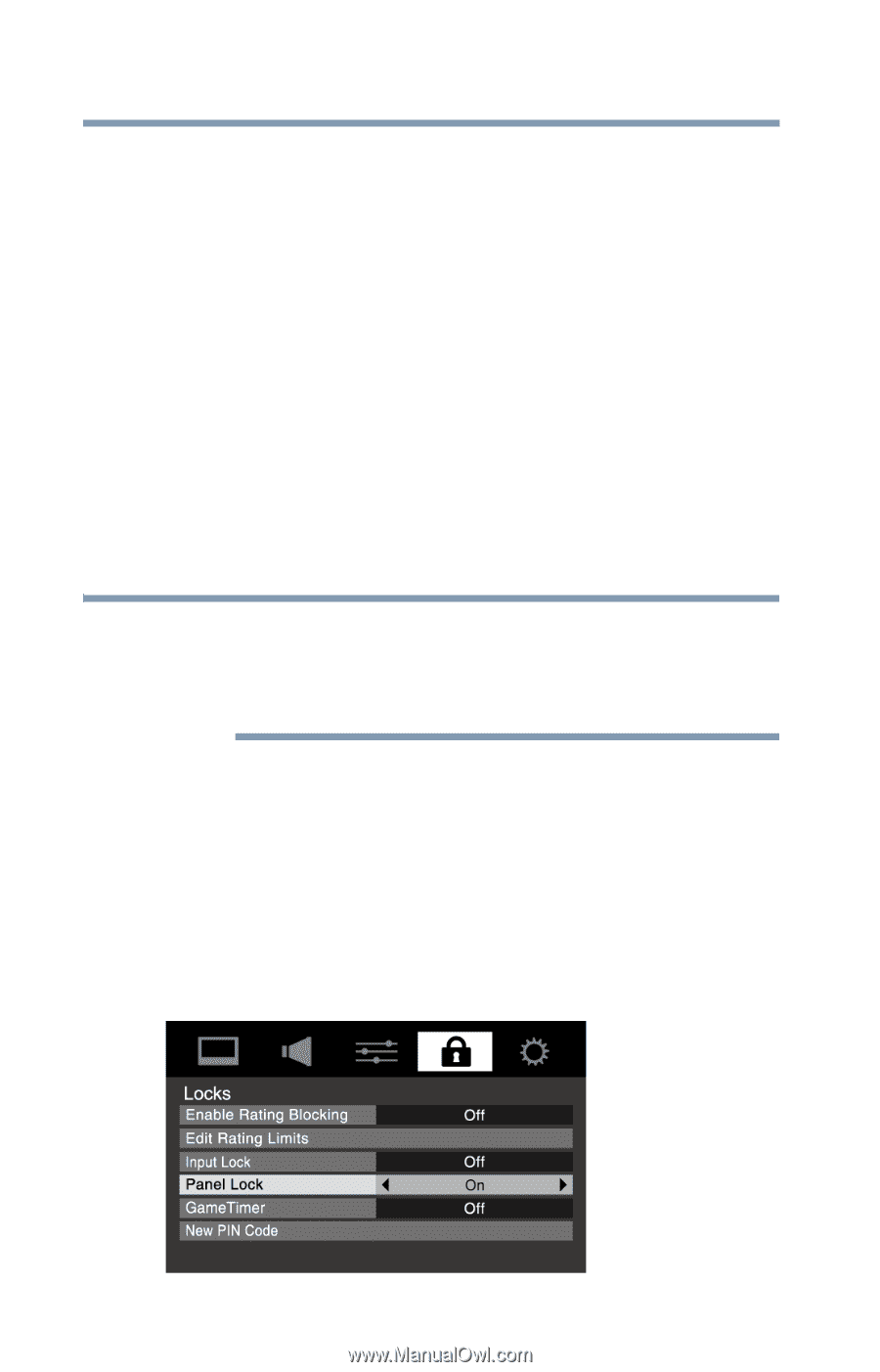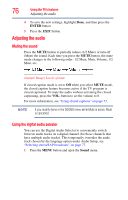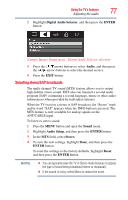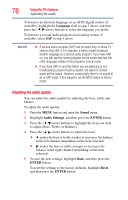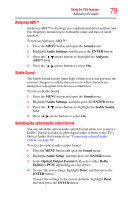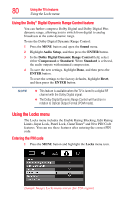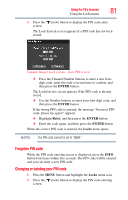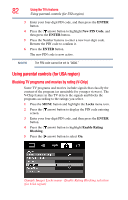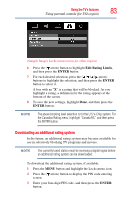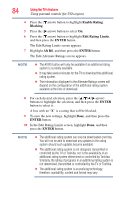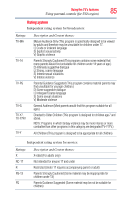Toshiba 32C120U User Guide - Page 80
Using the Dolby® Digital Dynamic Range Control feature, Using the Locks menu, Entering the PIN code
 |
View all Toshiba 32C120U manuals
Add to My Manuals
Save this manual to your list of manuals |
Page 80 highlights
80 Using the TV's features Using the Locks menu Using the Dolby® Digital Dynamic Range Control feature You can further compress Dolby Digital and Dolby Digital Plus dynamic range, allowing you to switch from digital to analog broadcasts at the same dynamic range. To use the Dolby Digital Dynamic Range Control: 1 Press the MENU button and open the Sound menu. 2 Highlight Audio Setup, and then press the ENTER button. 3 In the Dolby Digital Dynamic Range Control field, select either Compressed or Standard. When Standard is selected, the audio outputs with minimal compression. 4 To save the new settings, highlight Done, and then press the ENTER button. To reset the settings to the factory defaults, highlight Reset, and then press the ENTER button. NOTE ❖ This feature is available when the TV is tuned to a digital RF channel with the Dolby Digital signal. ❖ The Dolby Digital Dynamic Range Control will function in relation to Optical Output Format (PCM mode). Using the Locks menu The Locks menu includes the Enable Rating Blocking, Edit Rating Limits, Input Lock, Panel Lock, GameTimer® and New PIN Code features. You can use these features after entering the correct PIN code. Entering the PIN code 1 Press the MENU button and highlight the Locks menu icon. (Sample Image) Locks menu screen (for USA region)