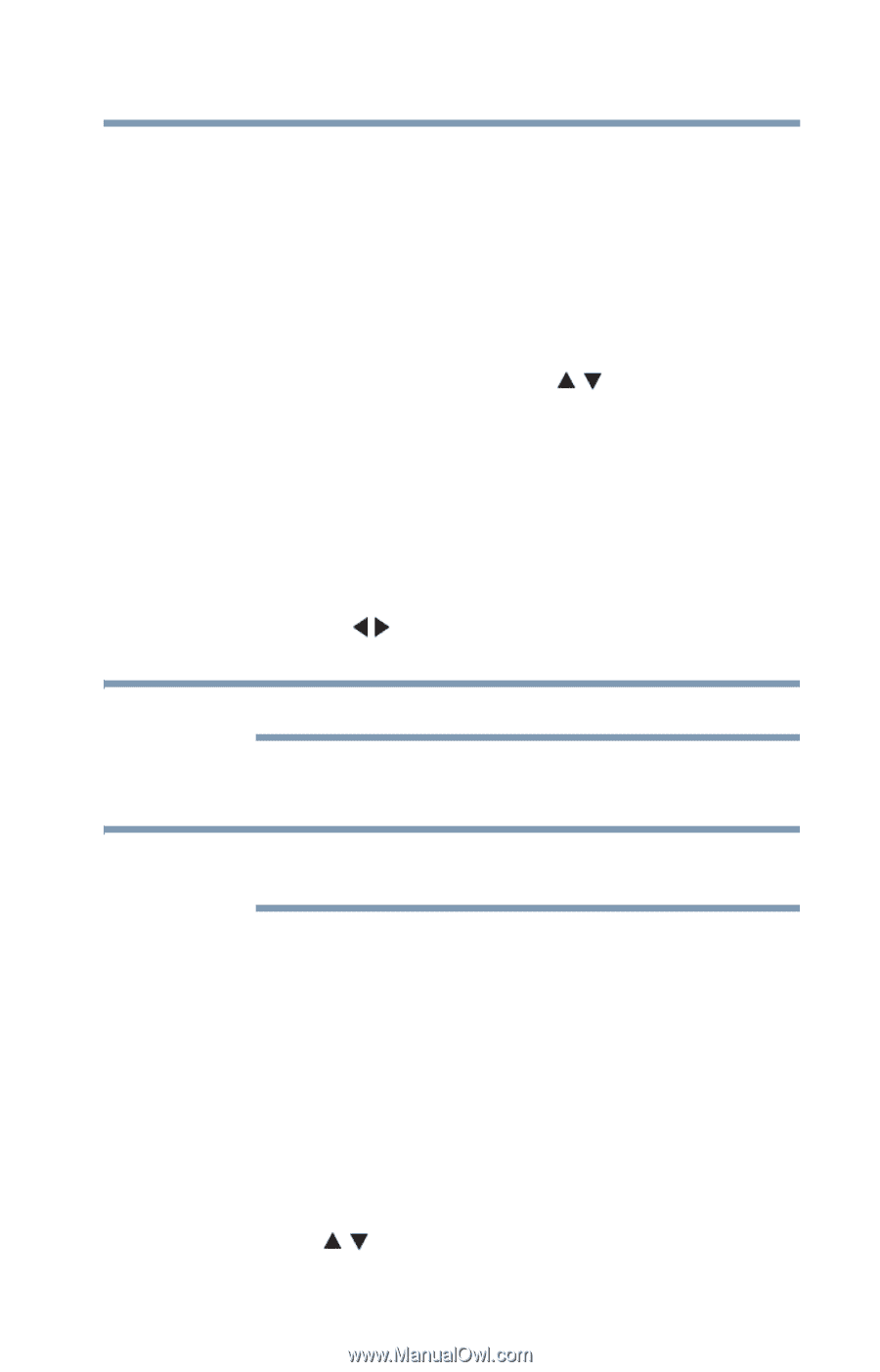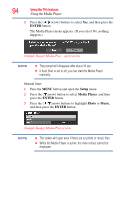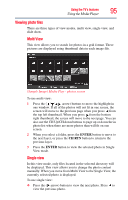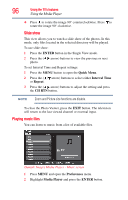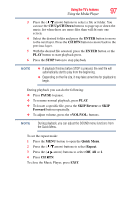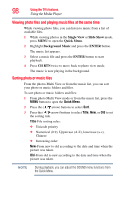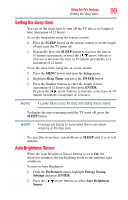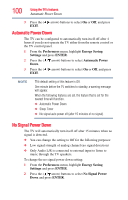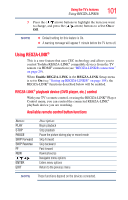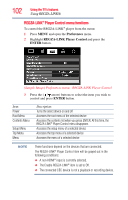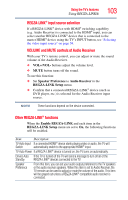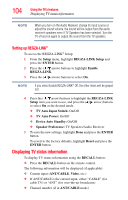Toshiba 32C120U User Guide - Page 99
Setting the sleep timer, Auto Brightness Sensor, SLEEP, Setup, Timer, ENTER, Preferences
 |
View all Toshiba 32C120U manuals
Add to My Manuals
Save this manual to your list of manuals |
Page 99 highlights
Using the TV's features 99 Setting the sleep timer Setting the sleep timer You can set the sleep timer to turn off the TV after a set length of time (maximum of 12 hours). To set the sleep timer using the remote control: 1 Press the SLEEP button on the remote control to set the length of time until the TV turns off. 2 Repeatedly press the SLEEP button to increase the time in 10-minute increments, or press the ( / arrow) buttons to increase or decrease the time in 10-minute increments, to a maximum of 12 hours. To set the sleep timer using the on-screen menus: 1 Press the MENU button and open the Setup menu. 2 Highlight Sleep Timer and press the ENTER button. 3 Press the Number buttons to enter the length of time (maximum of 12 hours) and then press ENTER. Or press the ( arrow) buttons to increase or decrease in 10minute increments (maximum of 12 hours). NOTE If a power failure occurs, the sleep timer setting may be cleared. To display the time remaining until the TV turns off, press the SLEEP button. NOTE A message will display on-screen when there is one minute remaining on the sleep timer. To cancel the sleep timer, repeatedly press SLEEP until it is set to 0 minutes. Auto Brightness Sensor When the Auto Brightness Sensor Setting is set to On, the television optimizes the backlighting levels to suit ambient light conditions. To turn on Auto Brightness: 1 From the Preferences menu, highlight Energy Saving Settings and press ENTER. 2 Press the ( / arrow) buttons to select Auto Brightness Sensor.