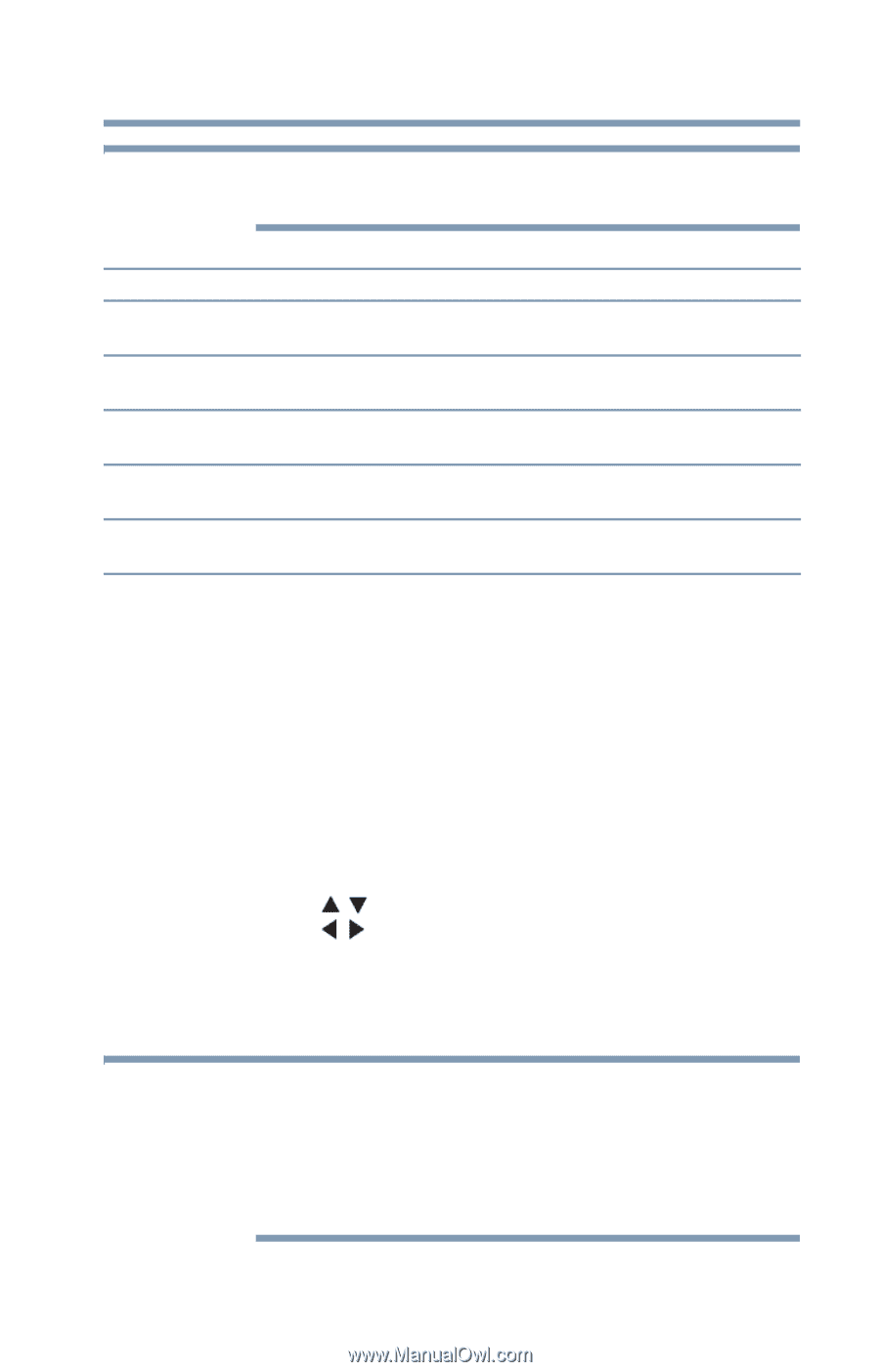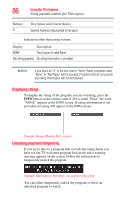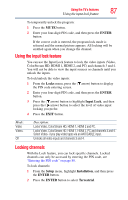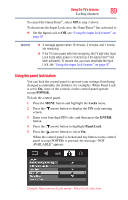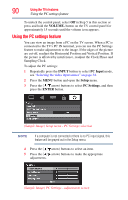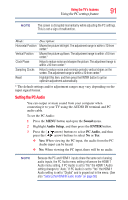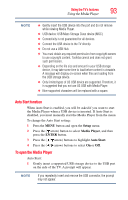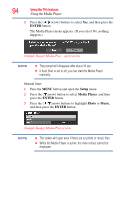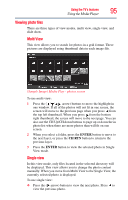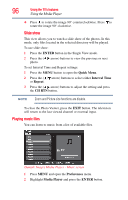Toshiba 32C120U User Guide - Page 91
Setting the PC Audio, Sound, Audio Setup, ENTER, PC Audio
 |
View all Toshiba 32C120U manuals
Add to My Manuals
Save this manual to your list of manuals |
Page 91 highlights
Using the TV's features 91 Using the PC settings feature NOTE The screen is disrupted momentarily while adjusting the PC settings. This is not a sign of malfunction. Mode: Horizontal Position Vertical Position Clock Phase Sampling Clocks Reset Description: Moves the picture left/right. The adjustment range is within ±10 from center.* Moves the picture up/down. The adjustment range is within ±10 from center.* Helps to reduce noise and sharpen the picture. The adjustment range is within ±16 from center.* Helps to reduce noise and minimize periodic vertical stripes on the screen. The adjustment range is within ±10 from center.* Highlight this item, and then press the ENTER button to get an optimum adjustment automatically. * The default settings and/or adjustment ranges may vary depending on the input signal format. Setting the PC Audio You can output or mute sound from your computer when connecting it to your TV using the AUDIO IN terminal and PC audio cable. To set the PC Audio: 1 Press the MENU button and open the Sound menu. 2 Highlight Audio Setup, and then press the ENTER button. 3 Press the ( / arrow) buttons to select PC Audio, and then press the ( / arrow) buttons to select No or Yes. ❖ Yes: When viewing the PC input, the audio from the PC Audio input can be heard. ❖ No: When viewing the PC input, there will be no audio. NOTE Because the PC and HDMI 1 inputs share the same set of analog audio inputs, the PC Audio menu setting influences the HDMI 1 Audio menu setting. If PC Audio is set to "No" the HDMI 1 Audio setting changes to "Auto." If PC Audio is set to "Yes" the HDMI 1 Audio setting is set to "Digital" and is grayed out in the menu. (See also "Setting the HDMI® audio mode" on page 50)