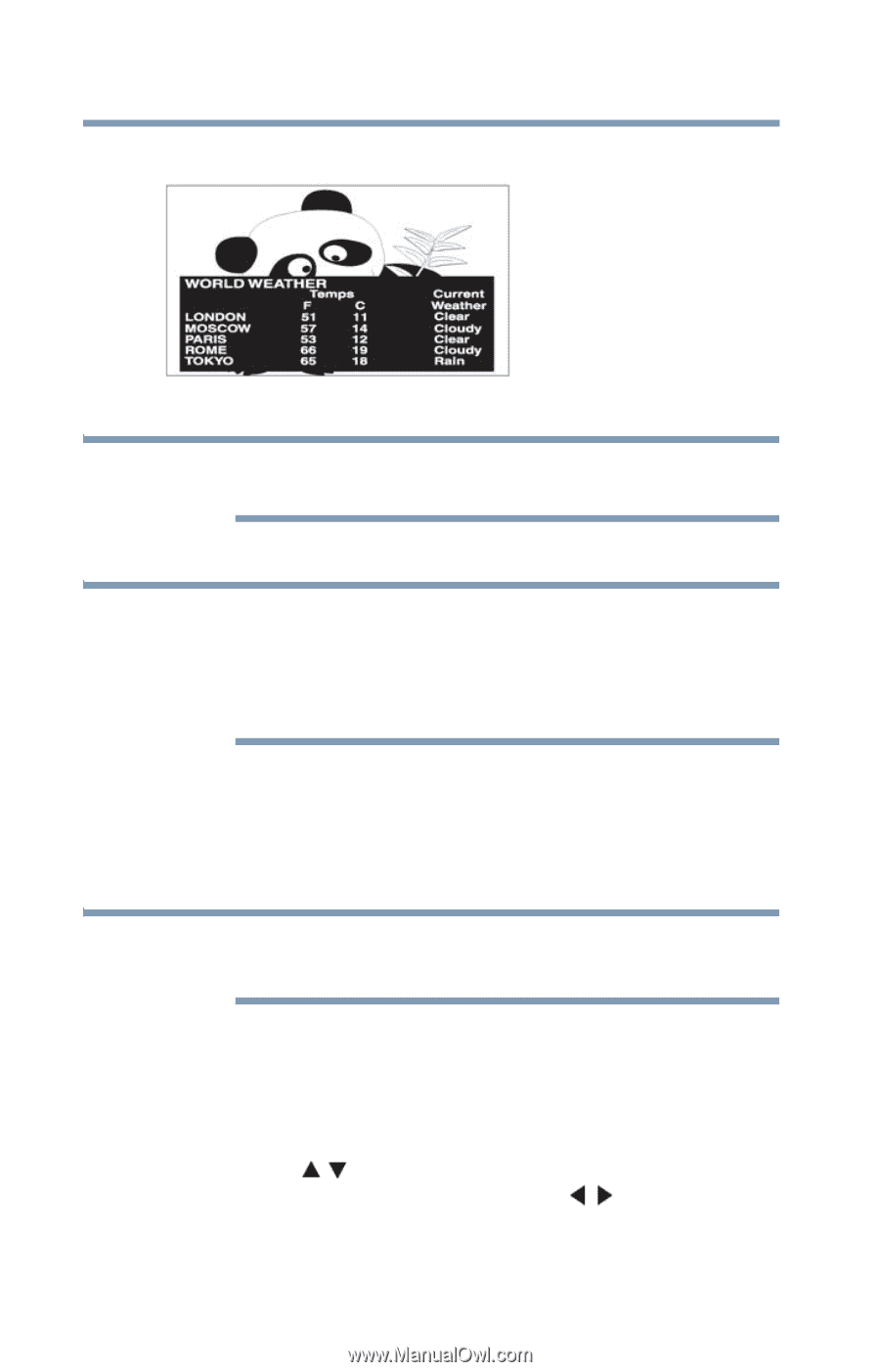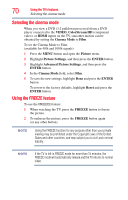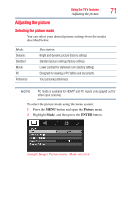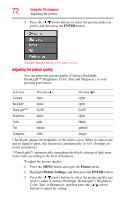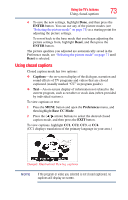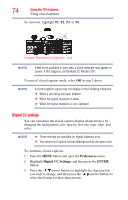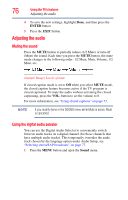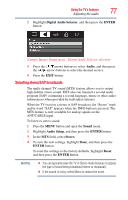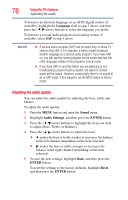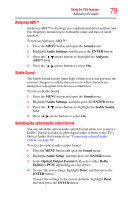Toshiba 32C120U User Guide - Page 74
Digital CC settings, Preferences, ENTER
 |
View all Toshiba 32C120U manuals
Add to My Manuals
Save this manual to your list of manuals |
Page 74 highlights
74 Using the TV's features Using closed captions To view text, highlight T1, T2, T3, or T4. (Sample Illustration) Captions - text NOTE If text is not available in your area, a black rectangle may appear on screen. If this happens, set the Base CC Mode to Off. To turn off closed caption mode, select Off in step 2 above. NOTE A closed caption signal may not display in the following situations: ❖ When a recording has been dubbed ❖ When the signal reception is weak ❖ When the signal reception is non-standard Digital CC settings You can customize the closed caption display characteristics by changing the background color, opacity, text size, type, edge, and color. NOTE ❖ These settings are available for digital channels only. ❖ You cannot set Caption Text and Background as the same color. To customize closed captions: 1 Press the MENU button and open the Preferences menu. 2 Highlight Digital CC Settings, and then press the ENTER button. 3 Press the ( / arrow) buttons to highlight the characteristic you wish to change, and then press the ( / arrow) buttons to select the format for that characteristic.