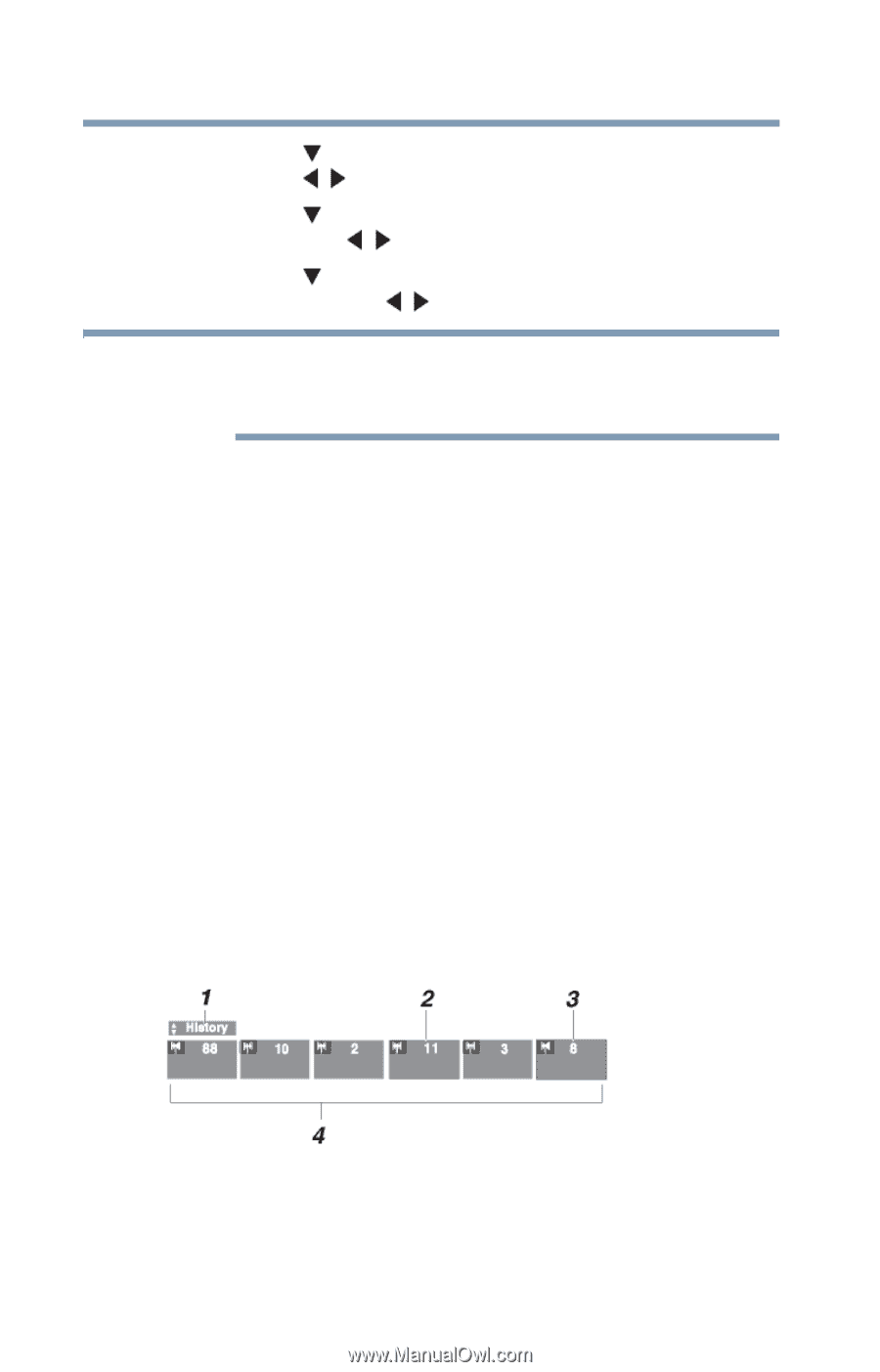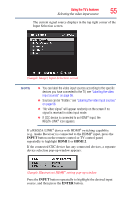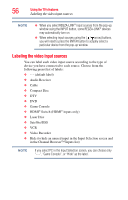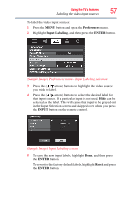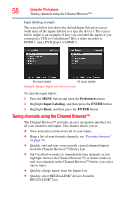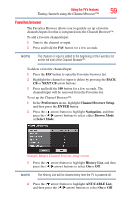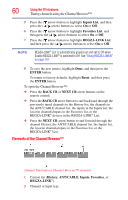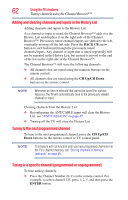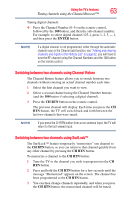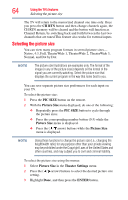Toshiba 32C120U User Guide - Page 60
Elements of the Channel Browser™, Inputs List, Favorites List, REGZA-LINK List, ENTER, Reset
 |
View all Toshiba 32C120U manuals
Add to My Manuals
Save this manual to your list of manuals |
Page 60 highlights
60 Using the TV's features Tuning channels using the Channel Browser™ 5 Press the ( arrow) button to highlight Inputs List, and then press the ( / arrow) buttons to select On or Off. 6 Press the ( arrow) button to highlight Favorites List, and then press the ( / arrow) buttons to select On or Off. 7 Press the ( arrow) button to highlight REGZA-LINK List, and then press the ( / arrow) buttons to select On or Off. NOTE REGZA-LINK® List is automatically grayed out and set to Off when Enable REGZA-LINK® is switched to Off. See "Using REGZA-LINK®" on page 101. 8 To save the new entries, highlight Done, and then press the ENTER button. To return to factory defaults, highlight Reset, and then press the ENTER button. To open the Channel Browser™: ❖ Press the BACK CB or NEXT CB arrow buttons on the remote control. ❖ Press the BACK CB arrow button to surf backward through the previously tuned channels in the History list, the channels in the ANT/ CABLE channel list, the inputs in the Inputs list, the favorite channels/inputs in the Favorites list, or the REGZA-LINK® devices in the REGZA-LINK® List. ❖ Press the NEXT CB arrow button to surf forward through the channel History, the ANT/CABLE channel list, the Inputs list, the favorite channels/inputs in the Favorites list, or the REGZA-LINK® List. Elements of the Channel Browser™ (Sample Illustration) Channel Browser™ elements 1 Current list (History, ANT/CABLE, Inputs, Favorites, or REGZA-LINK®). 2 Channel or input type.