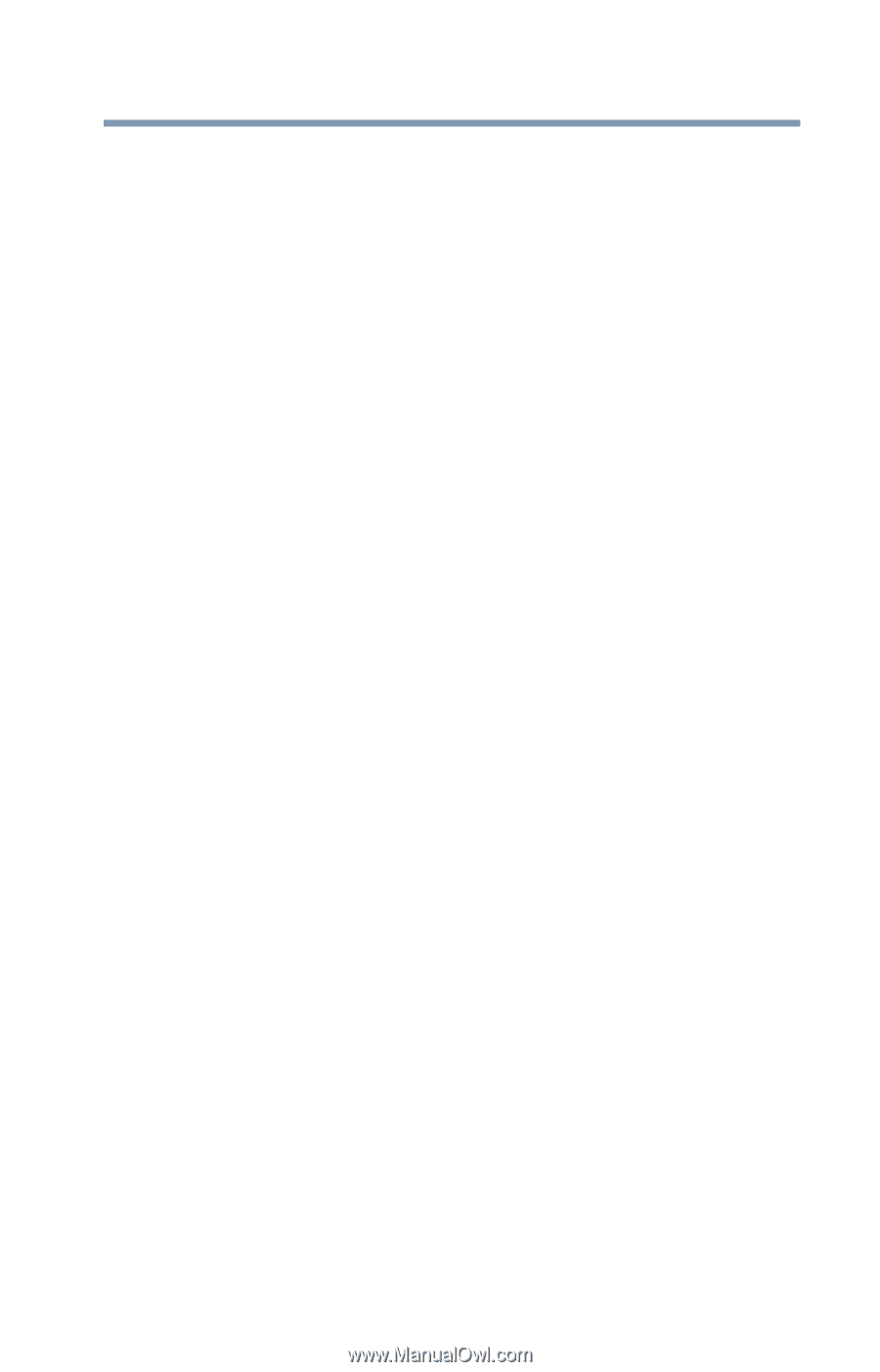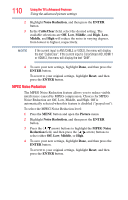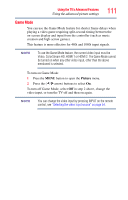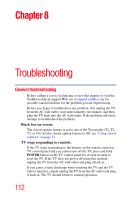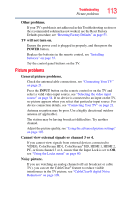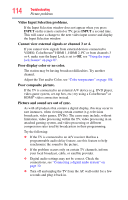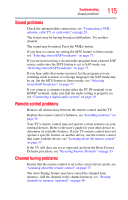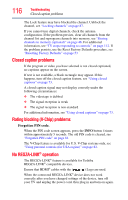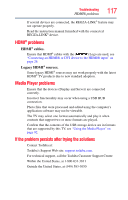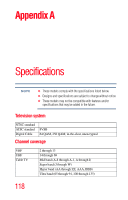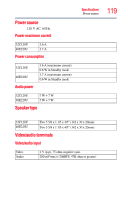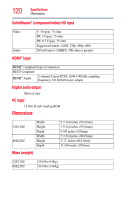Toshiba 32C120U User Guide - Page 115
Sound problems, Remote control problems, Channel tuning problems
 |
View all Toshiba 32C120U manuals
Add to My Manuals
Save this manual to your list of manuals |
Page 115 highlights
Troubleshooting Sound problems 115 Sound problems Check the antenna/cable connections, see "Connecting a VCR, antenna, cable TV, or camcorder" on page 24. The station may be having broadcast difficulties. Try another channel. The sound may be muted. Press the VOL+ button. If you hear no sound, try setting the MTS feature to Stereo mode, see "Selecting stereo/SAP broadcasts" on page 77. If you are not receiving a second audio program from a known SAP source, make sure the MTS feature is set to SAP mode, see "Selecting stereo/SAP broadcasts" on page 77. If you hear audio that seems incorrect for the program you are watching (such as music or a foreign language), the SAP mode may be on. Set the MTS feature to Stereo mode, see "Selecting stereo/SAP broadcasts" on page 77. If you connect a computer using either the PC IN terminal or an HDMI® terminal, make sure that the audio setting is properly set, see "Connecting a digital audio system" on page 30. Remote control problems Remove all obstructions between the remote control and the TV. Replace the remote control's batteries, see "Installing batteries" on page 35. Your TV's remote control may not operate certain features on your external devices. Refer to the user's guide for your other device to determine its available features. If your TV remote control does not operate a specific feature on another device, use the remote control that came with the device, see "Learning about the remote control" on page 37. If the TV still does not act as expected, perform the Reset Factory Defaults procedure, see "Resetting Factory Defaults" on page 53. Channel tuning problems Ensure that the remote control is set to the correct device mode, see "Learning about the remote control" on page 37. The Auto Tuning feature may have erased the channel from memory. Add the channel to the channel memory, see "Storing channels in memory (optional)" on page 46.