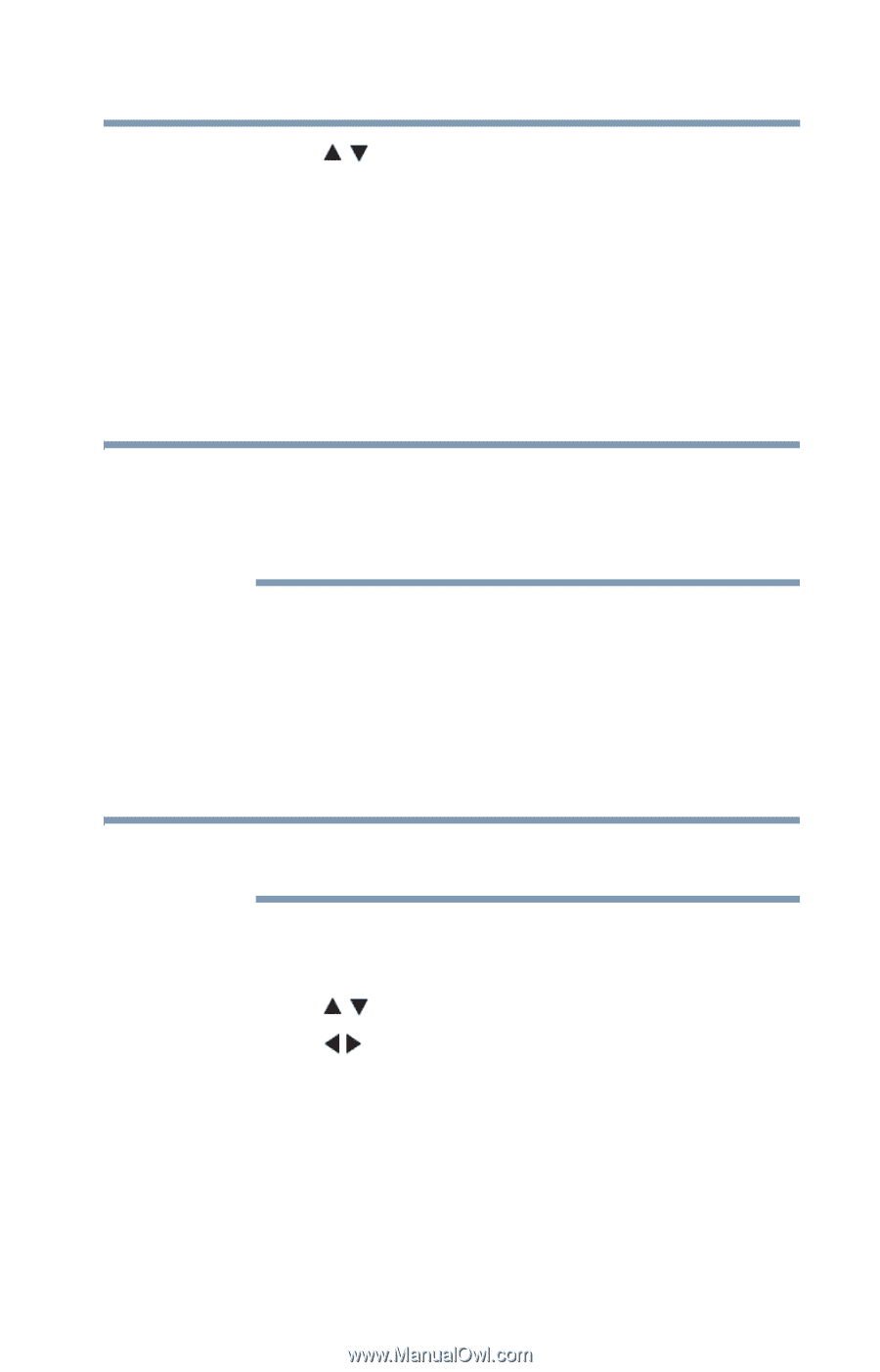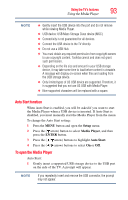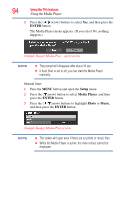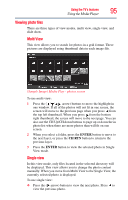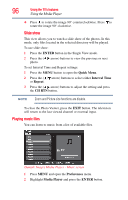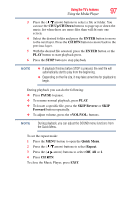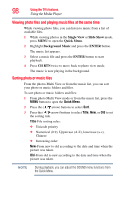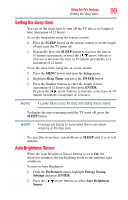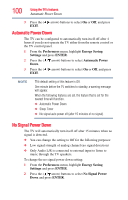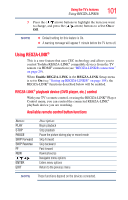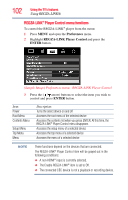Toshiba 32C120U User Guide - Page 97
CH Up/CH Down, ENTER, CH RTN, PAUSE, Reverse, Forward, VOL/VOL, Quick, Repeat, the Quick Menu.
 |
View all Toshiba 32C120U manuals
Add to My Manuals
Save this manual to your list of manuals |
Page 97 highlights
Using the TV's features 97 Using the Media Player 3 Press the ( / arrow) buttons to select a file or folder. You can use the CH Up/CH Down buttons to page up or down the music list when there are more files than will fit onto one screen. 4 Select the desired folder and press the ENTER button to move to the next layer. Press the CH RTN button to move back to the previous layer. 5 With the desired file selected, press the ENTER button or the PLAY button to start playback press. 6 Press the STOP button to stop playback NOTE ❖ If playback finishes before STOP is pressed, the next file will automatically start to play from the beginning. ❖ Depending on the file size, it may take some time for playback to begin. During playback you can do the following: ❖ Press PAUSE to pause. ❖ To resume normal playback, press PLAY. ❖ To locate a specific file, press the SKIP Reverse or SKIP Forward button repeatedly. ❖ To adjust volume, press the +VOL/VOL- buttons. NOTE During playback, you can adjust the SOUND menu functions from the Quick Menu. To set the repeat mode: 1 Press the MENU button to open the Quick Menu. 2 Press the ( / arrow) buttons to select Repeat. 3 Press the ( arrow) buttons to select Off, All or 1. 4 Press CH RTN. To close the Music Player, press EXIT.