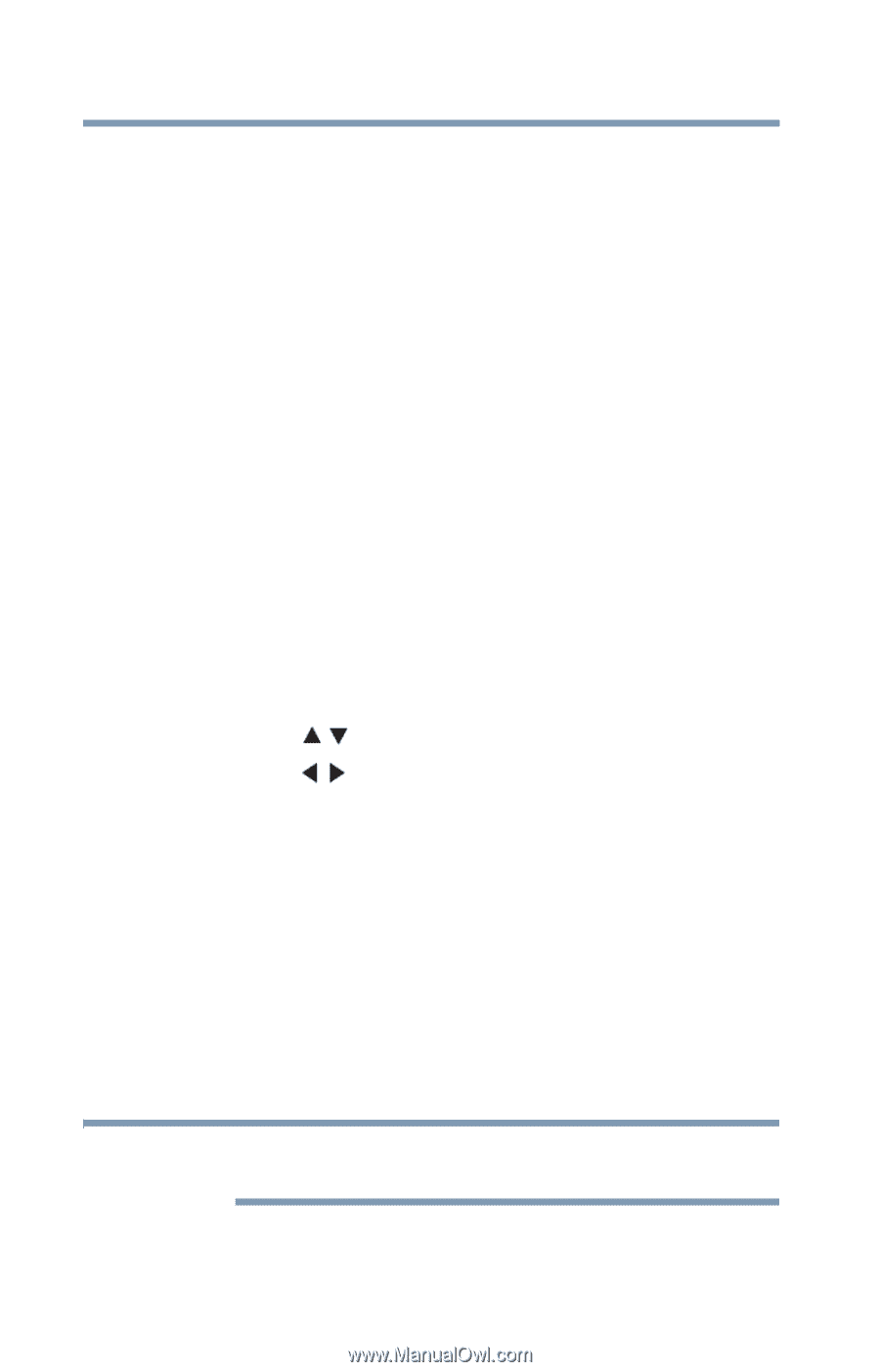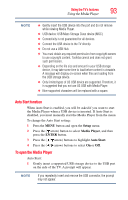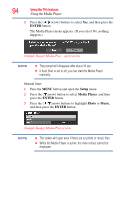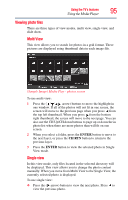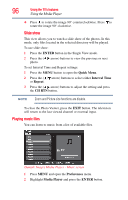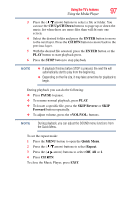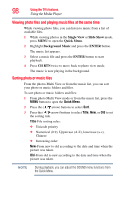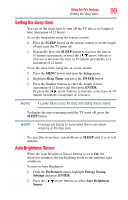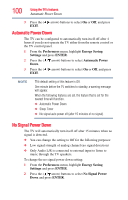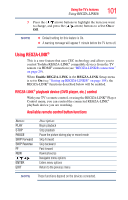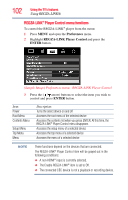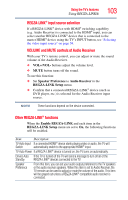Toshiba 32C120U User Guide - Page 98
Viewing photo files and playing music files at the same time, Sorting photo or music files, Single
 |
View all Toshiba 32C120U manuals
Add to My Manuals
Save this manual to your list of manuals |
Page 98 highlights
98 Using the TV's features Using the Media Player Viewing photo files and playing music files at the same time While viewing photo files, you can listen to music from a list of available files. 1 While viewing photos in the Single View or Slide Show mode, press MENU to open the Quick Menu. 2 Highlight Background Music and press the ENTER button. The music list appears. 3 Select a music file and press the ENTER button to start playback. 4 Press CH RTN twice to move back to photo view mode. The music is now playing in the background. Sorting photo or music files From the photos Multi View or from the music list, you can sort your photo or music folders and files. To sort photo or music folders and files: 1 From photo Multi View mode or from the music list, press the MENU button to open the Quick Menu. 2 Press the ( / arrow) buttons to select Sort. 3 Press the ( / arrow) buttons to select Title, New, or Old to set the sorting rule. Title-File sorting rules: ❖ Unicode priority ❖ Numerical (0-9), Uppercase (A-Z), lowercase (a-z), Chinese ❖ Increasing order New-From new to old according to the date and time when the picture was taken. Old-From old to new according to the date and time when the picture was taken. NOTE During playback, you can adjust the SOUND menu functions from the Quick Menu.