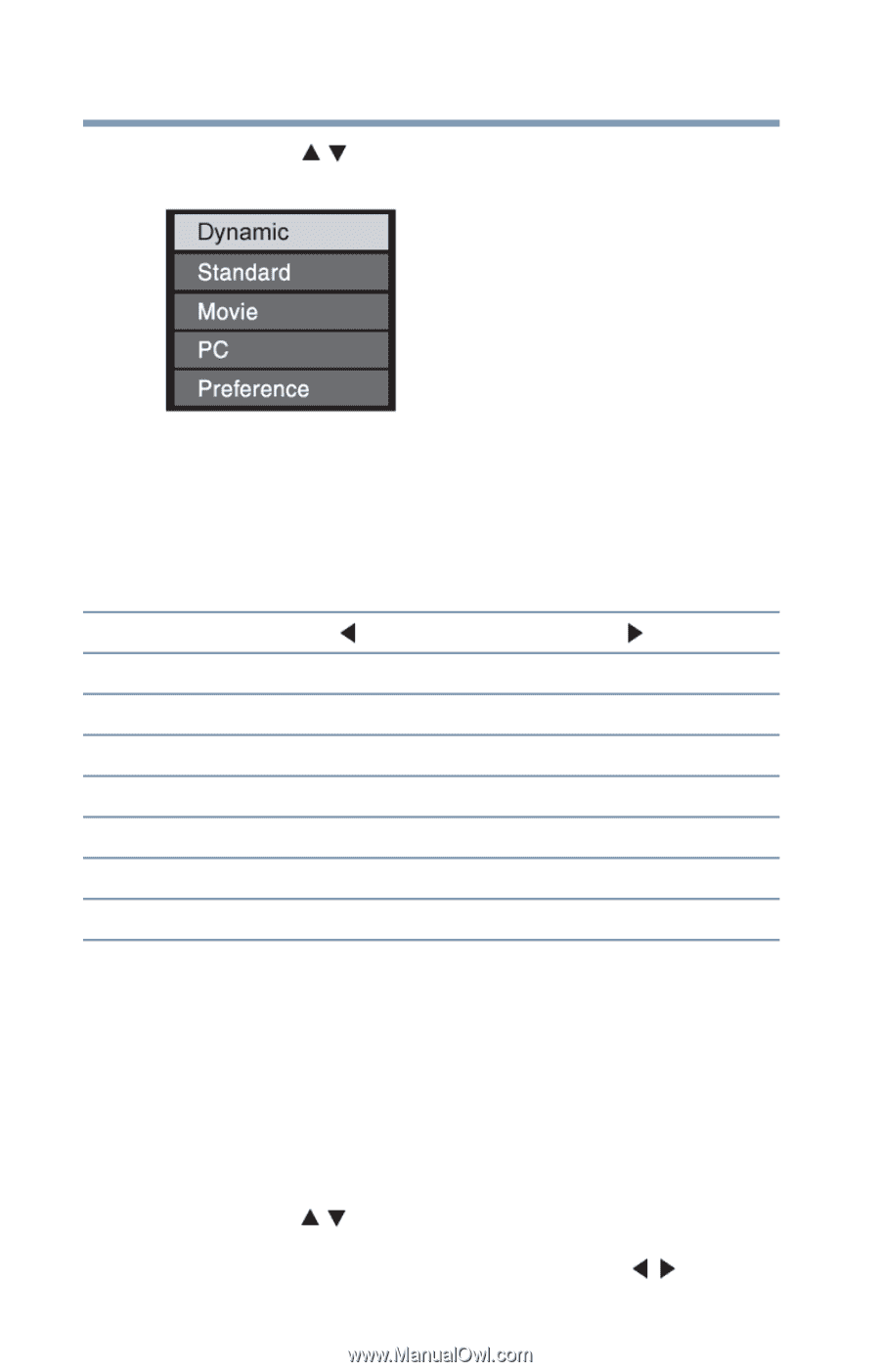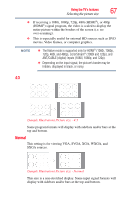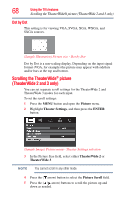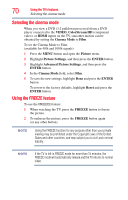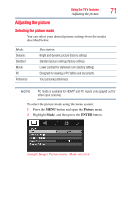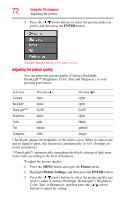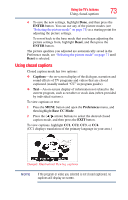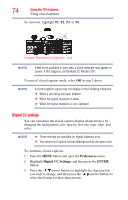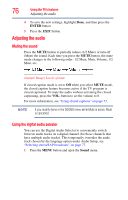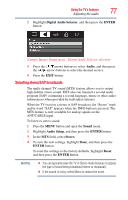Toshiba 32C120U User Guide - Page 72
Adjusting the picture quality, ENTER, Picture, Picture Settings - no backlight
 |
View all Toshiba 32C120U manuals
Add to My Manuals
Save this manual to your list of manuals |
Page 72 highlights
72 Using the TV's features Adjusting the picture 3 Press the ( / arrow) buttons to select the picture mode you prefer, and then press the ENTER button. (Sample Image) Mode selections screen Adjusting the picture quality You can adjust the picture quality (Contrast, Backlight, DynaLight™, Brightness, Color, Tint, and Sharpness.) to your personal preferences. Selection Pressing ( ) Pressing ( ) Contrast lower higher Backlight* darker lighter DynaLight™** On/Off On/Off Brightness darker lighter Color paler deeper Tint reddish greenish Sharpness softer sharper * Backlight: adjusts the brightness of the entire screen. When in video mode and no signal is input, this selection is automatically set to 0. (Settings are stored in memory.) **DynaLight™: automatically strengthens the black coloring of dark areas in the video according to the level of darkness. To adjust the picture quality: 1 Press the MENU button and open the Picture menu. 2 Highlight Picture Settings, and then press the ENTER button. 3 Press the ( / arrow) buttons to select the picture quality you wish to adjust (Contrast, Backlight, DynaLight™, Brightness, Color, Tint, or Sharpness), and then press the ( / arrow) buttons to adjust the setting.