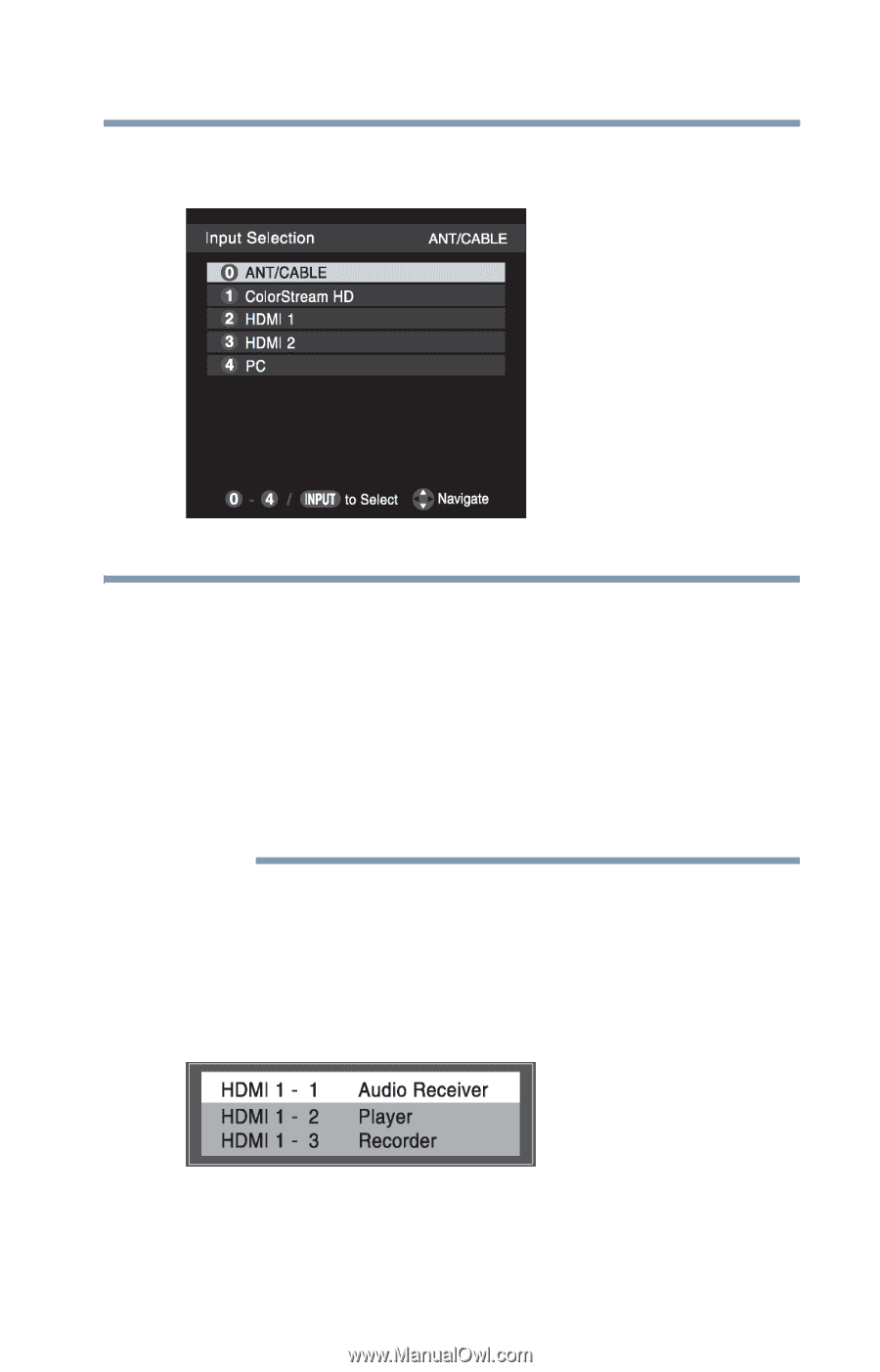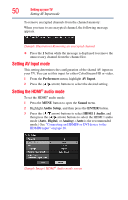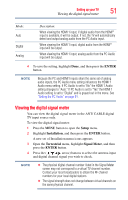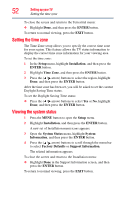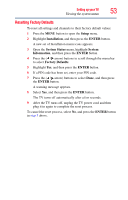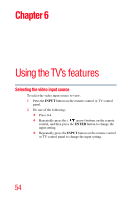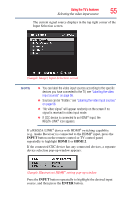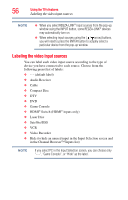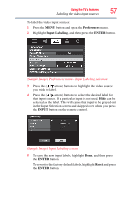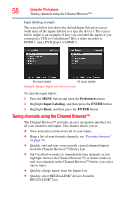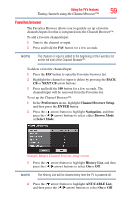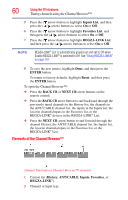Toshiba 32C120U User Guide - Page 55
INPUT, HDMI 1, ENTER, Selecting the video input source
 |
View all Toshiba 32C120U manuals
Add to My Manuals
Save this manual to your list of manuals |
Page 55 highlights
Using the TV's features 55 Selecting the video input source The current signal source displays in the top right corner of the Input Selection screen. (Sample Image) Input Selection screen NOTE ❖ You can label the video input sources according to the specific devices you have connected to the TV, see "Labeling the video input sources" on page 56. ❖ Sources can be "hidden," see "Labeling the video input sources" on page 56. ❖ "No video signal" will appear randomly on the screen if no signal is received in video input mode. ❖ If CEC device is connected to an HDMI® input, the REGZA-LINK® icon appears. If a REGZA-LINK® device with HDMI® switching capability (e.g. Audio Receiver) is connected to the HDMI® input, press the INPUT button on the remote control or TV control panel repeatedly to highlight HDMI 1 or HDMI 2. If the connected CEC device has any connected devices, a separate device selection pop-up window appears: (Sample Illustration) HDMI® setting pop-up window Press the INPUT button repeatedly to highlight the desired input source, and then press the ENTER button.