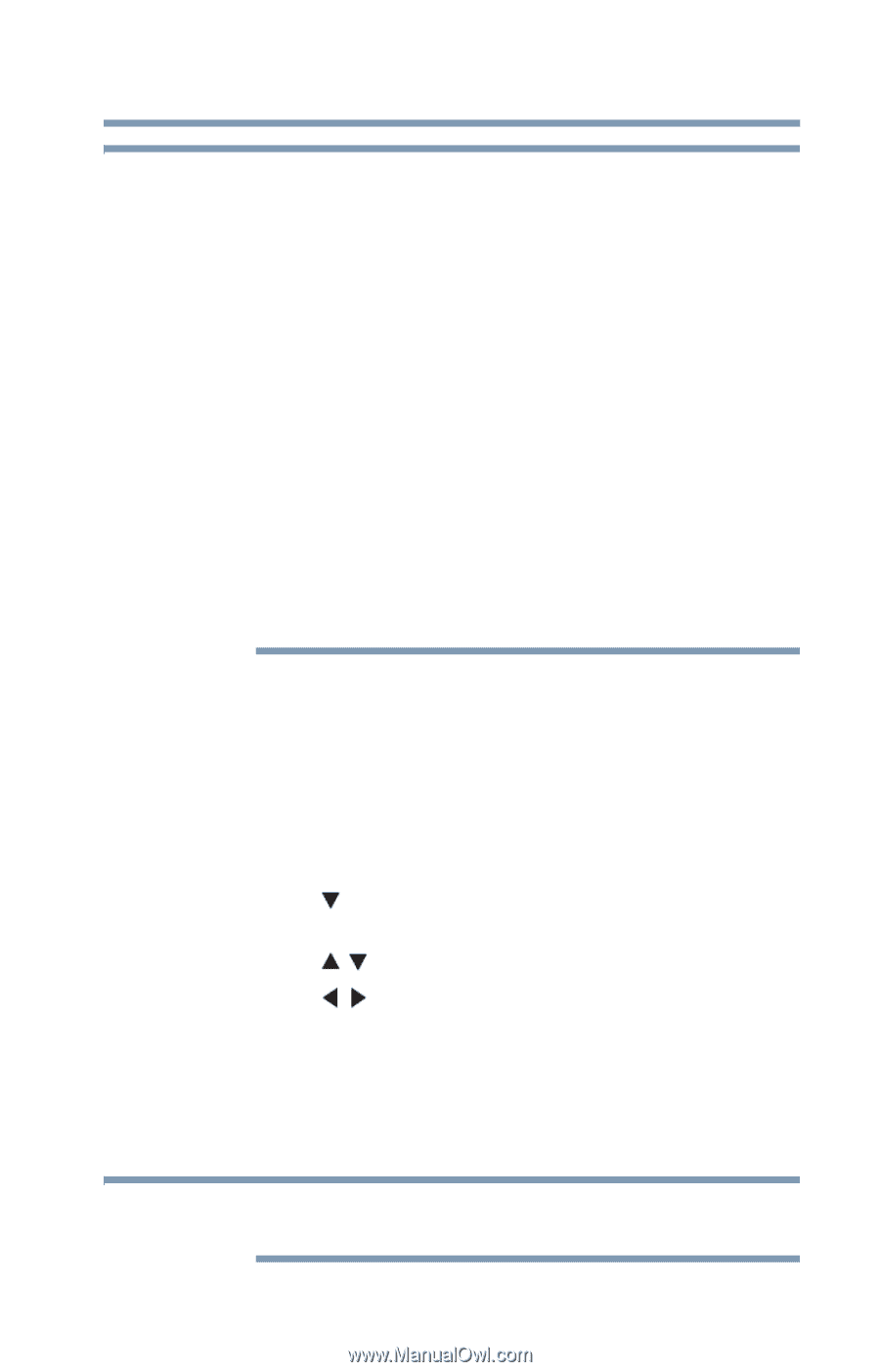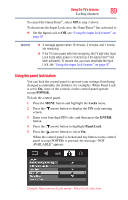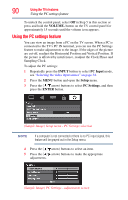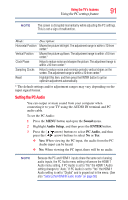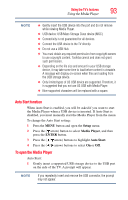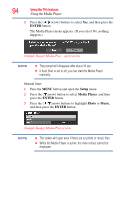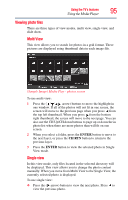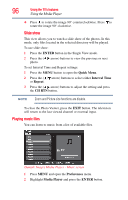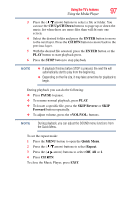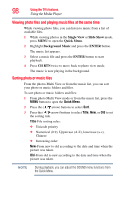Toshiba 32C120U User Guide - Page 93
Auto Start function, To open the Media Player, Setup, Media Player, ENTER, Auto Start - usb
 |
View all Toshiba 32C120U manuals
Add to My Manuals
Save this manual to your list of manuals |
Page 93 highlights
Using the TV's features 93 Using the Media Player NOTE ❖ Gently insert the USB device into the port and do not remove while viewing Media Player. ❖ USB device: USB Mass Storage Class device (MSC) ❖ Connectivity is not guaranteed for all devices. ❖ Connect the USB device to the TV directly. ❖ Do not use a USB Hub. ❖ You must obtain any required permission from copyright owners to use copyright content. Toshiba cannot and does not grant such permission. ❖ Depending on the file size and amount in your USB storage device, it may take some time to load before content is viewable. A message will display on-screen when files are loading from the USB storage device. ❖ Only limited types of U3 USB device are supported. Therefore, it is suggested that you not use U3 USB with Media Player. ❖ Non-supported characters will be replaced with a square. Auto Start function When Auto Start is enabled, you will be asked if you want to start the Media Player when a USB device is inserted. If Auto Start is disabled, you must manually start the Media Player from the menu. To change the Auto Start setting: 1 Press the MENU button and open the Setup menu. 2 Press the ( arrow) button to select Media Player, and then press the ENTER button. 3 Press the ( / arrow) buttons to highlight Auto Start. 4 Press the ( / arrow) buttons to select On or Off. To open the Media Player Auto Start: 1 Gently insert a supported USB storage device to the USB port on the side of the TV. A prompt will appear. NOTE If you repeatedly insert and remove the USB connector, the prompt may not appear.