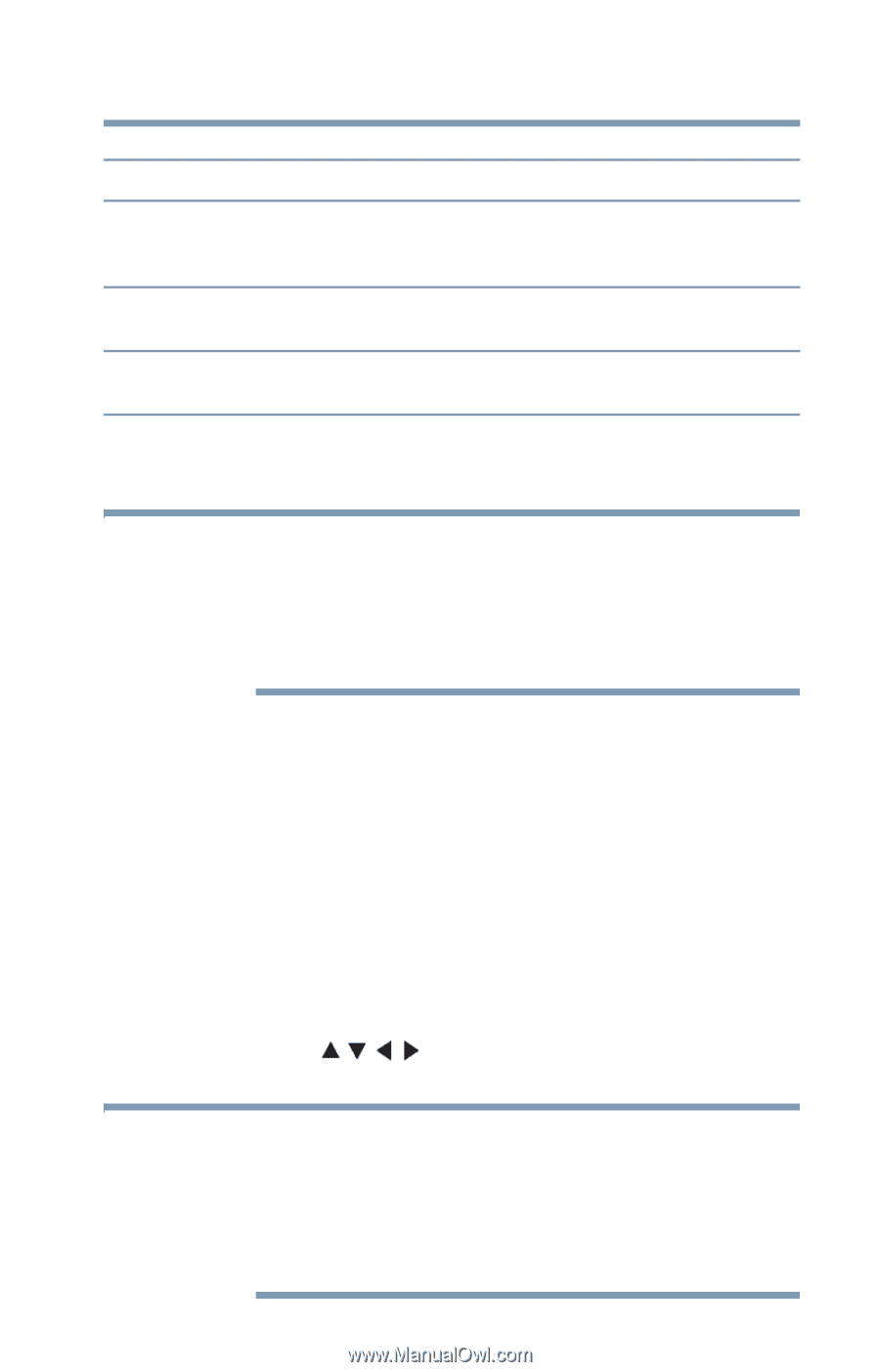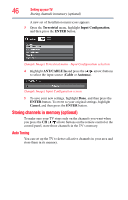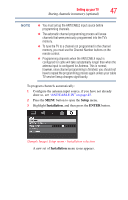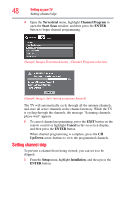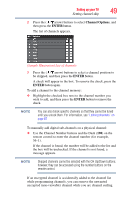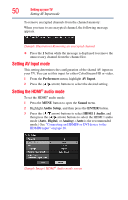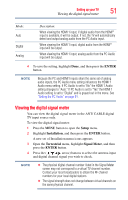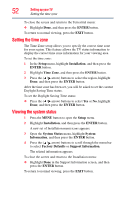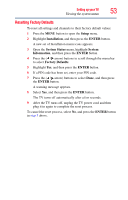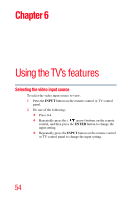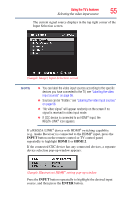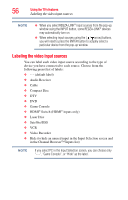Toshiba 32C120U User Guide - Page 51
Viewing the digital signal meter, ENTER, Setup, Installation, Terrestrial, Signal Meter - change to hdmi
 |
View all Toshiba 32C120U manuals
Add to My Manuals
Save this manual to your list of manuals |
Page 51 highlights
Setting up your TV 51 Viewing the digital signal meter Mode: Auto Digital Analog Description: When viewing the HDMI 1 input, if digital audio from the HDMI® input is available, it will be output. If not, the TV will automatically detect and output analog audio from the PC Audio input. When viewing the HDMI 1 input, digital audio from the HDMI® input will be output. When viewing the HDMI 1 input, analog audio from the PC Audio input will be output. 4 To save the setting, highlight Done, and then press the ENTER button. NOTE Because the PC and HDMI1 inputs share the same set of analog audio inputs, the PC Audio menu setting influences the HDMI 1 Audio menu setting. If PC Audio is set to "No" the HDMI 1 Audio setting changes to "Auto." If PC Audio is set to "Yes" the HDMI 1 Audio setting is set to "Digital" and is grayed out in the menu. See "Setting the PC Audio" on page 91. Viewing the digital signal meter You can view the digital signal meter in the ANT/ CABLE digital TV input source only. To view the digital signal meter: 1 Press the MENU button to open the Setup menu. 2 Highlight Installation, and then press the ENTER button. A new set of Installation menu icons appears. 3 Open the Terrestrial menu, highlight Signal Meter, and then press the ENTER button. 4 Press the ( / / / arrow) buttons to select the antenna input and digital channel signal you wish to check. NOTE ❖ The physical digital channel number listed in the Signal Meter screen may not correspond to a virtual TV channel number. Contact your local broadcasters to obtain the RF channel numbers for your local digital stations. ❖ The signal strength does not change between virtual channels on the same physical channel.