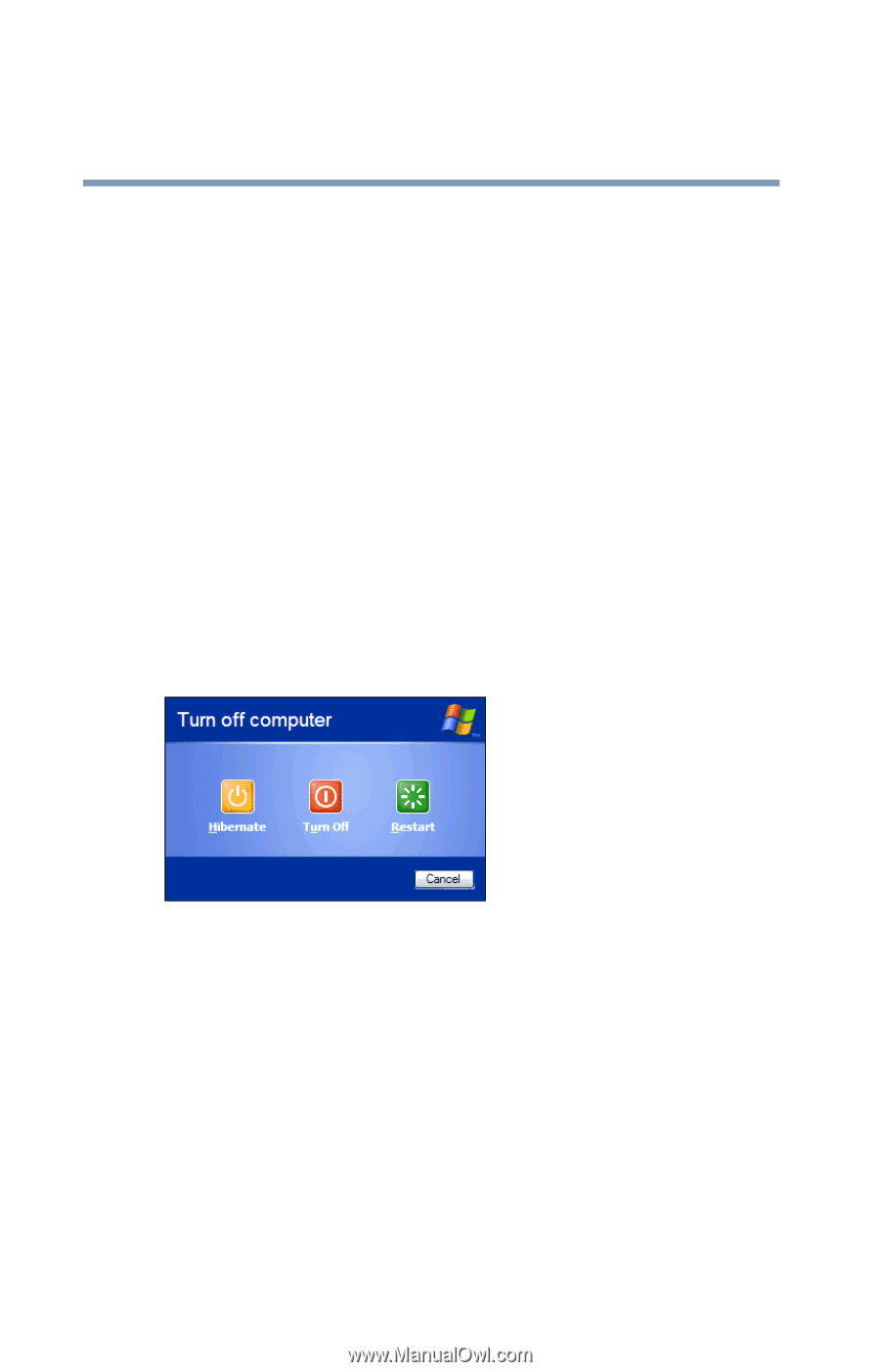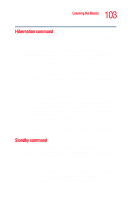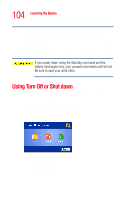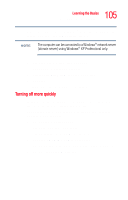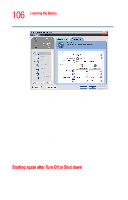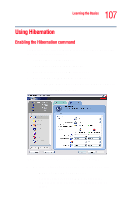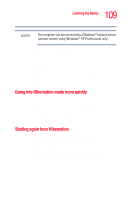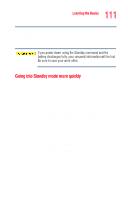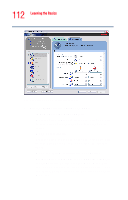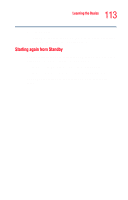Toshiba Portege R205-S209 User Guide - Page 108
Going into Hibernation mode, When I close the lid, Shutdown, Apply, Start, Turn off computer
 |
View all Toshiba Portege R205-S209 manuals
Add to My Manuals
Save this manual to your list of manuals |
Page 108 highlights
108 Learning the Basics Using Hibernation ❖ When I close the lid Set this option to Shutdown if you want the computer to turn off when you close the display panel. 6 Click Apply. 7 Click OK to close the TOSHIBA Power Saver Properties window, then close the Control Panel. Going into Hibernation mode If you are not connected to a Windows® network server (domain server), power off the computer using the Hibernation command as follows: 1 Click Start, Turn off computer. The Turn off computer window appears. Sample Turn off computer window with shift key held down to show Hibernate option 2 Hold down the shift key and click Hibernate ("Hibernate" only appears when the shift key is pressed). The computer saves the state of the system, including all open programs and files, to the hard disk, and then powers down completely. If you are connected to a Windows® network server (domain server), follow these steps to power down the computer using Hibernation: