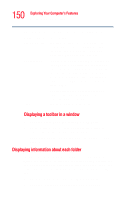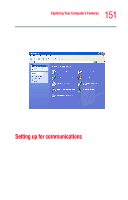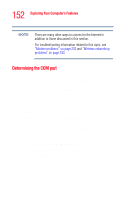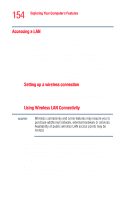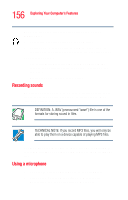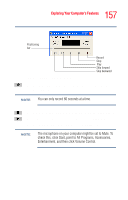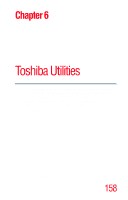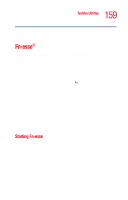Toshiba Portege R205-S209 User Guide - Page 154
Accessing a LAN
 |
View all Toshiba Portege R205-S209 manuals
Add to My Manuals
Save this manual to your list of manuals |
Page 154 highlights
154 Exploring Your Computer's Features Setting up for communications Accessing a LAN To access a LAN: ❖ At the office, you can connect the network Ethernet cable to the RJ45 jack on your computer. ❖ Your computer may be equipped for wireless communications. If so, see the next section on Using Wireless LAN Connectivity. ❖ From home or while on the road you'll need a dial-up connection. Ask your network administrator for the telephone number to access the network. Setting up a wireless connection For information on how to set up a wireless connection, refer to your wireless networking device documentation or your network administrator. Using Wireless LAN Connectivity NOTE Wireless connectivity and some features may require you to purchase additional software, external hardware or services. Availability of public wireless LAN access points may be limited. Your system may come with an optional wireless LAN module. This is a technology that expands wireless communication beyond networking equipment, and can connect many different kinds of electronic devices without the need for cables. For information on how to set up a wireless connection, refer to your wireless networking device documentation or your network administrator.