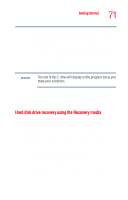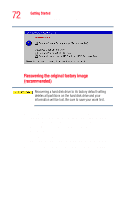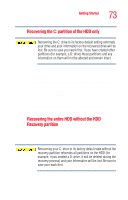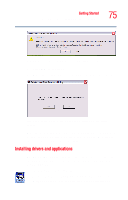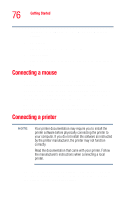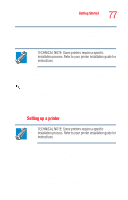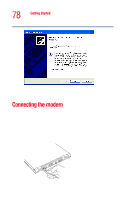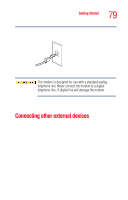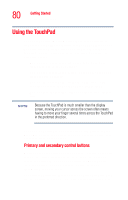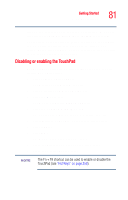Toshiba Portege R205-S209 User Guide - Page 76
Connecting a mouse, Connecting a printer
 |
View all Toshiba Portege R205-S209 manuals
Add to My Manuals
Save this manual to your list of manuals |
Page 76 highlights
76 Getting Started Connecting a mouse clicking Start, All Programs, then Hard Disk Recovery Utilities. 2 Click Next. 3 Click the item(s) you want to install. 4 Click Install. 5 Follow the on-screen prompts to complete the installation process. Connecting a mouse You may want to use a USB-compatible mouse instead of the TouchPad, the computer's built-in pointing device. To connect the mouse to your computer or the optional Slim Port Replicator, plug its cable into one of the USB ports. You can connect it while the computer is on. The operating system automatically detects the mouse. The mouse and TouchPad can be used at the same time. Connecting a printer NOTE Your printer documentation may require you to install the printer software before physically connecting the printer to your computer. If you do not install the software as instructed by the printer manufacturer, the printer may not function correctly. Read the documentation that came with your printer. Follow the manufacturer's instructions when connecting a local printer. You can connect a USB-compatible printer to your computer through the USB ports. To determine if the printer is USB compatible, check its documentation.