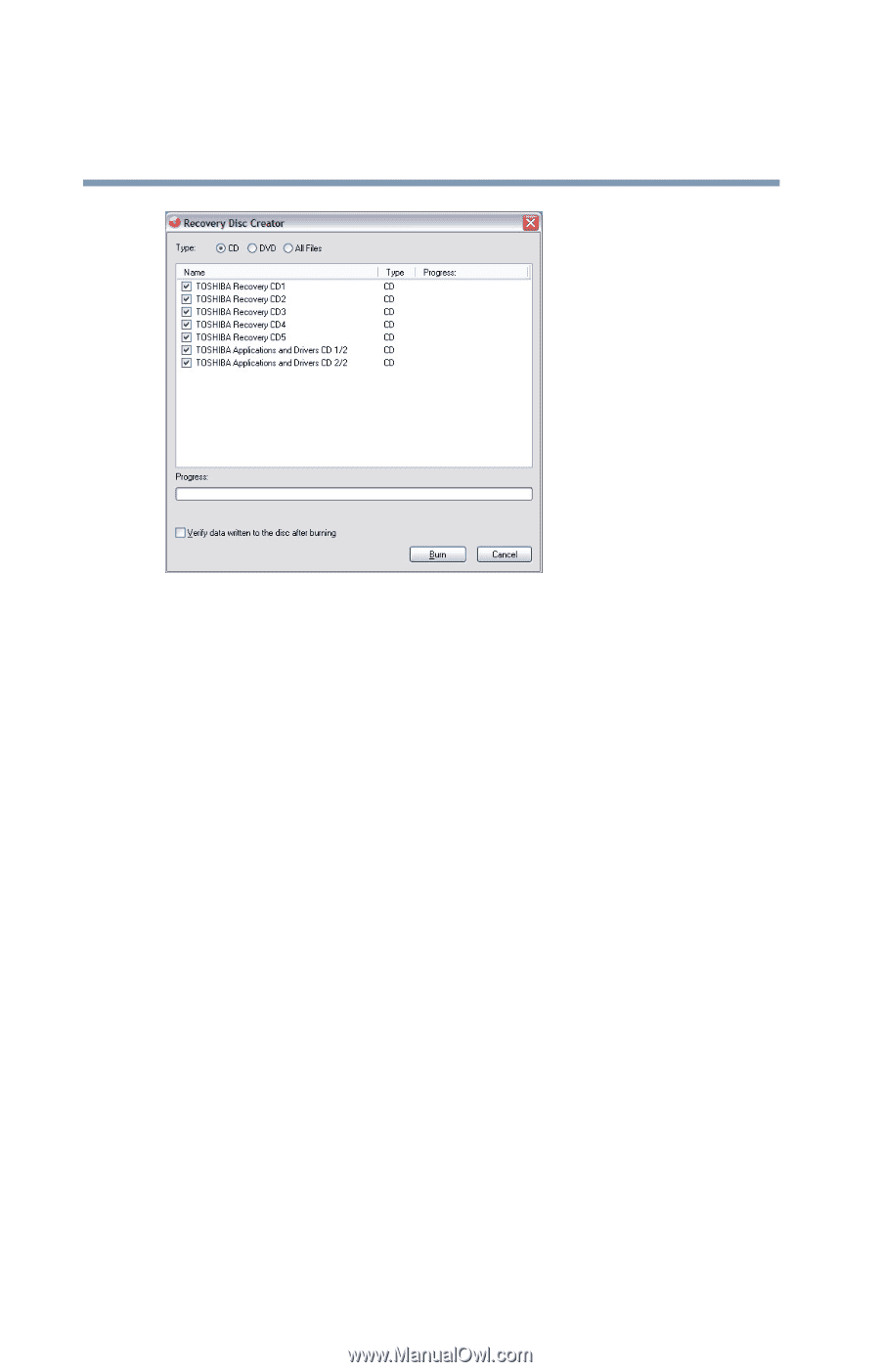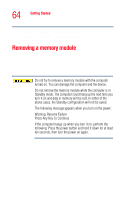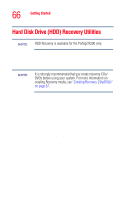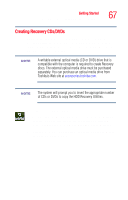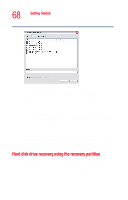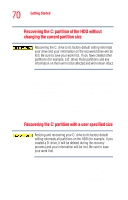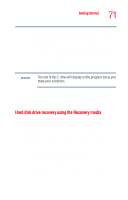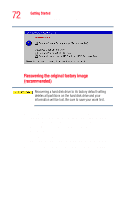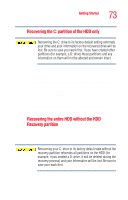Toshiba Portege R205-S209 User Guide - Page 68
Hard disk drive recovery using the recovery partition, Sample Recovery Disc Creator screen - drivers
 |
View all Toshiba Portege R205-S209 manuals
Add to My Manuals
Save this manual to your list of manuals |
Page 68 highlights
68 Getting Started Hard Disk Drive (HDD) Recovery Utilities Sample Recovery Disc Creator screen 3 Select the items you want to copy by clicking the checkbox next to the item's Name - recovery files, applications (original bundled drivers and applications), or both the recovery files and applications. 4 Click Burn. 5 Insert the first CD or DVD into your computer's optional external CD/DVD writable drive when prompted. 6 Follow the on-screen prompts for completing the copy process. For more information on using the Recovery media you have created with the preceding steps, see "Hard disk drive recovery using the Recovery media" on page 71. Hard disk drive recovery using the recovery partition You have the options of recovering your system using the HDD Recovery partition to the factory-set default, or recovering just your C: drive and leaving other partitions (for example, a D: drive) intact, or changing the size of your C: drive and then recovering it.