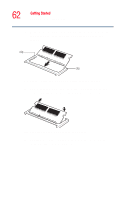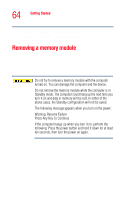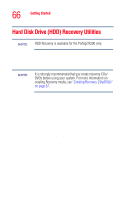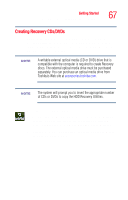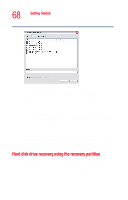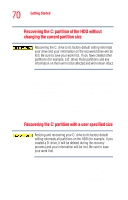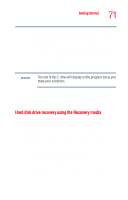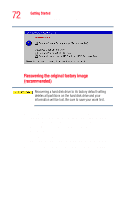Toshiba Portege R205-S209 User Guide - Page 67
Creating Recovery CDs/DVDs, Select CD, DVD, or All Files to create Recovery media
 |
View all Toshiba Portege R205-S209 manuals
Add to My Manuals
Save this manual to your list of manuals |
Page 67 highlights
Getting Started Hard Disk Drive (HDD) Recovery Utilities 67 Creating Recovery CDs/DVDs Copying the HDD Recovery Utilities to CD or DVD gives you the ability to recover your hard disk drive and reclaim additional hard disk space used to store the HDD Recovery Utilities on your computer. NOTE A writable external optical media (CD or DVD) drive that is compatible with the computer is required to create Recovery discs. The external optical media drive must be purchased separately. You can purchase an optical media drive from Toshiba's Web site at accessories.toshiba.com. NOTE The system will prompt you to insert the appropriate number of CDs or DVDs to copy the HDD Recovery Utilities. To create recovery CDs/DVDs: 1 Double-click the Recovery Disc Creator icon on the Windows desktop. You can also launch the application by clicking Start, All Programs, then Hard Disk Recovery Utilities. 2 Select CD, DVD, or All Files (to create Recovery media on both CDs and DVDs).