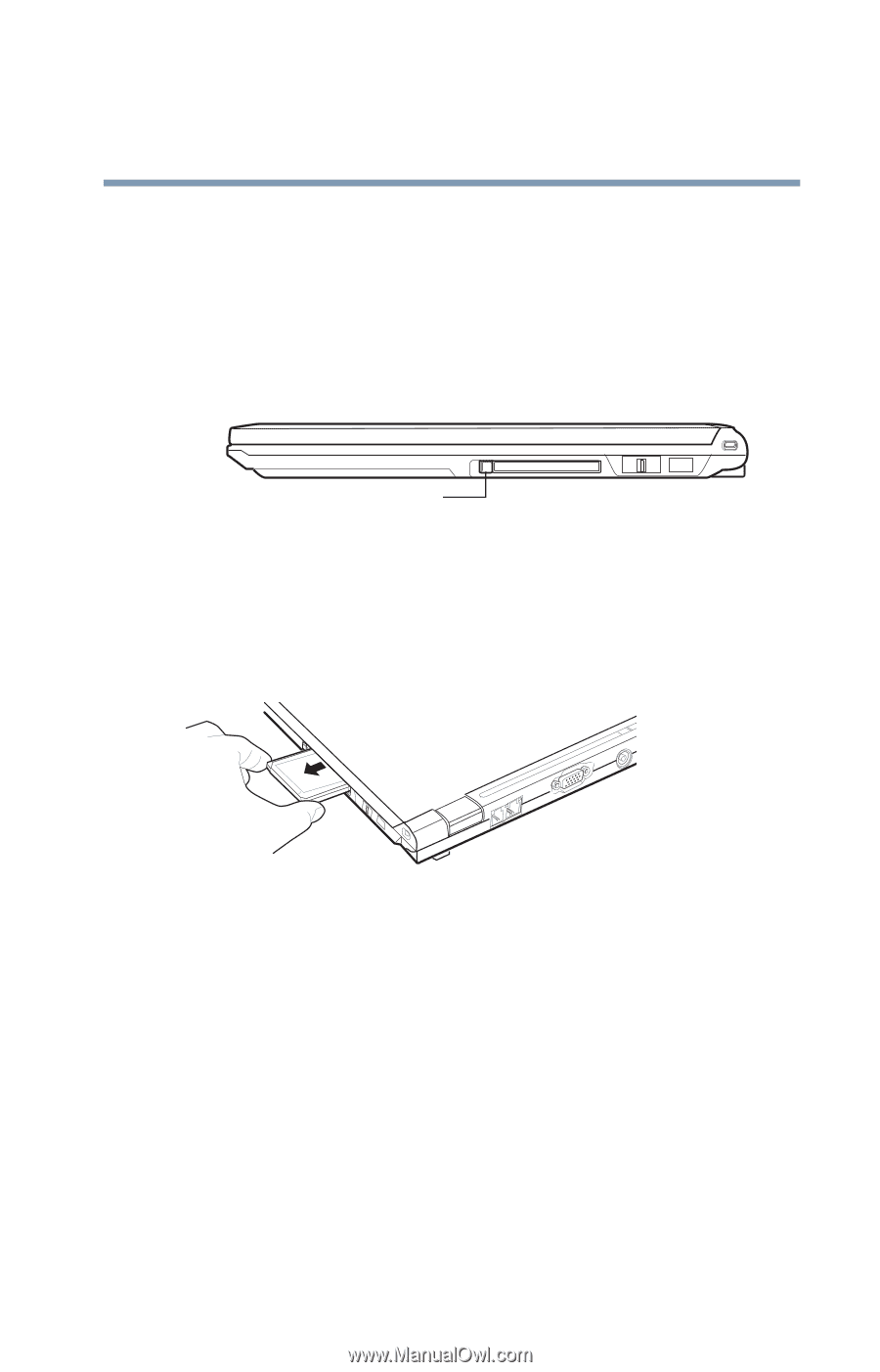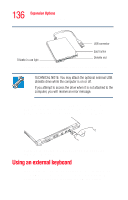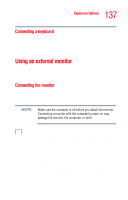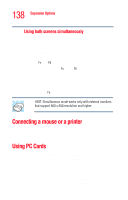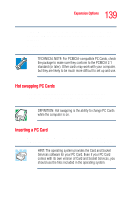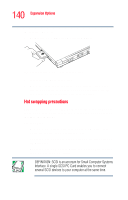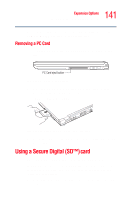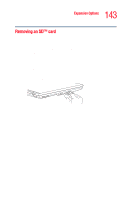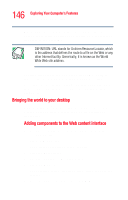Toshiba Portege R205-S209 User Guide - Page 141
Removing a PC Card, Using a Secure Digital (SD™) card
 |
View all Toshiba Portege R205-S209 manuals
Add to My Manuals
Save this manual to your list of manuals |
Page 141 highlights
141 Expansion Options Using a Secure Digital (SD™) card Before removing a PC Card, stop it by clicking the Safely Remove Hardware icon in the system tray. Removing a PC Card 1 Click the Safely Remove Hardware icon in the system tray. PC Card eject button Sample PC Card eject button 2 Press the PC Card eject button once to extend it, then press it again to remove the card. The PC Card pops slightly. Sample removing the PC Card from the slot 3 Grasp the edges of the PC Card and carefully slide it out of the slot. Using a Secure Digital (SD™) card Your computer supports the use of an SD media card. Important: Do not use the Copy Disk function for SD cards. In order to copy data from one SD card to another, use the following procedure: 1 Format the target SD card in the same format as the source SD card.