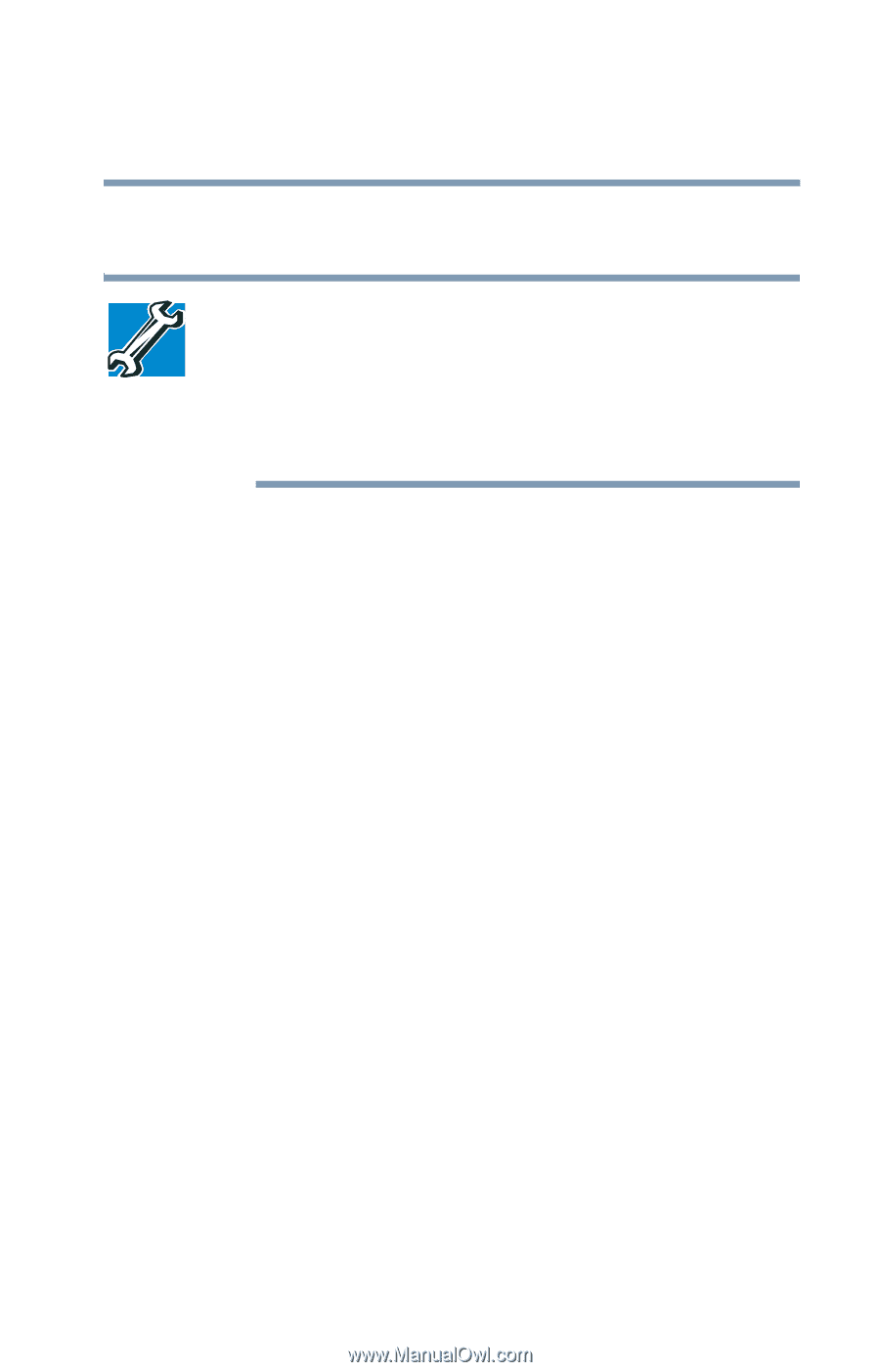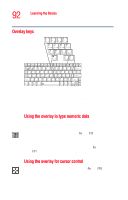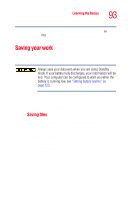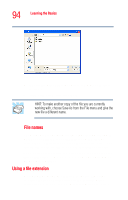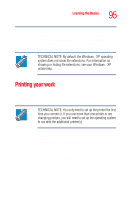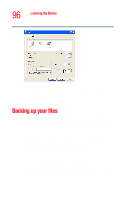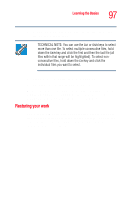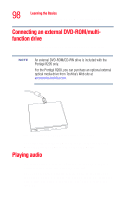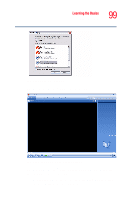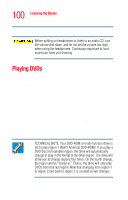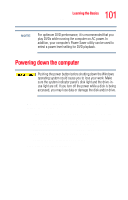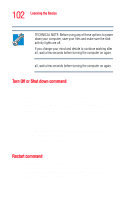Toshiba Portege R205-S209 User Guide - Page 97
Restoring your work, To restore information from your backup media to your hard
 |
View all Toshiba Portege R205-S209 manuals
Add to My Manuals
Save this manual to your list of manuals |
Page 97 highlights
Learning the Basics Backing up your files 97 5 Double-click the folder that contains the file, then click the file you want to copy. TECHNICAL NOTE: You can use the Ctrl or Shift keys to select more than one file. To select multiple consecutive files, hold down the Shift key and click the first and then the last file (all files within that range will be highlighted). To select nonconsecutive files, hold down the Ctrl key and click the individual files you want to select. 6 Right-click, select File, then click Send To. 7 Click the icon for the destination device. For information on special Windows XP capabilities related to backing up and restoring data, see "Data and system configuration backup in Windows XP" on page 240. Restoring your work To restore information from your backup media to your hard disk, use the Restore page in the backup program. Look in the online Help or your operating system documentation for information on restoring files.