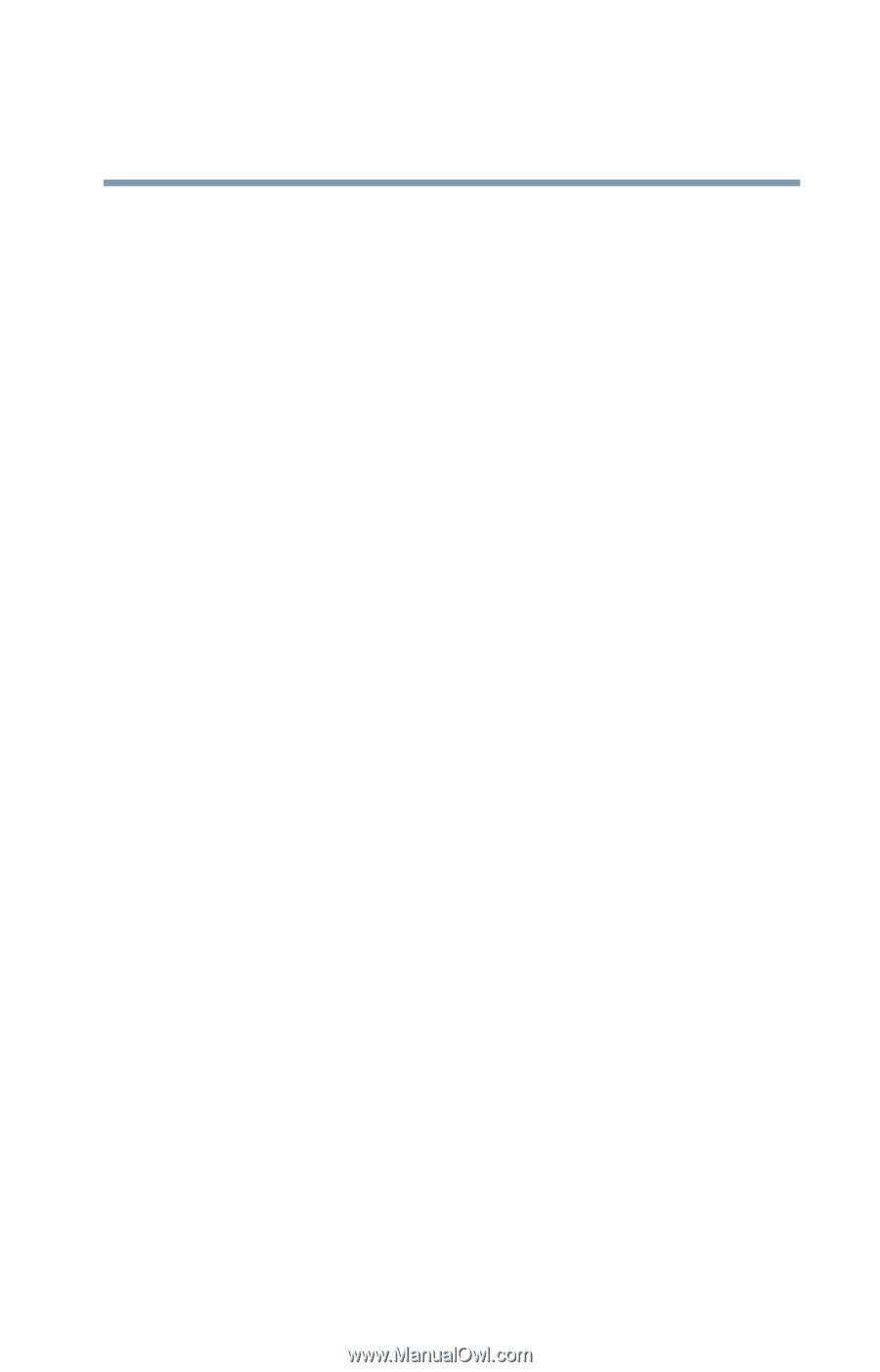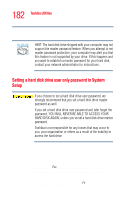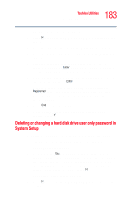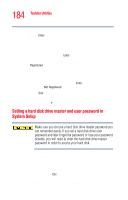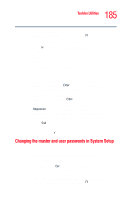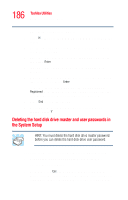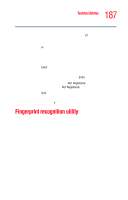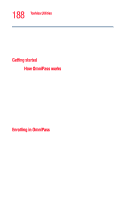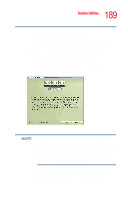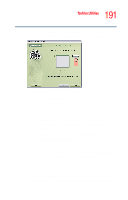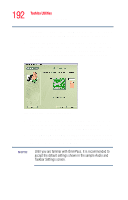Toshiba Portege R205-S209 User Guide - Page 187
Fingerprint recognition utility
 |
View all Toshiba Portege R205-S209 manuals
Add to My Manuals
Save this manual to your list of manuals |
Page 187 highlights
187 Toshiba Utilities Fingerprint recognition utility the following message appears on the screen: "Check system, Then press [F1] key," press F1. The System Setup screen appears. 3 Press H to move to the HDD PASSWORD section on the screen. 4 Select the Master Password using the down arrow key. 5 Press the spacebar, then enter the master password and press Enter. 6 If you want to delete the master password, leave the password field blank and press Enter twice. System Setup displays: Not Registered. The user password will also display as Not Registered. 7 Press End to save the change. 8 When System Setup prompts you to confirm your change, Press Y. Fingerprint recognition utility Your computer features OmniPass™, a utility that allows you to use a single master password for all Windows® passwords, application passwords, and online passwords. OmniPass also uses fingerprint recognition to verify a user's identity before granting permission to use the master password, thus providing a high degree of security. Features of the OmniPass utility include: ❖ Master password-One master password replaces all of your Windows, application, and online passwords. ❖ Easy importing and exporting of existing passwords. ❖ Secure storage of unlimited passwords and related information. ❖ Security through fingerprint recognition technology.